How to Create A Calendar in Word
1. How to Make A Calendar in Word
As personalized calendars are gaining popularity, many users are willing to create their calendars. They can mark their important dates and plan to decrease their stress. They may use Words to create their calendar. It is challenging to create calendars in Word, and for inexperienced users, it may not be easy to get a good result. It may take time to work on a calendar manually. Here are the steps that a user needs to follow if they want to create a calendar in Word:
Step 1: Open a Document and Insert Table
To create calendars in Word, the user needs to open a new document first. Then they need to insert tables from the Insert Tab. They need to select a table with seven columns and six rows.
Step 2: Edit the Table
Using the Table Properties option, the user can edit the table. Under the Row tab, they can specify the height of 2.5 cm. and click on OK. From the Home tab, the user needs to choose the right alignment. Then they must go to the table properties again and change the height of the top row to 1.5 cm and then click on OK. They can also use color and font size as per their choice. The user may go to the Table properties and select Cells from where they can choose a vertical alignment.
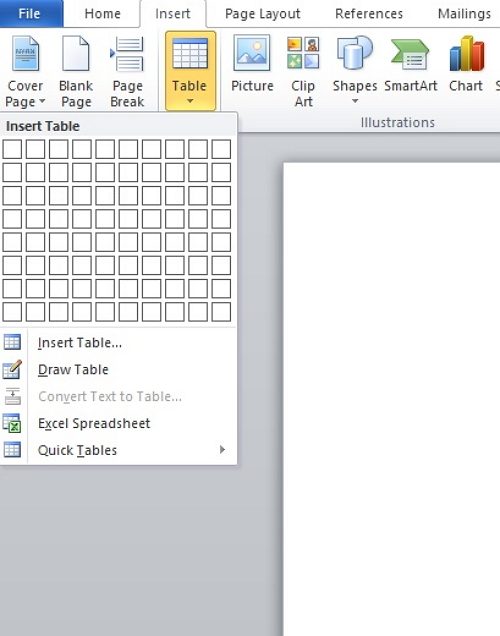
Step 3: Add the Month Names
The user needs to select the first row and then click on Insert and Insert Rows Above. They have to select that row, then do Merge Cells to get a single space for a header. The user needs to put the names of the months and dates in the table to create their calendar. They can also mark specific dates signifying significant events of their life.
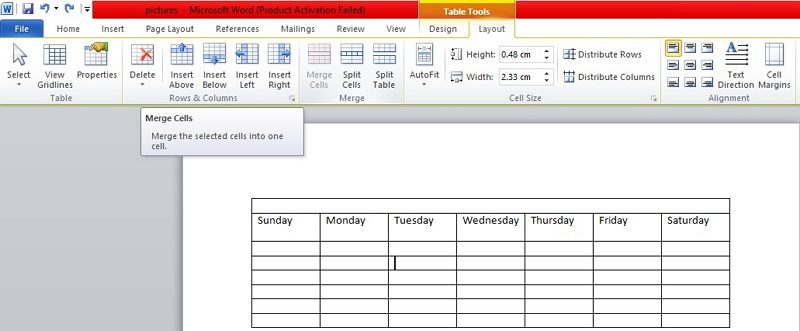
Step 4: Save
Once the user is satisfied with their calendar, they can save it in Word format. They can also print it for future use.
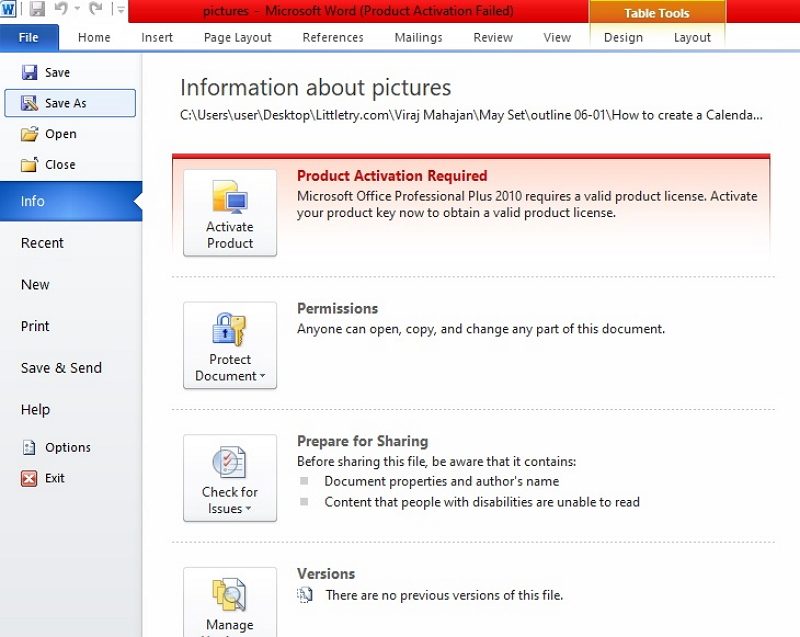
2. How to Make A Calendar Easier
Many users may prefer to make calendars in Word, but the process is complex and may take a significant time. The user must know the functionalities of Word to get a good result. Therefore, inexperienced users may get confused while working on a Calendar in Word. To avoid such conditions, the user must use EdrawMax online tool. The tool is user-friendly, and the user can easily make calendars in Word with a few simple steps:
Step 1: Select Calendar Template
The user needs to find the [Project Management] option in the EdrawMax online application, then select [ Project Calendar] under this classification, as image shows.
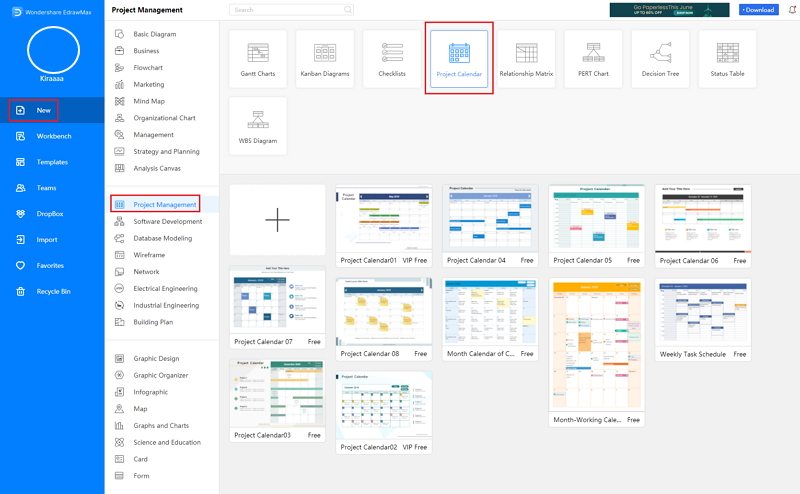
Step 2: Customize Your Calendar
A page opens with a Plus sign to start with a fresh template. The user can modify them and add their details to create their calendar. It can allow them to get a professional result without spending much time on it.
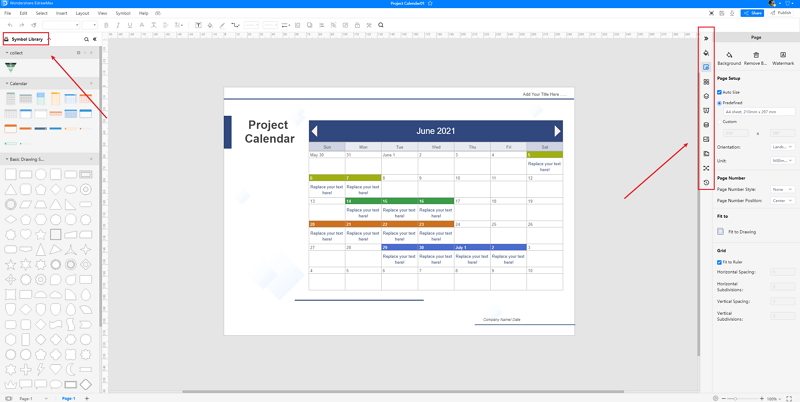
Step 3: Save and Share
Once the user completes it with their calendar, they can save it in multiple formats. They can also print out their calendar for future use.

Source:EdrawMax Online
3. Calendar Word Templates
Sometimes, it is really hard to follow the steps on how to make a calendar in Word or on EdrawMax Online and create the perfect diagram. At this time, there are calendar examples from EdrawMax Template Gallery you can edit immediately, or for more references. The calendar exampels not only help people to understand a calendar and its classification deeper, but also assist to draw calendars without efforts.
Word Calendar Template
A day plan or a personal organizer or year planner or day planner is a small book or binder that is designed to be portable. As the day plan suggests, a day plan usually contains a diary calendar, address book, blank paper, and other sections.
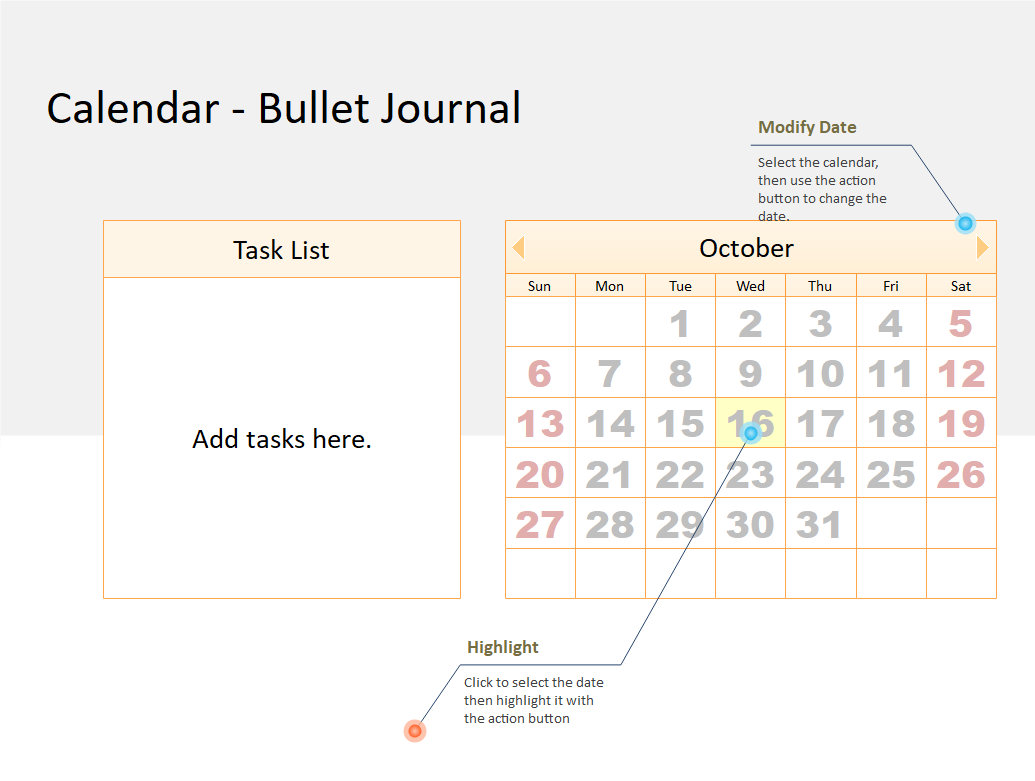
Source:EdrawMax Online
Online Calendar Template
A calendar is a system for organizing days and specifying dates, as well as the physical device used to record such a system. As the calendar PowerPoint has historically been designed for social, religious, agricultural, commercial, or administrative purposes.
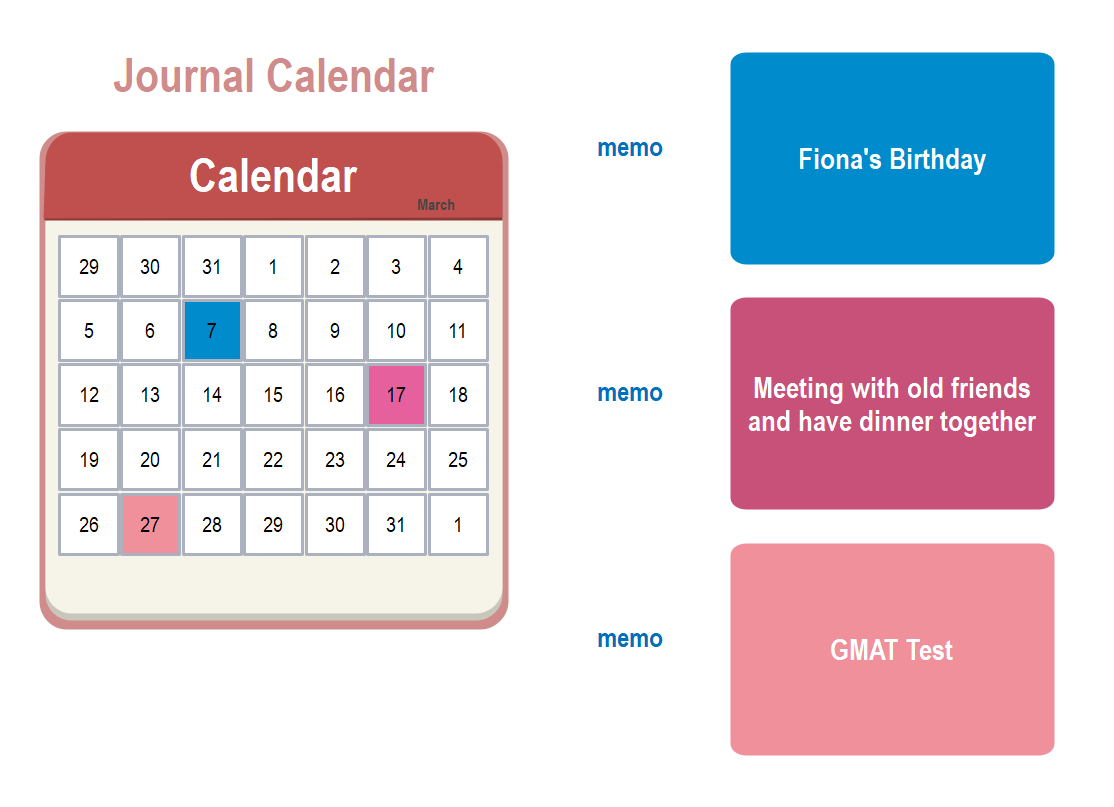
Source:EdrawMax Online
Printable Calendar Template
Automate routine tasks so you can focus on the work that matters. Prioritize tasks, set due dates, and check statuses with a glance. Collaborate in real-time, assign tasks, and notify your teammates on status changes, online.
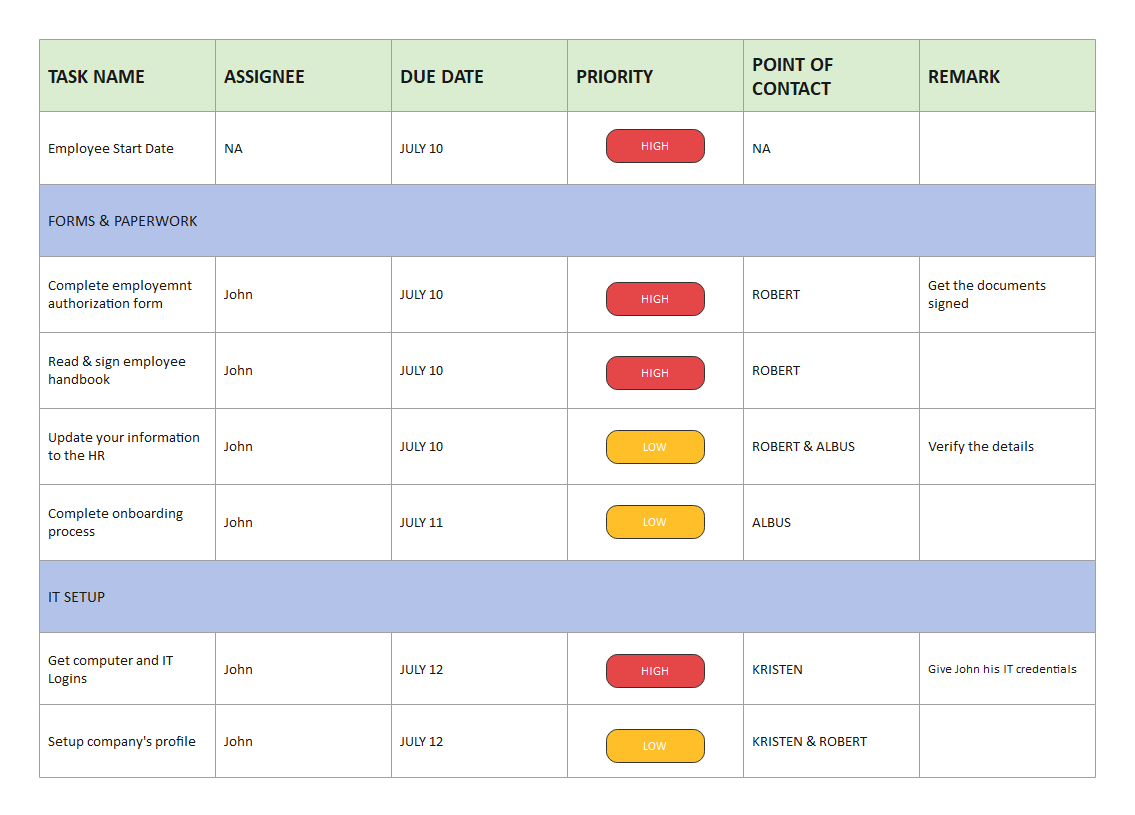
Source:EdrawMax Online
4. Online Calendar Maker
Many users want to create personalized calendars to plan their months. For that, they may use online tools like Word, but the process is challenging and time-consuming. To avoid the hassle of creating calendars in Word, the users must use EdrawMax Online tool. The tool has incredible features which make it a trusted diagramming partner for many individuals. Many reputed companies also use EdrawMax for its effectiveness and functionalities. Here are a few features which have made it a powerful diagramming tool.

Why Choose EdrawMax Online
- Create over 280 diagram types
- Supports team collaboration
- Personal cloud & data protection
- Print, share and download
- Powerful template community
5. Key Takeaways
People use calendars to play their weeks and months ahead. Many individuals also like to customize their calendars to add their important dates and events to keep track. They may use Words to create Calendars, So it is necessary to know how to create a calendar in Word. But the process is lengthy and may not generate a satisfactory result. To avoid the problems, the users must use EdrawMax Online tool.


