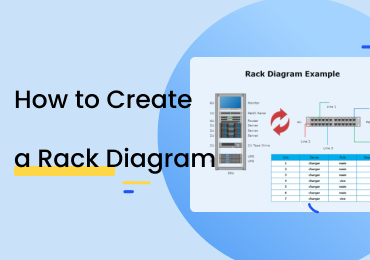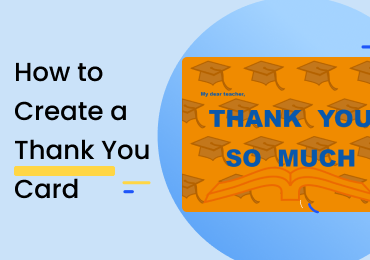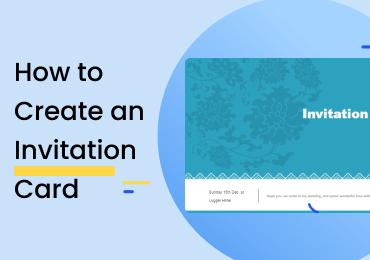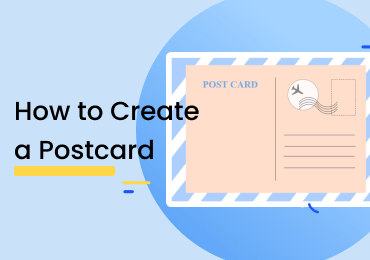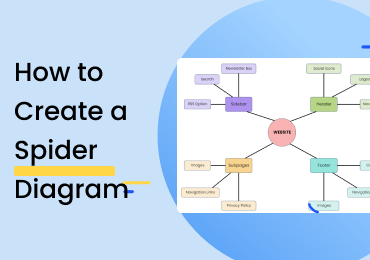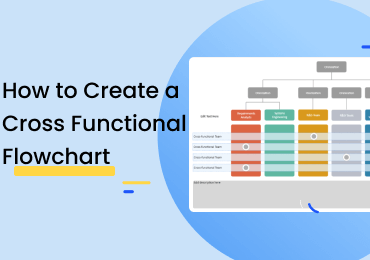How to Create an Azure Architecture Diagram
1. Introduction
It is necessary to understand azure architecture before you try to draw an azure architecture diagram. There are many cloud computing platforms, but one of the most used ones is Microsoft Azure. It is a public service platform where you can design, create and deploy your applications based on Microsoft cloud services. We use the azure architecture for app development and hosting, business intelligence, and virtual machine creation. An azure diagram is a graphical representation that helps you design and deploy your application on the Azure cloud.
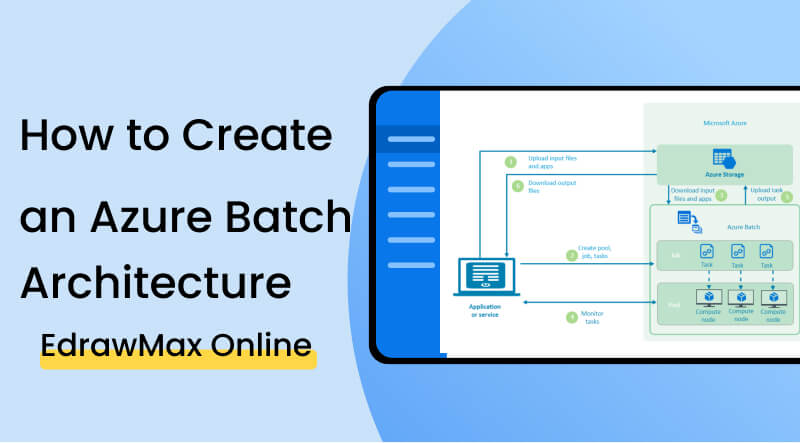
2. How to Create an Azure Architecture Diagram
An azure architecture diagram contains various essential components. When creating your diagram, you have to give special attention to more minor details if you want a perfect diagram. Make sure to create an IP solution based on Azure cloud services. Explain the structure of your application, along with data connections and data layers. Follow the steps down here to create an azure diagram. You can add many details to your diagram if you want to make it more understandable.
Step 1. Define the architecture of your application
Before you draw an azure architecture diagram, you have to visualize and define the architecture of your application. As you know, the layout of cloud services changes now and then; it is essential to visualize the architecture before you start designing it. With a specific design in mind, you can make a better azure diagram. You can also take it as laying a base for your diagram.
Step 2. Identify main components
The next step is to describe the main components of your azure diagram. When it comes to azure cloud, you need to add many elements that correspond with your architecture design. To make an optimized design, you need an optimized azure diagram. In this step, you have to select the essential components and exclude those not required for your azure architecture diagram. You can depict elements by using symbols and icons.
Step 3. Draw information flow
After you add the main components to the diagram, the next step is to connect these components to create an information flow. You can do this by drawing arrows between constituents to indicate the flow of data and information. If some elements belong to the same category and need more details for a better explanation, you can group those components, draw a box around them, and connect them with lines.
Step 4. Maintain cloud architecture
It would help if you created an easy to update and flexible azure architecture diagram to easily accommodate changes when you try to add components and modify them for better optimization. Even if you don't do this step, your diagram will work just fine, but when you add this step, you can differ between your architecture's current and future states.
Step 5. Review
After your azure diagram is complete, the final step is reviewing your diagram. It is as essential as any other step when you are creating an azure diagram. You have to check it starting from the overall design, every component, and the information flow. Make sure to get it reviewed by one of your trusted colleagues to find any mistakes. If there is a mistake, then you can modify your diagram easily.
If the video doesn't play, please visit it at YouTube.
3. How to Create an Azure Architecture Diagram with EdrawMax Online
When creating an
Follow these basic steps and easily create your diagram using EdrawMax Online's comprehensive library and customization options.
Following is a series of steps for creating cross function flowchart easily in EdrawMax Online.
The first thing you will have to do is make an account on EdrawMax Online At the top right, you are going to see a login button. Click on that, and you will be directed to the sign-in screen. Select the 'Create Account' option under the fields.
After you sign in, go to Network>Cloud Services>Azure. After you click the Azure option, you will get a black canvas. You can start creating the diagram, and you can look for symbols in the symbol library to the left side of the canvas.
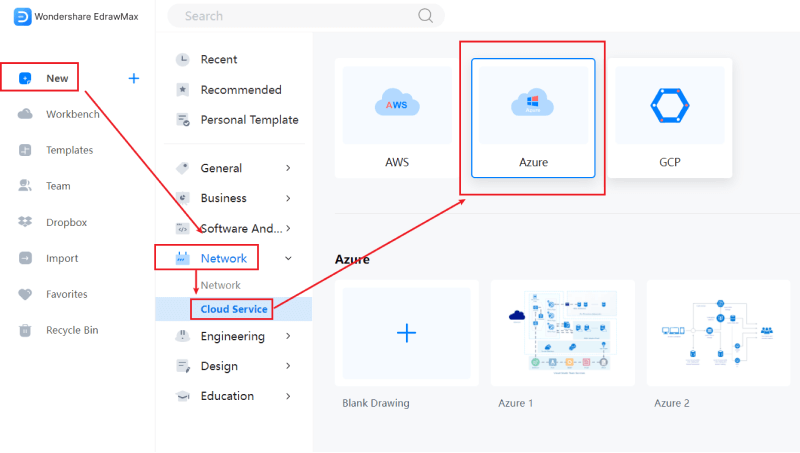
You can also look for templates in the EdrawMax Online template library. All you have to do is either go to templates or click the search bar. Type the name of the diagram and get a comprehensive list of templates professionally made for you. You can easily make changes to these templates according to your requirements. Find more templates in Templates Community.
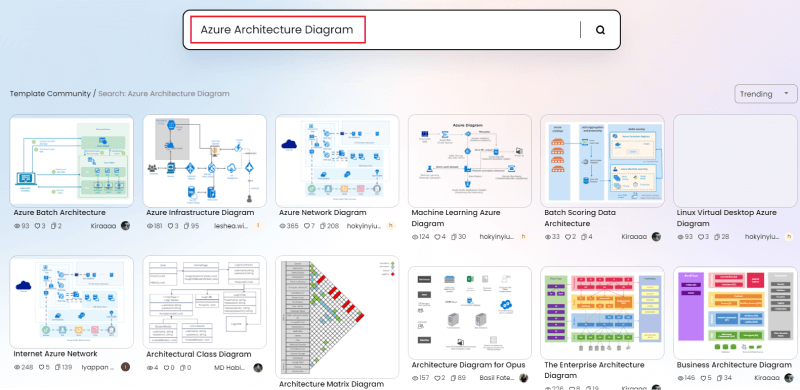
You can customize your Azure diagram by using symbols from the library. You have to click and drag the symbols you need and add them to your diagram. You can also add text and change font and styles and text color. You can add shapes, and there is a toolbar at the top of the canvas with various customization options.
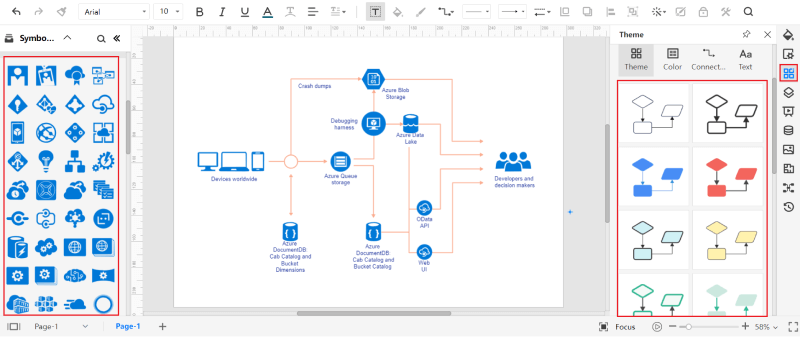
You can save your drawing in all popular formats using EdrawMax Online. All you have to do is go to files and click the save or export options. Please select the format you require, such as docs for a text file or jpeg to export it as an image.
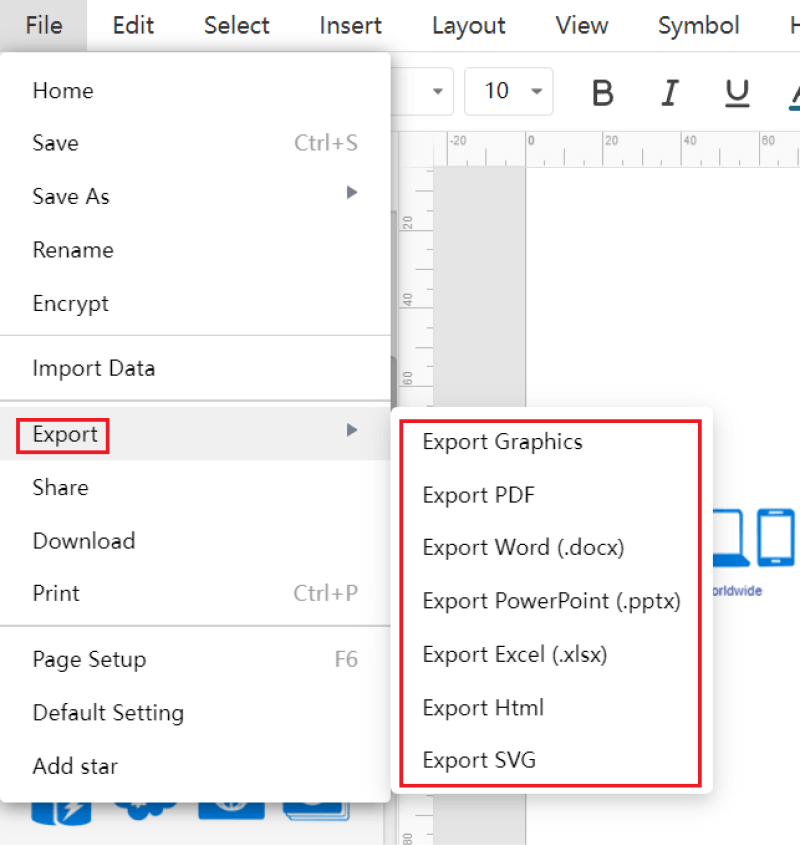
You can create presentations on EdrawMax Online for your project. You can add slides to explain your diagram. You can style every slide differently to make it more creative.
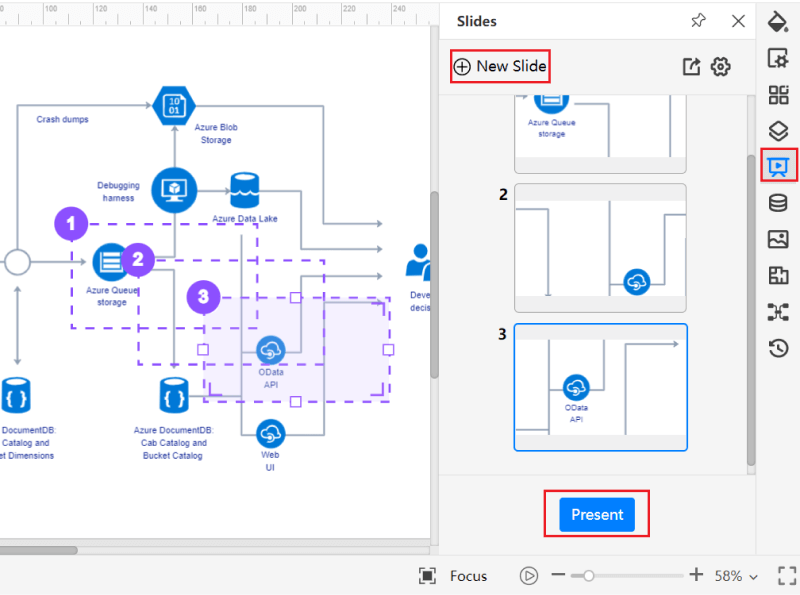
4. Expert Tips for Creating Azure Diagram
Tip 1: Use Filters
Make sure that the information on your azure architecture diagram is easy to access for you and the audience. For that, you can apply filters such as adding tags and pointers to highlight the main components of the diagram. This way, you can quickly get to the point while explaining specific parts of your architecture. It is always better to draw transparent relationships between various components to detect the data flow quickly.
Tip 2: Define cloud services
You can use the azure diagram to depict many types of azure cloud service applications. To make your diagram easy to understand, make sure to define and explain the kind of service and its architecture. Take cloud services used for authentication of the user and control security. It gets easier to create a data flow when you know the type of architecture you are depicting.
Tip 3: Communicate the correct information
When making an
5. Key Takeaways
An azure architecture diagram depicts IP solutions and designs and helps you deploy your application on azure cloud services. You can easily create an azure diagram by following a few basic steps. You have to define the architecture, add main components, and draw a connection to explain data flow.
Before you start creating an azure diagram, you have to use excellent diagramming software such as EdrawMax Online. You can draw more than three hundred types of diagrams using it. It gives you an extensive collection of icons and symbols for your diagram. You can also create presentations on it or use professional templates for your azure diagram. Find more network diagram templates.