How to Create an ER Diagram in Visio
1. How to Create an ER Diagram in Visio
Microsoft Visio is a popular diagramming tool that you can access on the web or via its desktop application. Using it, you can come up with Entity-relationship diagrams, organizational structures, flowcharts, and so on.
As of now, there are two shape libraries to create ER diagrams in Visio : Chen’s Notation or Crow’s Foot Notation. You can simply select the library of your choice and come up with any Visio ER diagram. Since the application can be a bit complicated, you can learn how to create an ER diagram in Visio by following these instructions.
Step 1: Select a Diagram to Create on Visio
To start with, you can just go to your Visio dashboard and choose to work on a new diagram. From here, you can select the database modeling or ER diagram option and even pick a preferred metric system.
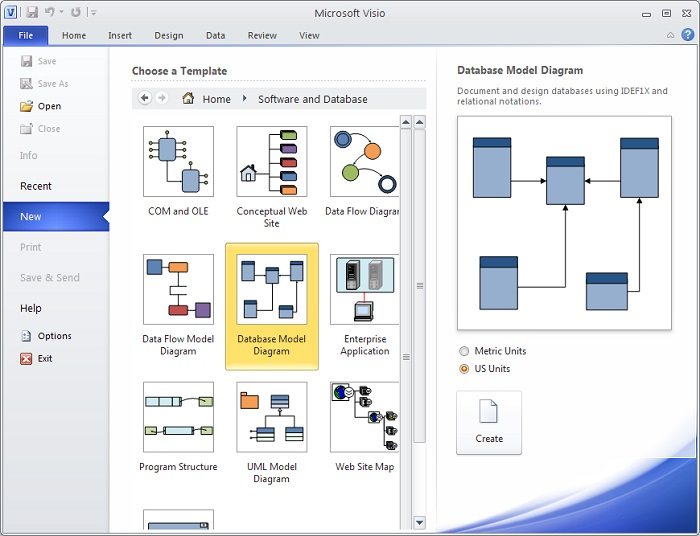
Step 2: Create Entities for your Diagram
As a new canvas would be opened, you can easily work on any ER diagram in Visio by drag and drop actions.
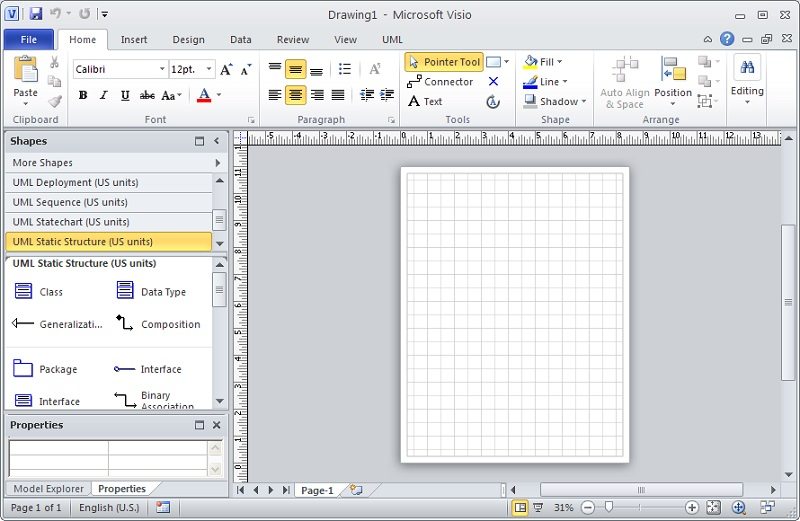
Besides that, you can also go to the database document options to select what kind of relationships and cardinality types you want to implement.
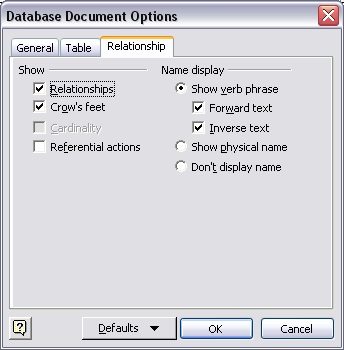
Just click on the “Entity” option from the side and drag it to the main canvas. From here, you customize the added entity by entering various options.
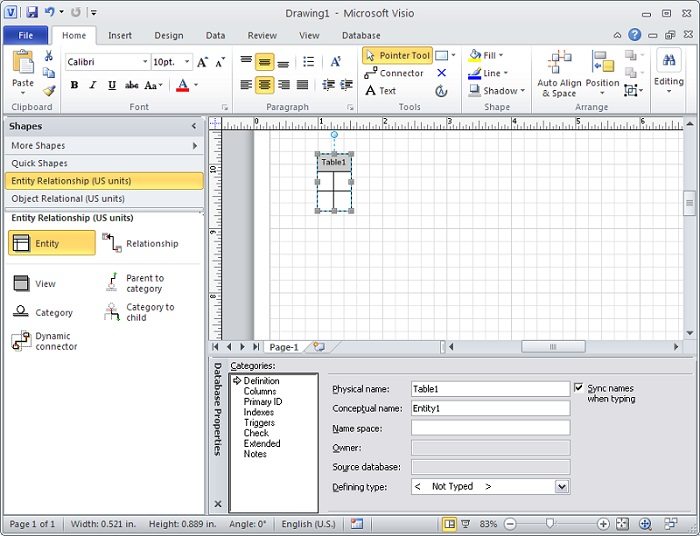
Following the same approach, you can come up with different entities for your ER diagram in Visio.
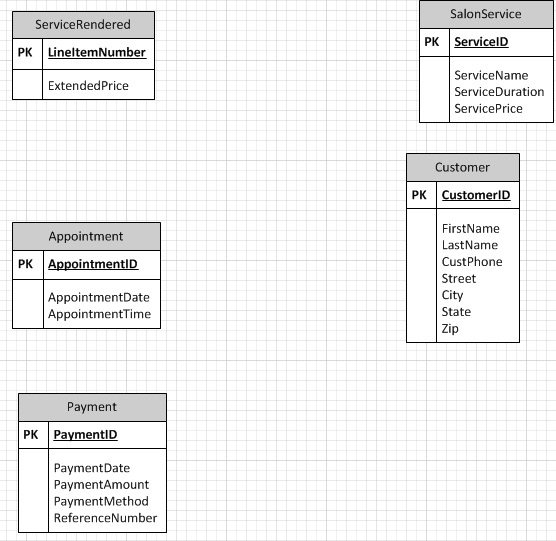
Step 3: Draw Relationships and Attributes
Once you have drawn all the entities of your ER diagram in Visio, you can select the Relationships option from the sidebar. This will let you connect different entities the way you like in Visio.
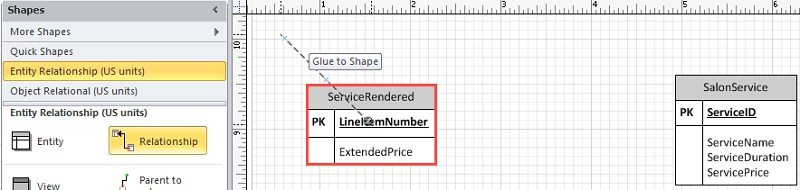
After connecting various entities in your diagram, you can further go to its properties in Visio to select a relationship and cardinality type.
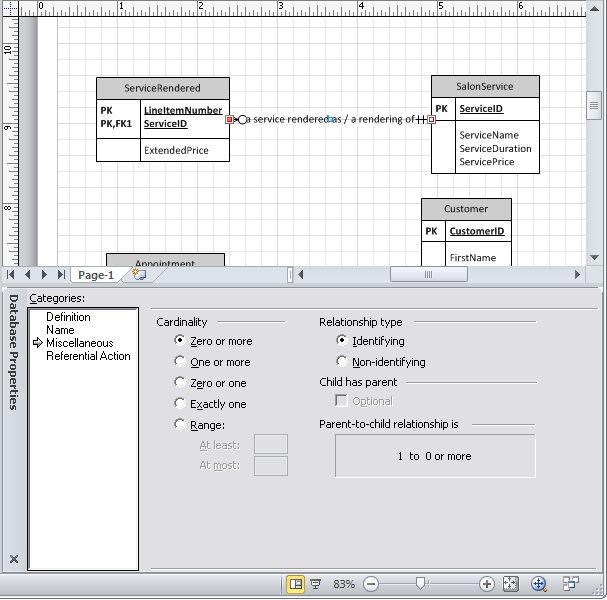
Following the same approach, you can add all kinds of attributes to your entities and set up primary keys, foreign keys, and other vital parameters.
Step 4: Save your Visio ER Diagram
TThat’s it! After making all the changes, you can just go to Visio’s Save > Save As feature and export your ER diagram in a preferred format.
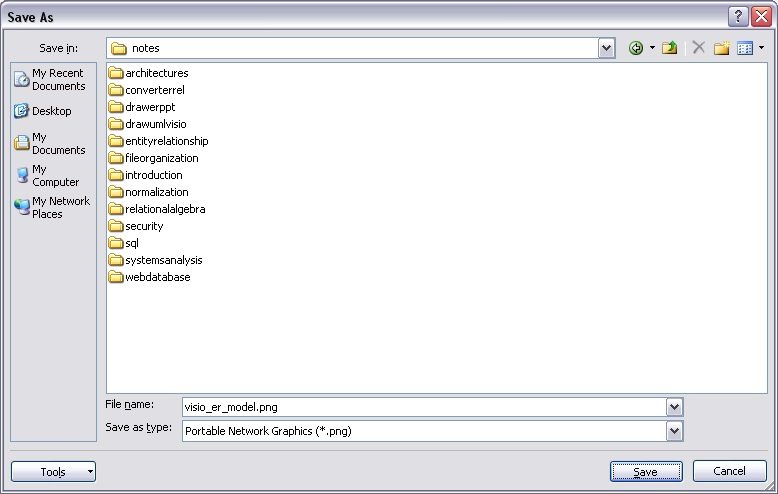
2. How to Create an ER Diagram Easier
As you can see, learning how to create an ER diagram in Visio can be a bit complicated and time-consuming. Therefore, you can take the assistance of EdrawMax Online instead, which is a user-friendly and resourceful diagramming tool.
On EdrawMax Online, you can find thousands of readily available templates and design components to create all kinds of diagrams. The best part is that EdrawMax Online can also be accessed online, letting you work seamlessly on any platform. With simple drag and drop options, you can also create visually appealing ER diagrams via EdrawMax Online in the following way:
Step 1: Choose to Create an ER Diagram on EdrawMax
At first, you can simply go to the online platform of EdrawMax or use its desktop application. Once you log in to your account, you can choose to create a new diagram and go to the Software & Database > Data Modeling section. From here, you can choose to create a new ER diagram or browse any template of your choice.
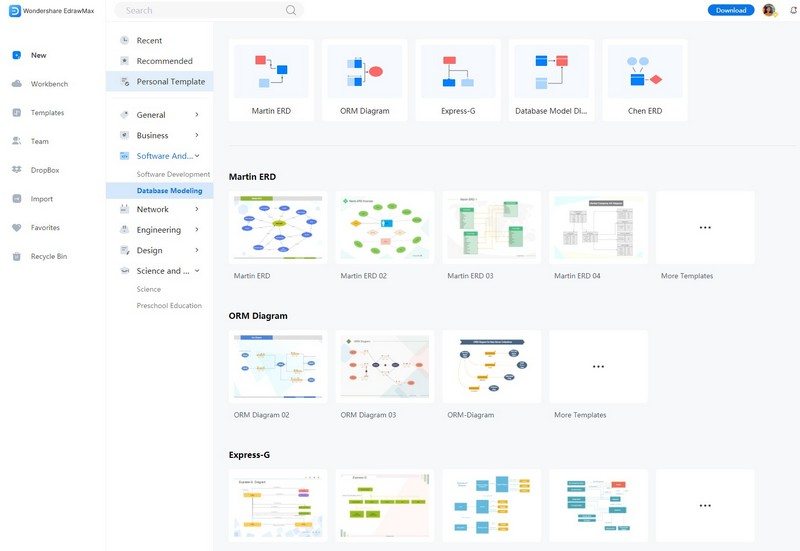
Step 2: Start Working on your ER Diagram
If you have selected a template, then you can use it immediately on your EdrawMax canvas. Besides that, you can also work on a blank canvas and just drag and drop all kinds of entities and relationships from the sidebar.
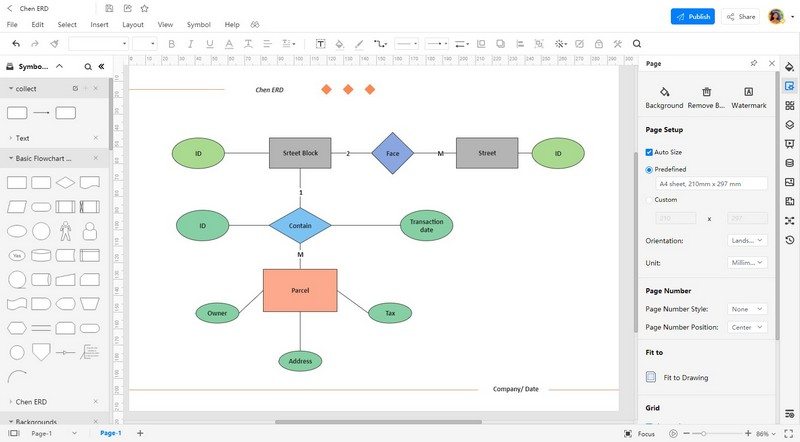
After working on the overall structure of your ER diagram, you can alter its overall visual appeal. Just select any entity and go to the sidebar to change its overall appearance.
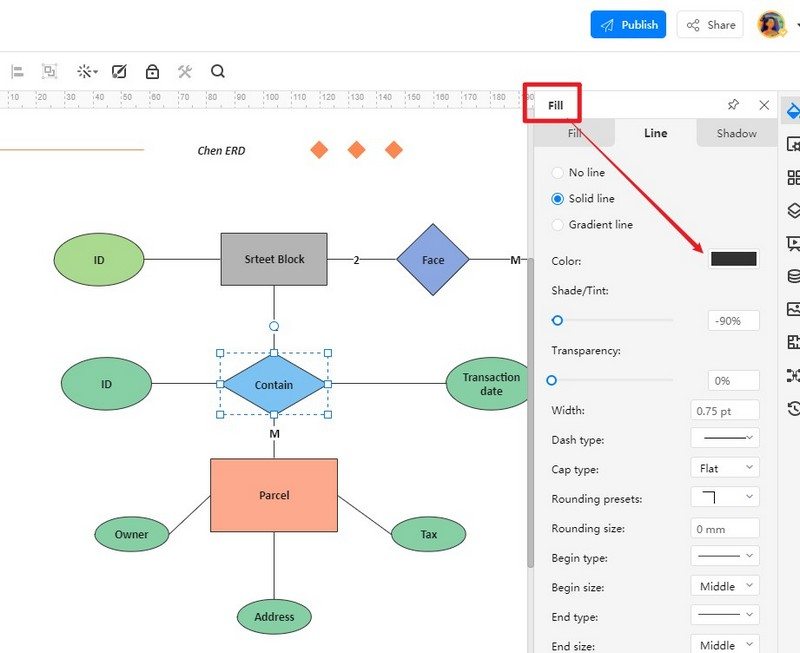
Step 3: Export and Insert
That’s it! Once the ER diagram has been created, you can save it on your system. Just go to its Menu > Export & Send and select a preferred format to save your diagram (like PNG, PDF, TIFF, and more).
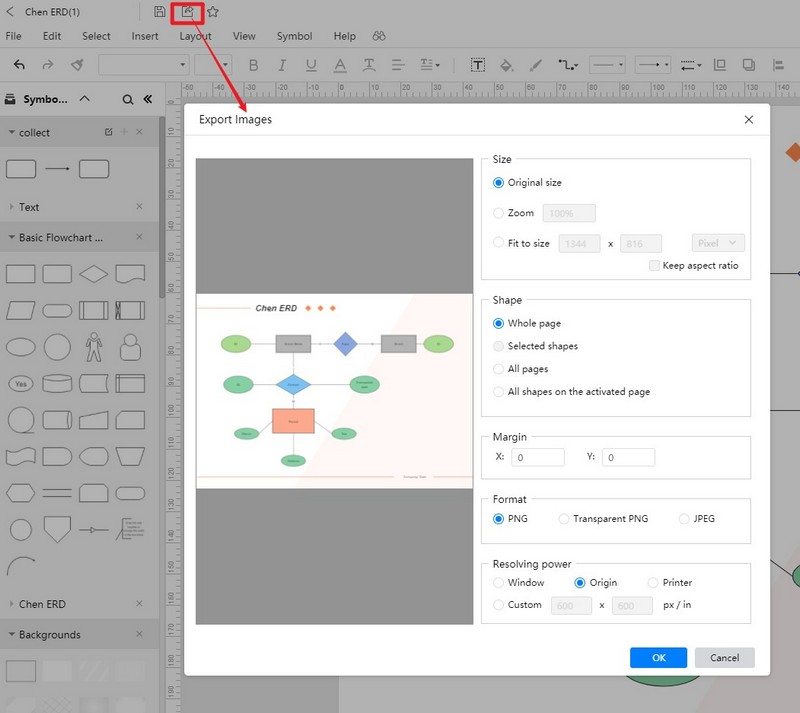
3. ER Diagram Templates
Now you can see, it is pretty easy to create an ER diagram in Visio or by using EdrawMax Online, which is its best alternative. Furthermore, you can explore these ER diagram examples that are created in EdrawMax Online to be inspired from.
Visio ER Diagram Template
Here, you can see the overall visual representation of a personal coaching database. Some of its major entities like Coach, User, Habit, and so on. Besides that, each entity has numerous attributes (including primary keys like user IDs or coach IDs). You can also check different relationships to understand how a coach interacts with users and work on their habits.
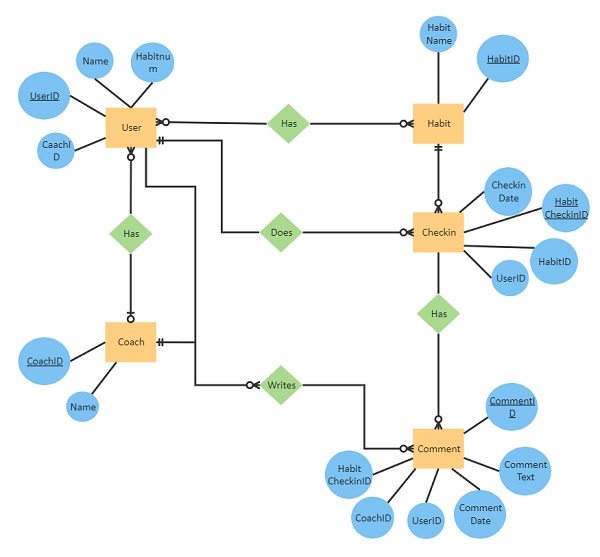
Source:EdrawMax Online
Visio ER Diagram Example
This is a physical model of ER diagrams that provides a low-level representation of the database. Here, different entities for loan management (like the borrower, lender, loan request, etc.) are depicted. Apart from that, each entity has different columns inside that depict the physical architecture of the database.
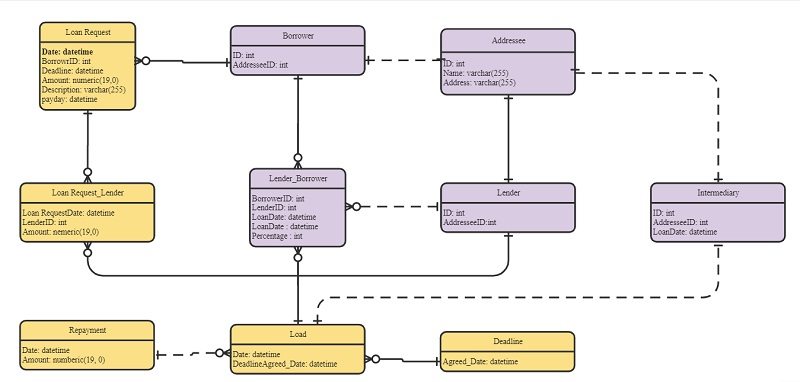
Source:EdrawMax Online
ER Diagram Template
Lastly, you can check this ER diagram about faculty management that has been created on EdrawMax Online. Some of the major database entities here are faculty information, administrator, teacher, and so on. We have also depicted how these entities are related to each other and their attributes. Find out more about ER diagram Examples.
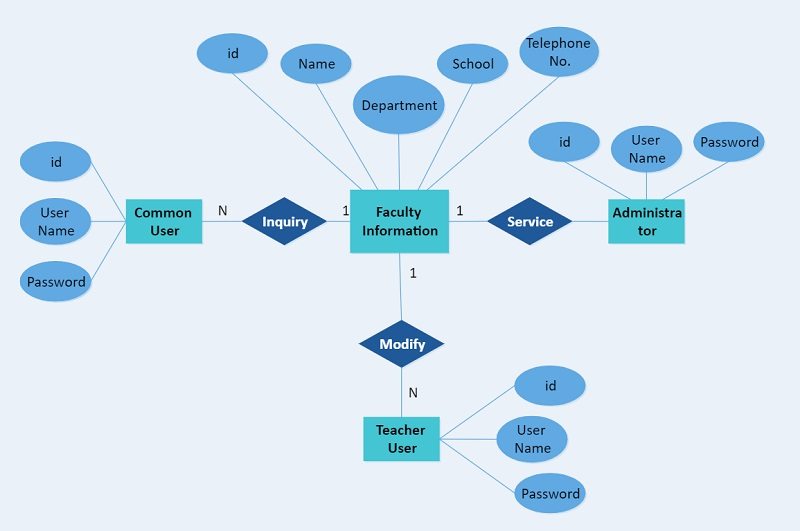
Source: EdrawMax Online
4. Online ER Diagram Maker
Apart from Entity Diagrams, you can make tons of other illustrations and diagrams using EdrawMax Online. It is a user-friendly online application that you can access on any platform to meet your diagramming needs.
- There are thousands of design elements in EdrawMax Online that can help you create 280+ different types of diagrams.
- You can also browse its extensive range of templates and can readily customize them as per your requirements.
- EdrawMax Online is a free cross-platform tool that you can access on any browser and use without any prior designing experience.
- There are dedicated features to customize your diagrams and export them in numerous formats like PNG, PDF, TIFF, SVG, and more.
EdrawMax Online is also an online ER diagram maker to support different formats like MS Visio, MS Word, MS Excel, PDF, JPG, SVG, etcetera. The user can save their ER diagram in any format of their choice. The user can also collaborate with their other team members.

Why Choose EdrawMax Online
- Create over 280 diagram types
- Supports team collaboration
- Personal cloud & data protection
- Print, share and download
- Powerful template community
5. Key Takeaways
With Visio, you can create ER diagrams and other illustrations on your PC and online. Though, learning how to create an ER diagram in Visio can be a bit complicated and time-consuming. Therefore, if you are looking for a better option, then you can simply try EdrawMax Online. It is a freely available online diagramming tool that offers smart and user-friendly features to come up with all kinds of diagrams easily.




