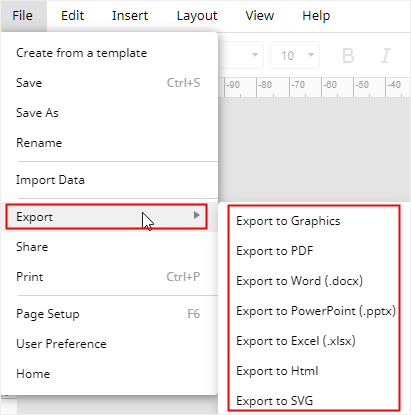How to Make a Flowchart in Google Sheets
Apart from being an excellent data process platform, Google Sheets also supports users to draw diagrams or charts. Thus, in this article, we will show you how to make a flowchart in Google Sheets and you will find it’s more time-consuming than our professional flowchart makers.
How to Make a Flowchart in Google Sheets
Step 1: Open a Blank Spreadsheet
Enable Google Sheets on the browser and open a blank spreadsheet. Since there are no inbuilt flowchart templates in Google Sheets, like making a flowchart in ( Google Docs ), the next step is to open the Google Drawing window.
Step 2: Open the Google Drawing Window
Go to the Insert tab, click Drawing to open the Drawing window.
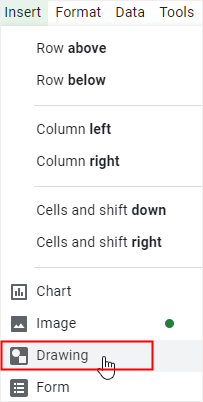
Step 3: Draw Your Flowchart
On the Drawing window, you can use the shape icons to add flowchart shapes and the line or arrow icons to connect them. When you finish making the diagram, you can click Save and Close button, then the flowchart will be added on the spreadsheet.
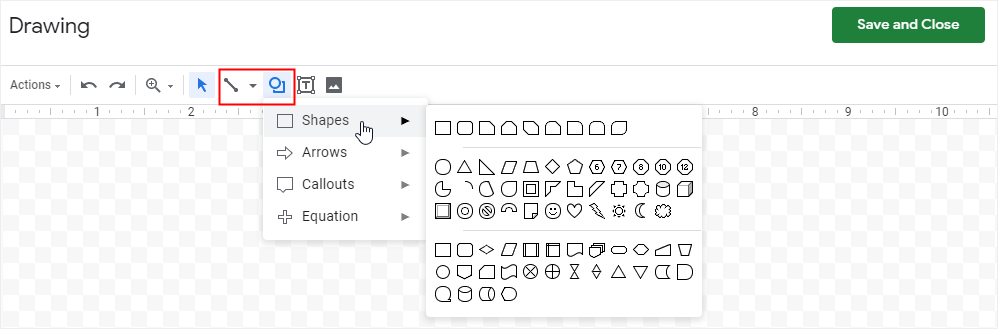
However, as you can see, the shape icons in Google Sheets are not designed for making flowcharts, so the flowchart may not meet the uniform standards.
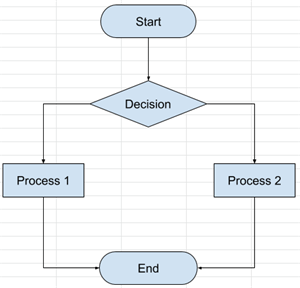
Step 4: Share Your Flowchart
Go to the File tab, click the Share on the drop-down menu, or click the Share button on the right upper corner of the interface.
Input the document name, and enter the names or email addresses of the people with whom you want to share the flowchart. In addition, you can modify the limits of authority and allow the viewers to edit, comment or only view the flowchart.
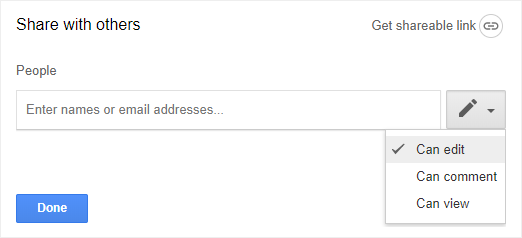
How to Make a Flowchart in EdrawMax
Using Google Drawings to make a basic flowchart still requires you to start from scratch, while the free templates and easy-to-use editor in EdrawMax will save your time and help you create a complicated flowchart.
Step 1: Find a Flowchart Template
>Enable (EdrawMax), click Flowchart on the diagram type list, and you will see many kinds of flowchart templates.
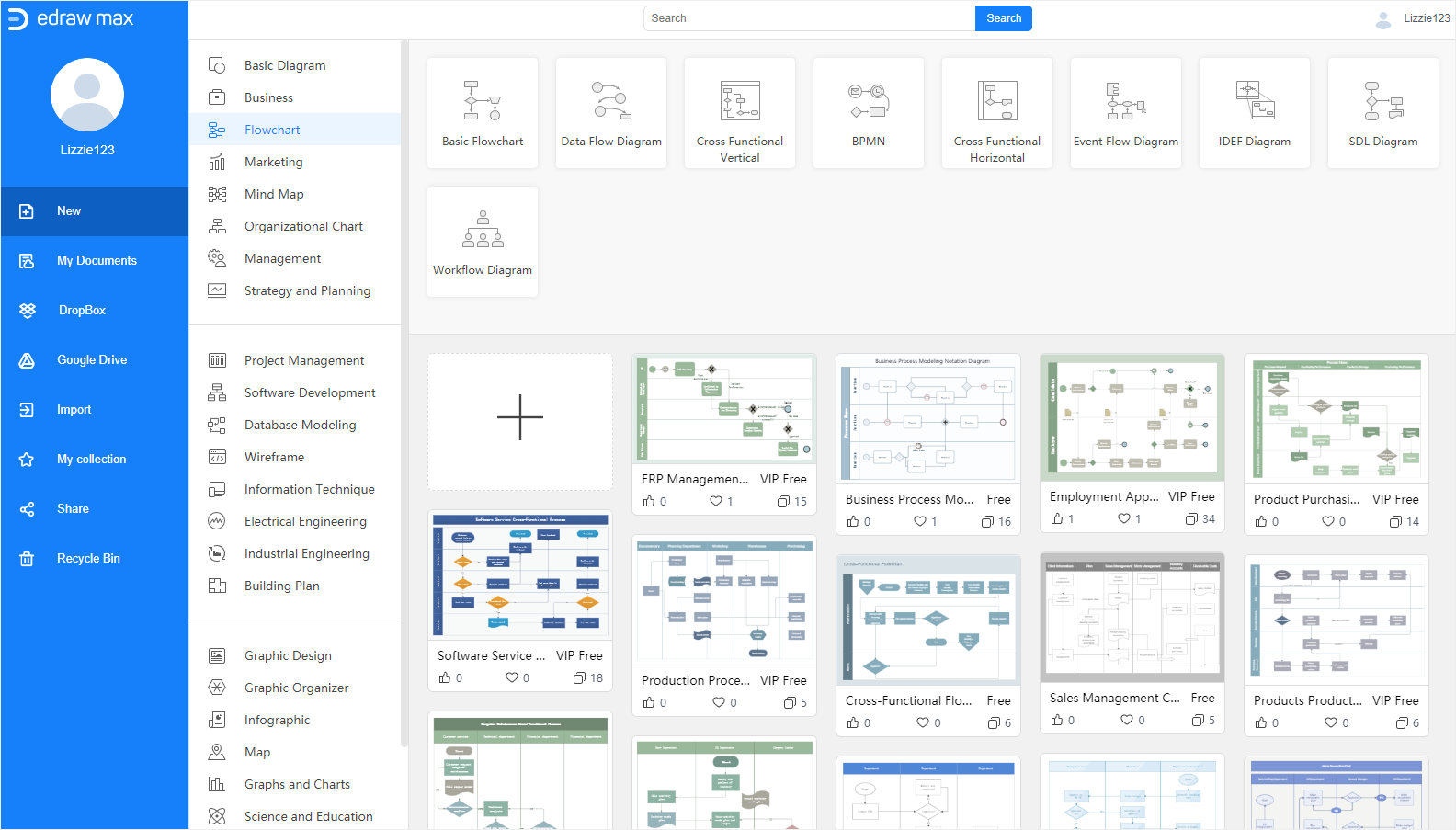
Or, go to (Edraw Templates) choose your desired flowchart templates from the template gallery and download them on your computer.
Step 2: Make a Flowchart with a Free Template
To make a flowchart with a template in EdrawMax, click the thumbnail on the template gallery or click the Import button on the left pane and import the saved template into the web-based application.
Now, the flowchart template will be on the main interface.
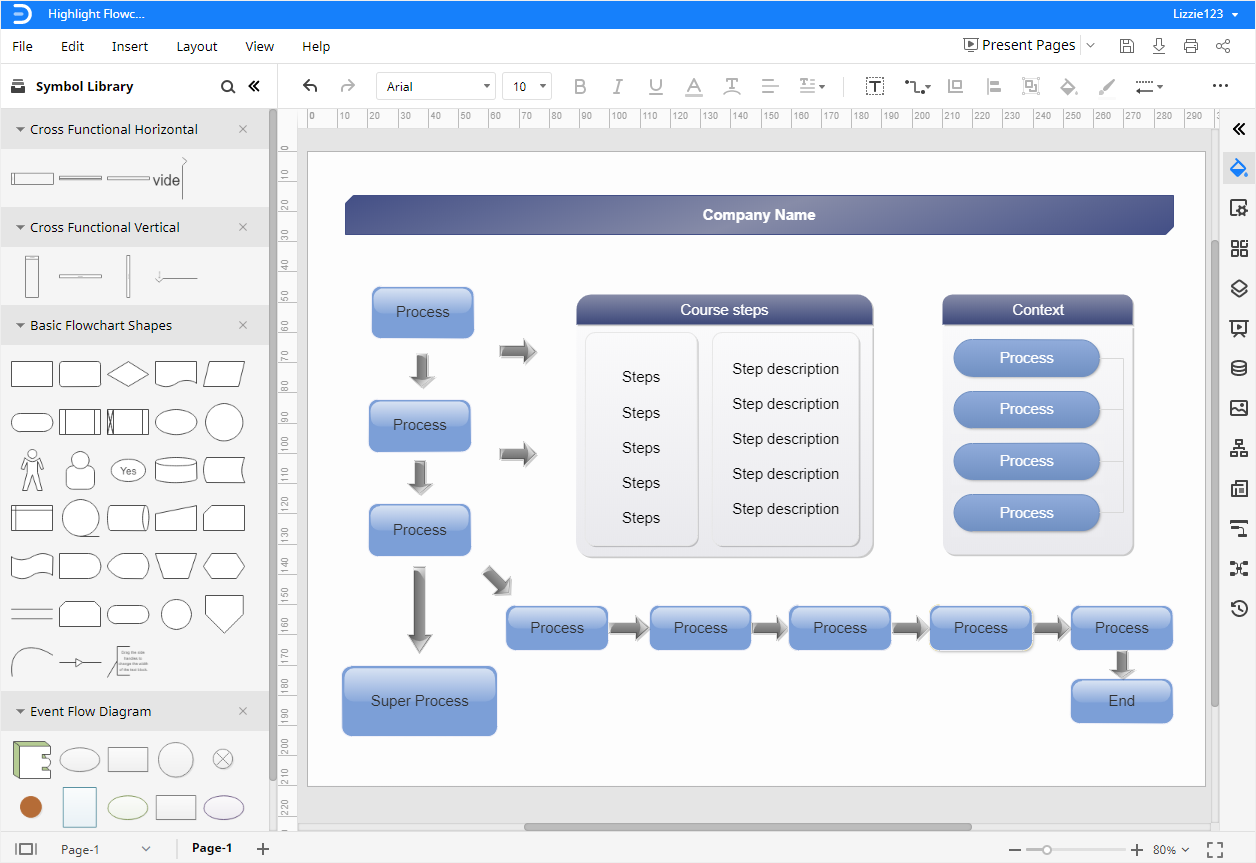
However, if you just want a blank flowchart template, you can click the blank plus thumbnail on the template gallery and EdrawMax will offer you a blank drawing page in which you are able to draw the flowchart manually.
In the meanwhile, you should click on the symbol library icon ![]() , open the Library dialog box, and pick any desired shapes and symbols, not just the flowchart shapes and symbols. Then the selected shapes and symbols will show up on the Library pane as you can see in the above picture.
, open the Library dialog box, and pick any desired shapes and symbols, not just the flowchart shapes and symbols. Then the selected shapes and symbols will show up on the Library pane as you can see in the above picture.
You can drag and drop these shapes and symbols onto the drawing page, click the Connector button  on the toolbar to add the connection lines between flowchart shapes. In EdrawMax, all the shapes and lines are designed for better diagramming--using Smart Guides and Connection Points to keep shapes aligned and lines auto-snapped.
on the toolbar to add the connection lines between flowchart shapes. In EdrawMax, all the shapes and lines are designed for better diagramming--using Smart Guides and Connection Points to keep shapes aligned and lines auto-snapped.
Step 3: Customize Your Flowchart
To change the color or style of the fill, line or shadow, select the shape at first, click the Style icon ![]() on the right sidebar to open the Fill/Line/Shadow pane.
on the right sidebar to open the Fill/Line/Shadow pane.
To change the theme of the whole flowchart diagram, click the Theme icon ![]() on the right sidebar to open the Theme pane, and select your favorite theme scheme, theme color, connector style or font style.
on the right sidebar to open the Theme pane, and select your favorite theme scheme, theme color, connector style or font style.
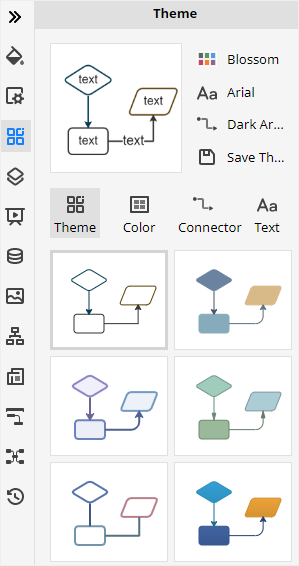
Step 4: Share Your Flowchart
To share the created flowchart, click on the Share button on the upper right corner of the main interface or go to the File tab, click Share on the drop-down menu.

Then the Share Successfully dialog box will pop up. You can choose the different ways to share your flowcharts with others.
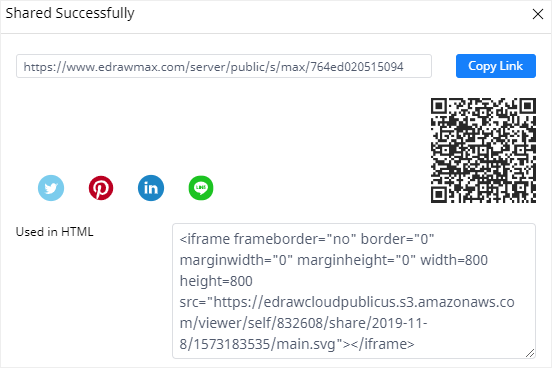
How to Export a Flowchart as Excel File
After you create a flowchart in Google Sheets, you can download the diagram in different file formats. Go to the File tab, click Download on the drop-down menu and select the desired file format.
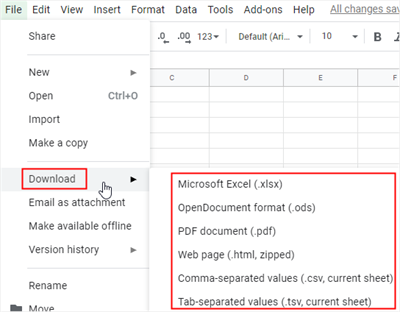
In EdrawMax, you are also able to save and export your flowchart in many common file formats. Go to the File tab, click Export and pick the desired exporting format.
When you click Save As on the drop-down menu, you can choose to save your flowchart in your personal Edraw cloud, Google Drive or Dropbox in the Save As window. Therefore, you are able to view or edit your flowchart in anytime and anywhere.
In addition, the exported Office files by EdrawMax are editable. So when you use EdrawMax to make and export a flowchart, you and others could edit and modify it without restrictions.