Quick Guide for EdrawMax Online
Looking for some help? Here you can get quick answers and step-by-step instructions on how to use EdrawMax Online.
EdrawMax Online Guide
-
Get Started with EdrawMax Online
-
Basic Shape Operations
-
Basic Elements
-
Format
-
Insert Object
-
Page Setting
-
Document
-
How to Create an Organizational Chart
-
How to Create a Floor Plan
-
How to Create a Gantt Chart
-
How to Customize Smart Shapes
-
EdrawMax App Guide
-
Video Tutorial
Copy & Paste Shape
To copy and paste a shape, select the shape firstly, then you can:
- Press Ctrl key, drag it to the other place and release the mouse button.
- Press Ctrl + C to copy the shape and then press Ctrl + V to paste the shape.
- Click the Copy and Paste buttons on Edit tab.
- Right-click the shape and choose Copy and Paste in the context menu.
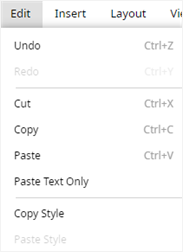 |
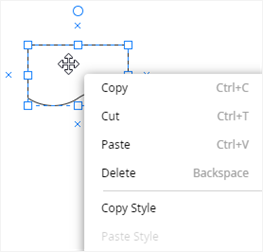 |
To copy and paste shape styles, you can:
- Select the shape whose style you want to copy, right-click on the shape or go to Edit tab and choose Copy Style;
- Select the other shape and click Paste Style on Edit tab or in the right-clicking context menu.



