Quick Guide for EdrawMax Online
Looking for some help? Here you can get quick answers and step-by-step instructions on how to use EdrawMax Online.
EdrawMax Online Guide
-
Get Started with EdrawMax Online
-
Basic Shape Operations
-
Basic Elements
-
Format
-
Insert Object
-
Page Setting
-
Document
-
How to Create an Organizational Chart
-
How to Create a Floor Plan
-
How to Create a Gantt Chart
-
How to Customize Smart Shapes
-
EdrawMax App Guide
-
Video Tutorial
Create a New Floor Plan
To create a new floor plan, you need to select Building Plans in the diagram category list, choose any type of floor plans that you want to create and click the below Add iconto enter into the main interface.
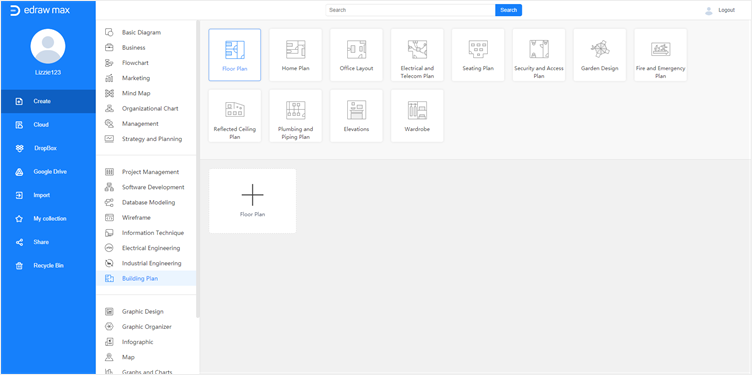
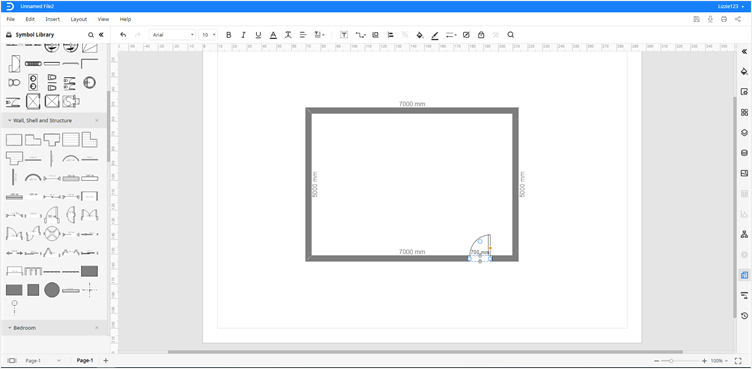
To select and add symbols of floor plans, you need to
- Click Symbol Library icon to open the library;
- Find Floor Plan, choose the desired kinds of floor plan symbols and click OK;
- All the selected symbols are shown on the library pane;
- Drag and drop the symbol onto the drawing page.
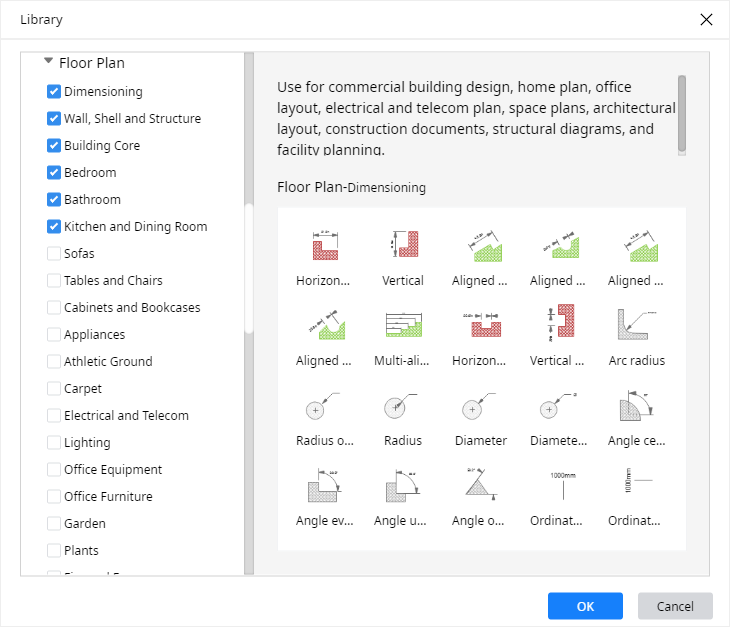
You can use the drawing tools in Edraw Max to customize and design your floor plans.



