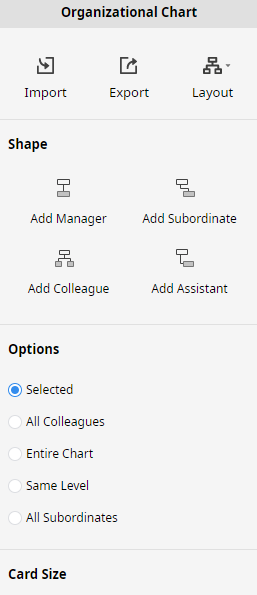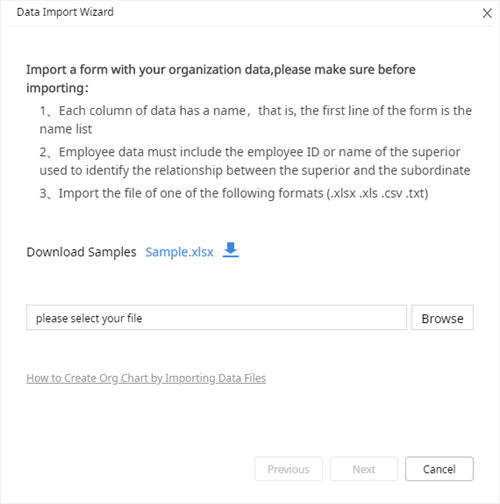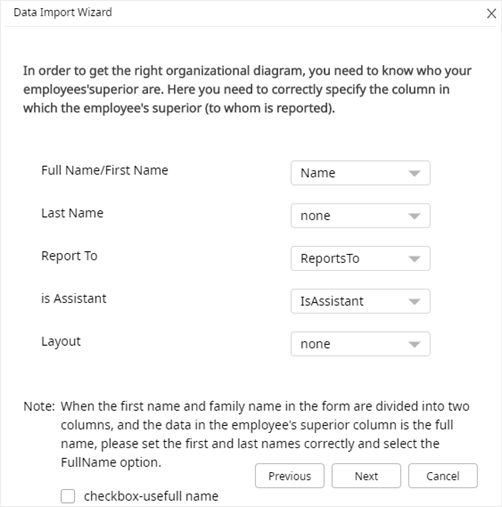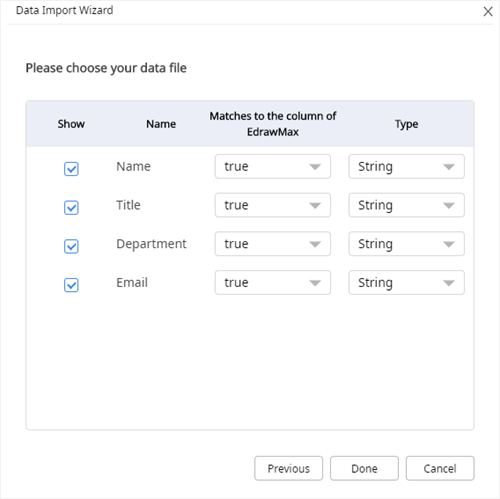Quick Guide for EdrawMax Online
Looking for some help? Here you can get quick answers and step-by-step instructions on how to use EdrawMax Online.
EdrawMax Online Guide
-
Get Started with EdrawMax Online
-
Basic Shape Operations
-
Basic Elements
-
Format
-
Insert Object
-
Page Setting
-
Document
-
How to Create an Organizational Chart
-
How to Create a Floor Plan
-
How to Create a Gantt Chart
-
How to Customize Smart Shapes
-
EdrawMax App Guide
-
Video Tutorial
Create a Blank Org Chart
To create a blank org chart, you need to select Organizational Chart in the diagram category list and click the Add icon.
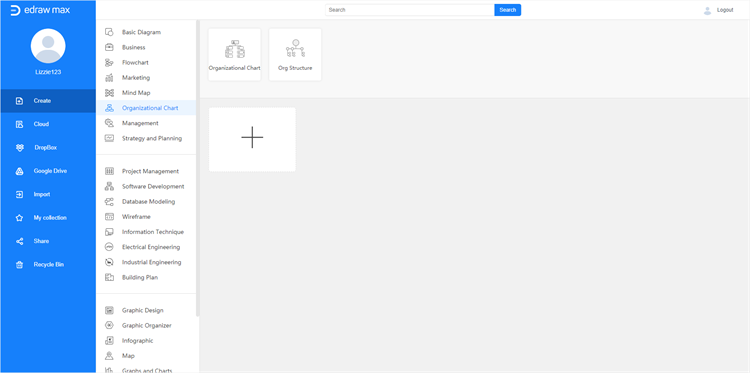
To create an organizational chart automatically, you can
- Click Org Chart icon
 on the right sidebar to open Organizational Chart pane;
on the right sidebar to open Organizational Chart pane; - Click Import button on the pane or go to File tab, click Import Data and choose Orgchart to start Data Import Wizard;
- Choose the data file including the employee information in your computer and click Next;
- On the second page of the wizard, identify the columns for employee name and reports to and then click Next;
- 5. On the third page of the wizard, choose the column that you would like to show, then click Done.