Quick Guide for EdrawMax Online
Looking for some help? Here you can get quick answers and step-by-step instructions on how to use EdrawMax Online.
EdrawMax Online Guide
-
Get Started with EdrawMax Online
-
Basic Shape Operations
-
Basic Elements
-
Format
-
Insert Object
-
Page Setting
-
Document
-
How to Create an Organizational Chart
-
How to Create a Floor Plan
-
How to Create a Gantt Chart
-
How to Customize Smart Shapes
-
EdrawMax App Guide
-
Video Tutorial
Change Layout
To change the layout of the org chart, you can
- Select the target Position shape;
- Click Org Chart icon on the right sidebar to open Organizational Chart pane;
- Click Layout button to select the desired layout style.
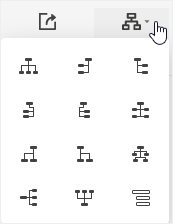
To change content layout of the shape, you can
- Select the target Position shape;
- Click Org Chart icon on the right sidebar to open Organizational Chart pane;
- Select the desired style of content layout on Content Layout tab
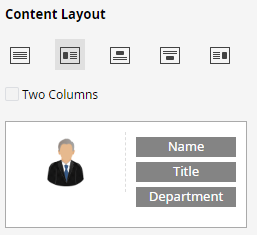
If you want to divide the displayed information into two columns, tick Two Columns and you will see the divided result in the below preview window. However, when the photo is put on the left or right side of the shape, this feature can’t be realized.




