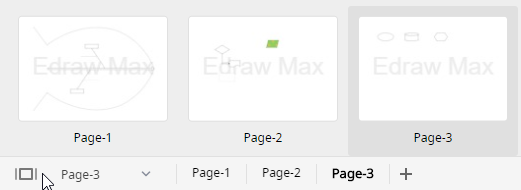Quick Guide for EdrawMax Online
Looking for some help? Here you can get quick answers and step-by-step instructions on how to use EdrawMax Online.
EdrawMax Online Guide
-
Get Started with EdrawMax Online
-
Basic Shape Operations
-
Basic Elements
-
Format
-
Insert Object
-
Page Setting
-
Document
-
How to Create an Organizational Chart
-
How to Create a Floor Plan
-
How to Create a Gantt Chart
-
How to Customize Smart Shapes
-
EdrawMax App Guide
-
Video Tutorial
Page Operations
To add pages in a file, you can click the plus icon on the status bar to add new pages.
To rename a page, you can right-click the page name that you want to change, choose Rename Page, edit the new name and click any other area to confirm it. Or you can click on the page name directly and type the new name.
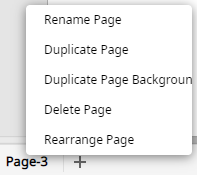

To duplicate a page, you can right-click the page that you want to copy, choose Duplicate Page.
To delete a page, you can right-click the page that you want to delete, choose Delete Page.
To rearrange pages, you can right-click any page, choose Rearrange Page and rearrange the page order by dragging up or down these page names in the pop-up window.
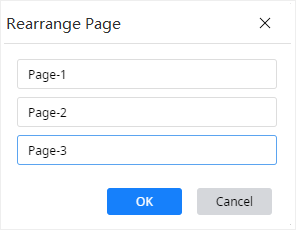
To see the preview of all the pages, you can click the preview icon ![]() to open the preview window.
to open the preview window.