Quick Guide for EdrawMax Online
Looking for some help? Here you can get quick answers and step-by-step instructions on how to use EdrawMax Online.
EdrawMax Online Guide
-
Get Started with EdrawMax Online
-
Basic Shape Operations
-
Basic Elements
-
Format
-
Insert Object
-
Page Setting
-
Document
-
How to Create an Organizational Chart
-
How to Create a Floor Plan
-
How to Create a Gantt Chart
-
How to Customize Smart Shapes
-
EdrawMax App Guide
-
Video Tutorial
Page Setup
To open Page Setup pane, you can
- Click Page Setup icon
 on the right sidebar;
on the right sidebar; - Press F6
- Click File tab > Page Setup
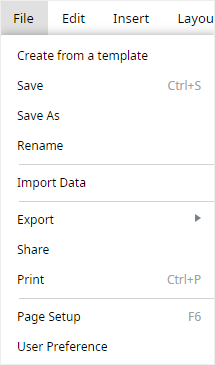
There are a set of setting options on the Page Setup pane, which including:
- Add & Remove Background: to add or remove background colors on the page and you can change the colors on the color menu.
- Page Setup
- Auto Size: to automatically adjust page size when you tick this option.
- Predefined: to select the pre-defined page size in the drop-down list.
- Custom: to set customizable page size by changing size numbers and unit.
- Orientation: to give pages a portrait or landscape layout.
- Unit: to choose a suitable measurement unit for pages.
- Page Number: to change page number styles and positions.
- Fit to: to fit the page size to the drawing window.
- Grid
- Fit to Ruler: to fit the unit size of the grid to the ruler.
- Horizontal/Vertical Spacing: to increase or decrease the horizontal or vertical spacing of the grid by reducing or adding the corresponding spacing numbers.
- Horizontal/Vertical Subdivisions: to increase or decrease the numbers of horizontal or vertical subdivisions by adding or reducing the corresponding subdivision numbers.
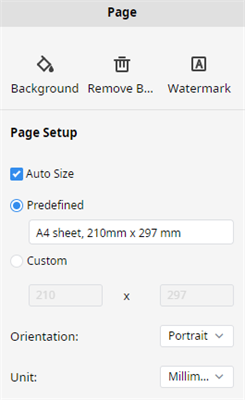 |
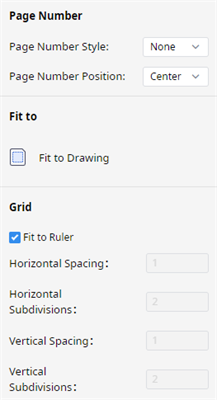 |




