Quick Guide for EdrawMax Online
Looking for some help? Here you can get quick answers and step-by-step instructions on how to use EdrawMax Online.
EdrawMax Online Guide
-
Get Started with EdrawMax Online
-
Basic Shape Operations
-
Basic Elements
-
Format
-
Insert Object
-
Page Setting
-
Document
-
How to Create an Organizational Chart
-
How to Create a Floor Plan
-
How to Create a Gantt Chart
-
How to Customize Smart Shapes
-
EdrawMax App Guide
-
Video Tutorial
Shadow Format
To set shadow format in a shape, click Style icon on the right sidebar and open Shadow pane.
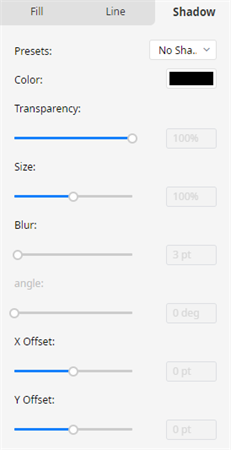
There are a series of setting options on Shadow pane.
- Presets: to choose a desired shadow style (Outer, Inner and Perspective) or No Shadow for the selected shape.
- Color: to choose a desired shadow color from the color option menu for the selected shape.
- Transparency: to choose a desired shadow transparency for the selected shape by moving the slider or input numbers.
- Size: to specify how large the shadow shows by moving the slider or input numbers. And it’s not available for Inner style.
- Blur: to set the radius of the blur on the shadow by moving the slider or input numbers. The larger the radius is, the blurrier or "fuzzier", the shape will be.
- Angle: to specify the angle at which the shadow shows by moving the slider or input numbers. And it’s only available for Perspective style.
- X/Y Offset: to set the distance between the shadow and the shape by moving the slider or input numbers. By using the Angle and Offset options together, you can place the shadow anywhere relative to the shape.



