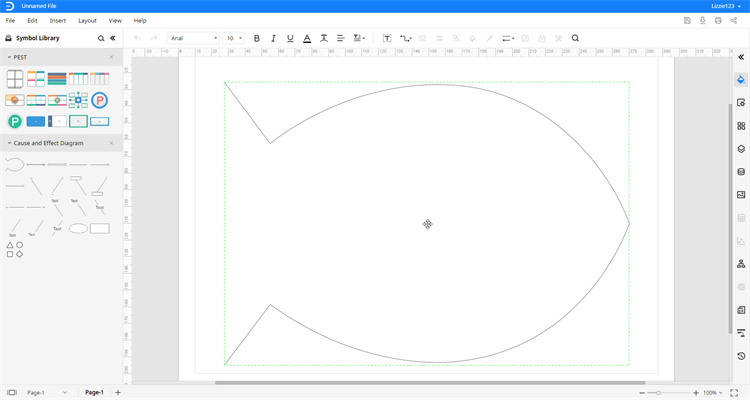Quick Guide for EdrawMax Online
Looking for some help? Here you can get quick answers and step-by-step instructions on how to use EdrawMax Online.
EdrawMax Online Guide
-
Get Started with EdrawMax Online
-
Basic Shape Operations
-
Basic Elements
-
Format
-
Insert Object
-
Page Setting
-
Document
-
How to Create an Organizational Chart
-
How to Create a Floor Plan
-
How to Create a Gantt Chart
-
How to Customize Smart Shapes
-
EdrawMax App Guide
-
Video Tutorial
Symbol
Find Symbol in Library
When you enter the drawing page, you will see that the empty Symbol Library pane lies on the left side of the page.
To find symbols in libraries, you can
- Click the symbol library icon
 to open the library window, find the desired symbols, and click OK to add them into the symbol library pane.
to open the library window, find the desired symbols, and click OK to add them into the symbol library pane. - Click the find icon on the pane, type the name of the symbol that you want and click GO to see search results.
Insert Symbol to Drawing Page
When you find the desired symbols and add them into the symbol library pane, you can insert symbols to the drawing page by simply dragging and dropping the selected symbol onto the canvas.