How to Make a Mind Map in Excel
To get inspired or see from a new perspective, sometimes you may need to make mind maps and visually present your data or information in an easy-to-read diagram. In this article, we will show you how to create a mind map in Excel and recommend a quicker and easier option.
How to Make a Mind Map in Excel
Since there is no professional mind map tool built in Excel, the only possible way to make an Excel mind map is to use a SmartArt shape. Here’s how to do this with the following guide.
1. Open the Excel worksheet that you want to insert a mind map, select Insert > SmartArt and choose a suitable SmartArt graphic in the Hierarchy or Relationship
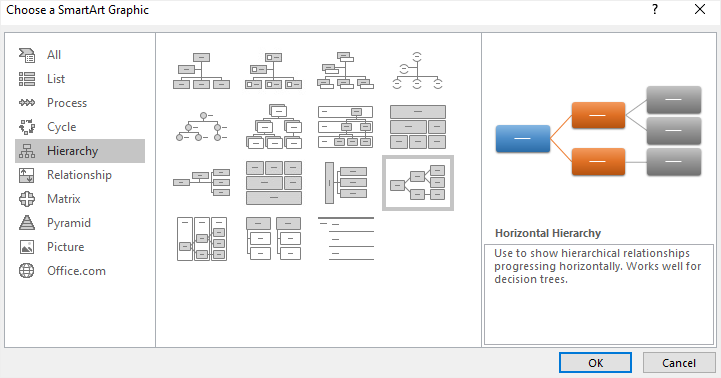
2. Click on the arrow icon to open the Text pane and modify the text or just double-click on “[TEXT]”. There you can try to create your mind map from the Excel data.
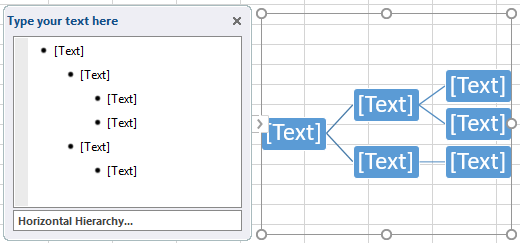
3. To add shapes on the graphic and make the mind map bigger, select the graphic, click Enter on the Text pane and add more rows or select the box that you want to add shapes around it, click on Add Shape under the Design tab of SmartArt Tools.
4. Don’t forget to save your completed mind map in the cloud or your computer.
How to Make a Mind Map in EdrawMax
As you can see, it’s really time-consuming and laborious to create a mind map in Excel. You need a more professional mind map maker and help you save extra time to customize your mind map until it fits your requirements.
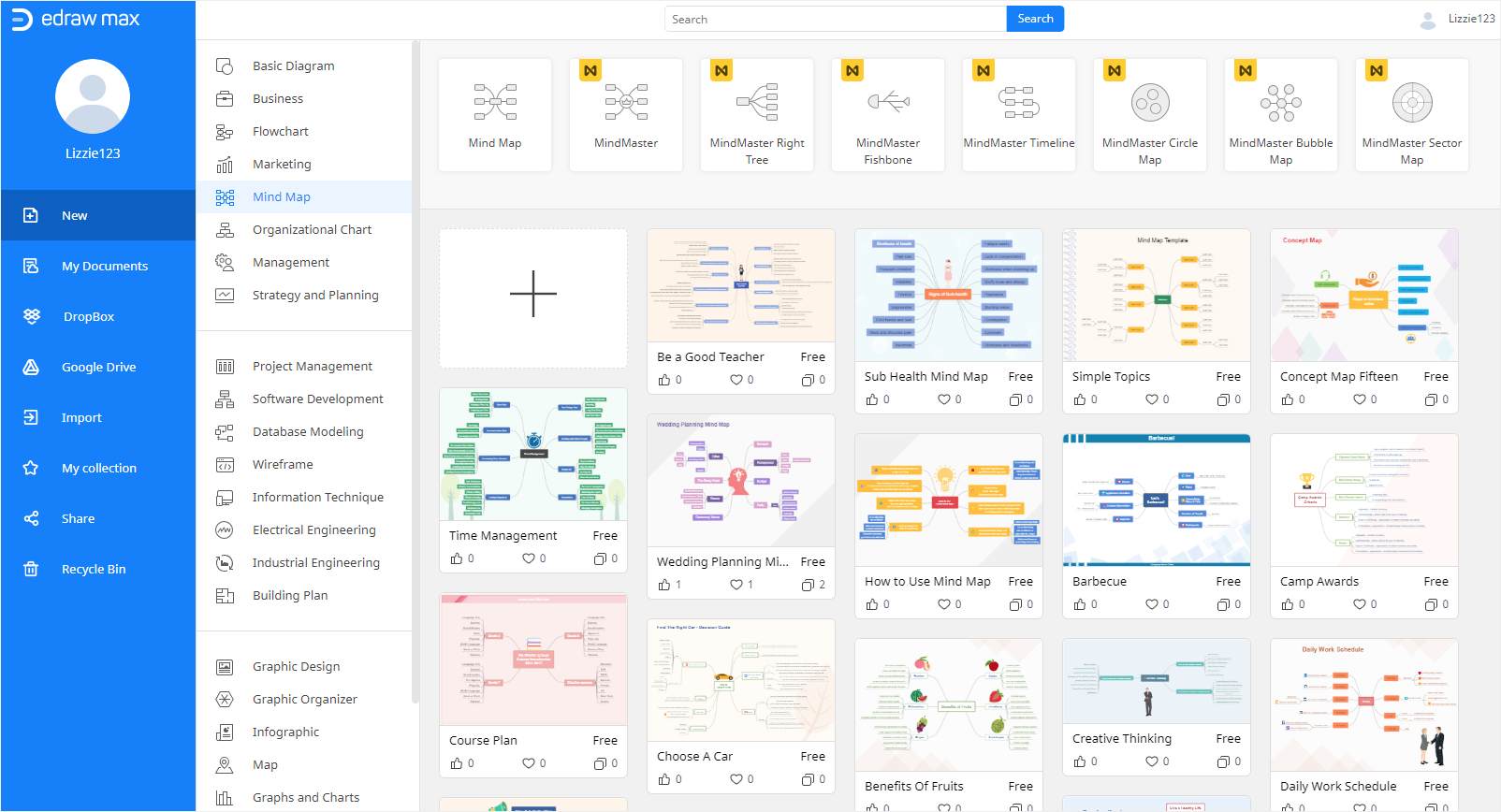
Here is how to make a mind map in EdrawMax with step-by-step instructions. You can go through this tutorial and find out why EdrawMax is a better choice than Excel.
1. Enable (EdrawMax Online), click the plus icon on the template gallery of Mind Map and open a blank drawing page.
2. Or, you can visit Edraw Template, pick the desired mind map template and import it into EdrawMax
3. Click on the Symbol Library icon ![]() to open Library window, tick Mind Map symbols and shapes and click OK. Then they will appear on the Library
to open Library window, tick Mind Map symbols and shapes and click OK. Then they will appear on the Library
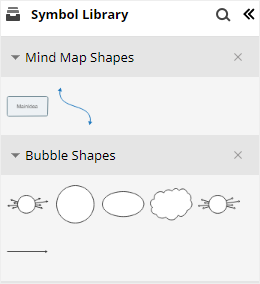
4. Drag and drop the Main Idea shape onto the drawing page directly and click MindMap icon ![]() to open Mind Map
to open Mind Map
5. Select the shape of Main Idea, click Topic > Insert Topic to add main topics around Main Idea and click to add subtopics.
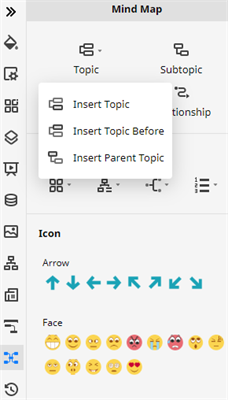
6. Moreover, use the formatting tools and different icons to make your mind map look more vivid and interesting, like changing its theme, layout or adding some cute icons on the topics.
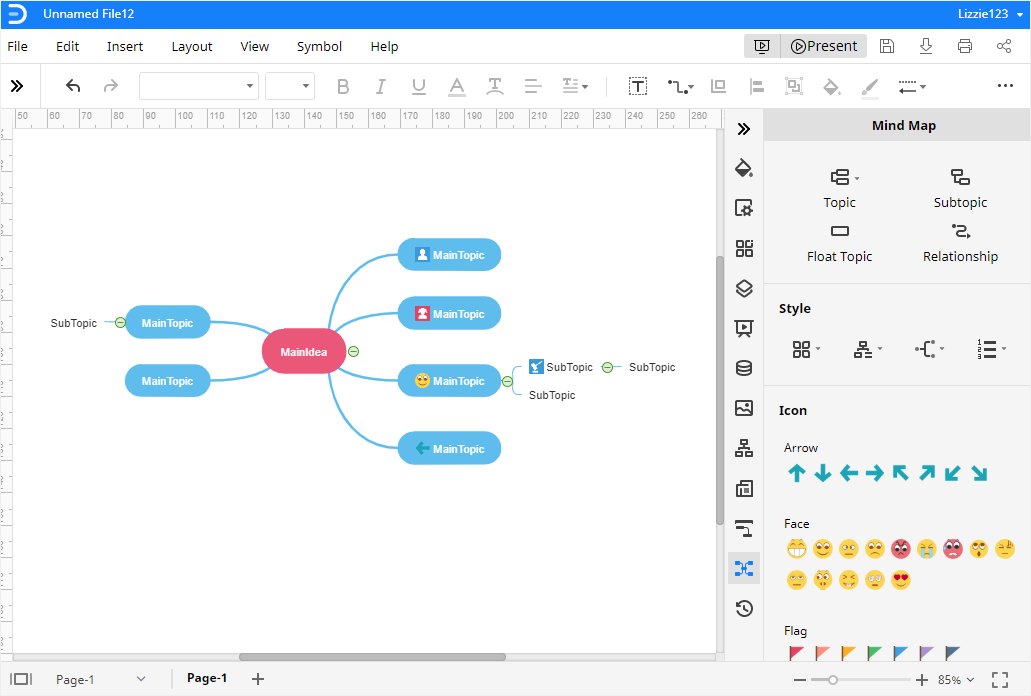
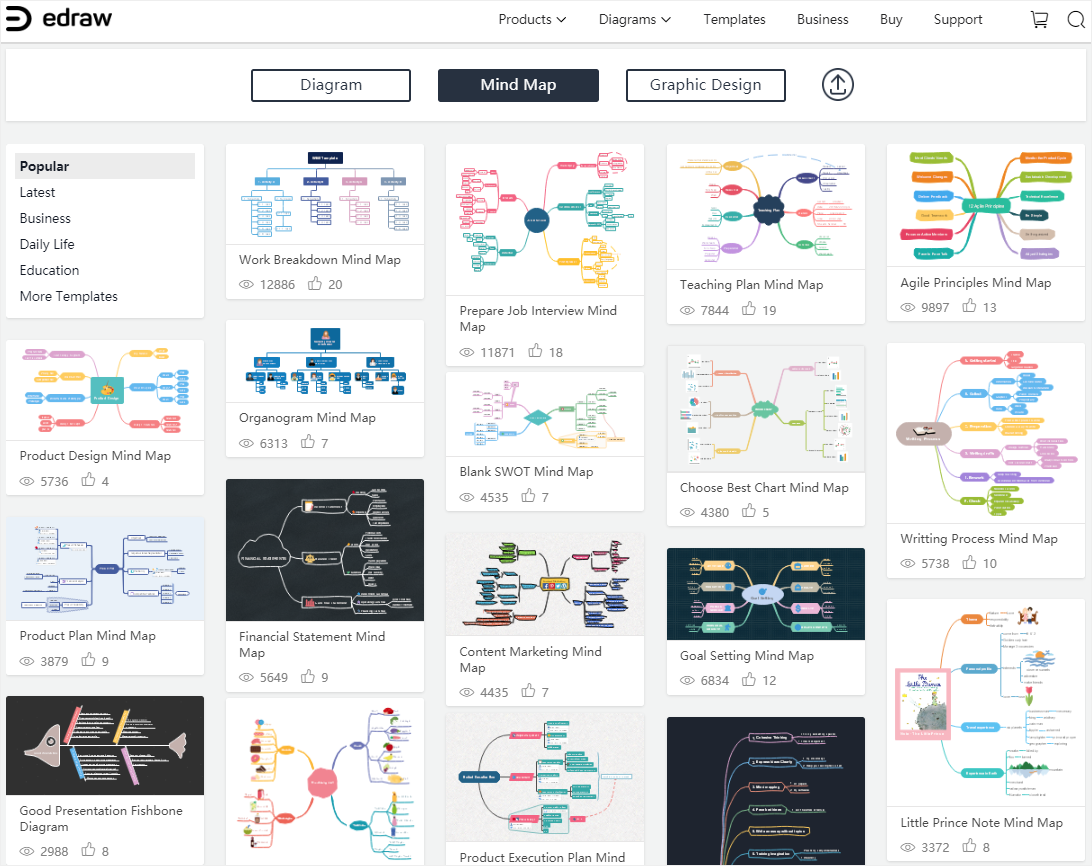
How to Export an Edraw Mind Map as an Excel File
When you complete your mind map in EdrawMax, you will be surprised that EdrawMax allows users to export Edraw documents in several commonly used file formats, including JPEG, PNG, PDF, XLSX, DOCX, PPTX, HTML, and SVG.
After you quickly make a mind map in EdrawMax, you can export your mind map to Excel. Hence, you will have an editable Excel mind map and don’t need to waste a lot of time drawing, styling and adjusting your mind map in Excel.
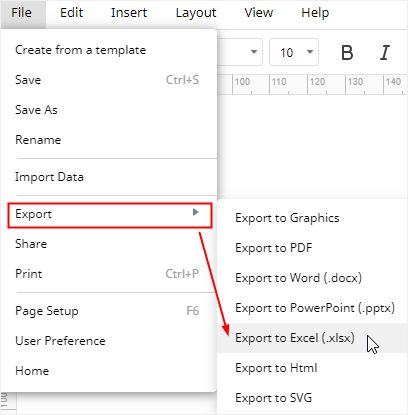
Apart from the exporting feature, EdrawMax also supports users to save their documents in their Edraw personal cloud, Google Drive (if they have Google accounts) and Dropbox. Therefore, they will have access to their diagrams or mind maps in the cloud immediately.




