How to Make an Organizational Chart
Create a Organizational Chart Online Free Free Download Free Download Free Download Free DownloadWhat is an Organizational Chart
An organizational chart is also known as an org chart, organization chart or organogram. It is a graphical representation of the organization’s structure. Generally, with a clear and detailed organizational chart, you can understand the reporting relationships and find out the chains of commands quickly in the organization.
In an org chart, there will be some feature boxes or shapes and connecting lines from top to bottom, including the titles, names, email addresses or photos.
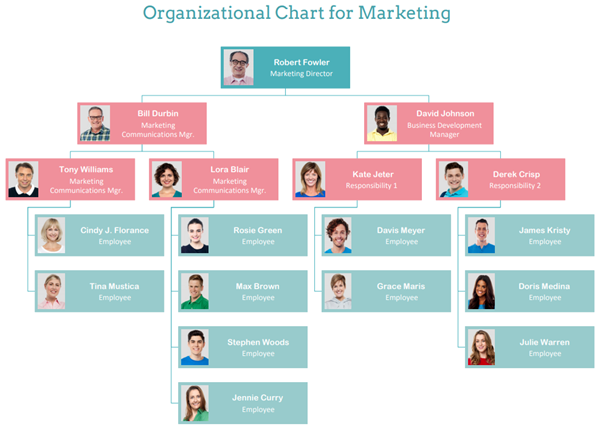
The Benefits of Org Charts
Organizational charts can help newcomers or someone not in there get to know the whole organization more quickly and accurately. With an org chart with photos, even the long-time staff and executives can easily put the faces and names to the roles and responsibilities. You can find a lot of benefits from using an org chart:
- Illustrate the organization structure and hierarchy graphically.
- Sort out the reporting-to relationships and figure out the people to contact when problems occur.
- Clarify the roles and responsibilities of people in the organization.
- Have a quick understanding of the organization structure.
- Help the staff know the promotion channels.
- And more….
How to Make an Org Chart Online
Making an organizational chart online is possible today. With choosing the suitable org chart maker, everything will be easy and smooth, including building the new one and updating the old charts. Here is how to make a quick org chart using EdrawMax Online, which is one of the most popular org chart makers.
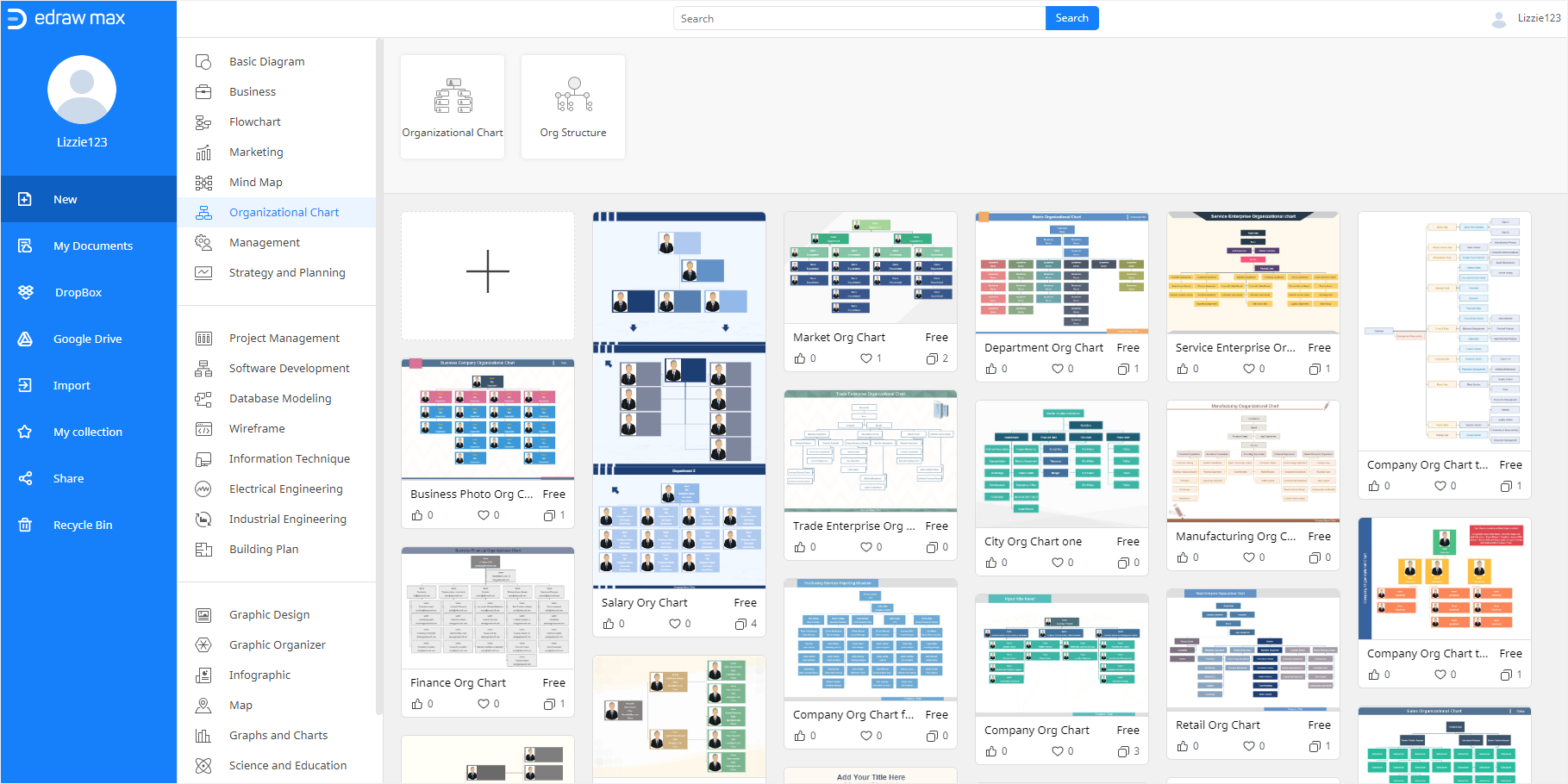
Step 1 Open a Template
Enable (EdrawMax Online) on your browser, then you need to think about whether to use a pre-made org chart template or start from scratch with importing the data.
If you choose to make an org chart with templates, you have to select a suitable template according to your purpose and the scope of the chart. For example, when you decide to make an org chart with photos for your department, you can find a pre-made org chart template that meets your requirements in the template gallery or Edraw Templates.
Then you can open the template in EdrawMax Online by clicking on its thumbnail or importing it into the application. Thus, you can edit text and modify styles within EdrawMax Online.
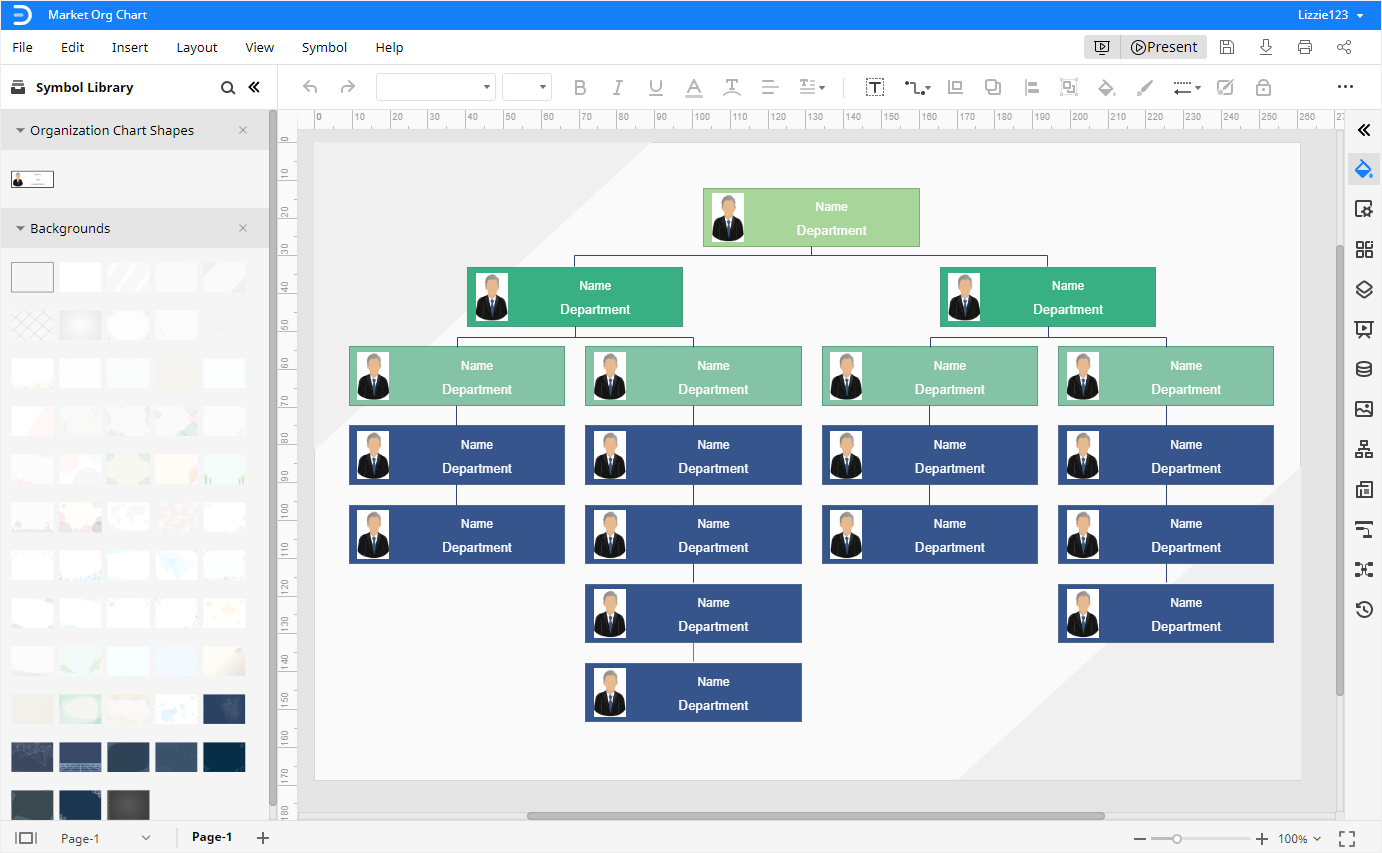
Step 2 Start from Scratch and Add Organization Information
If you want to start from scratch and make an org chart with your organization information directly, try the feature of importing data at first.
Remember that you need to gather the essential information in advance, including names, photos, contact info, report-to relationships, and whatever you may want to use.
Find the Import button and open Data Import Wizard. Then you can follow the instructions to import the data file into EdrawMax Online.
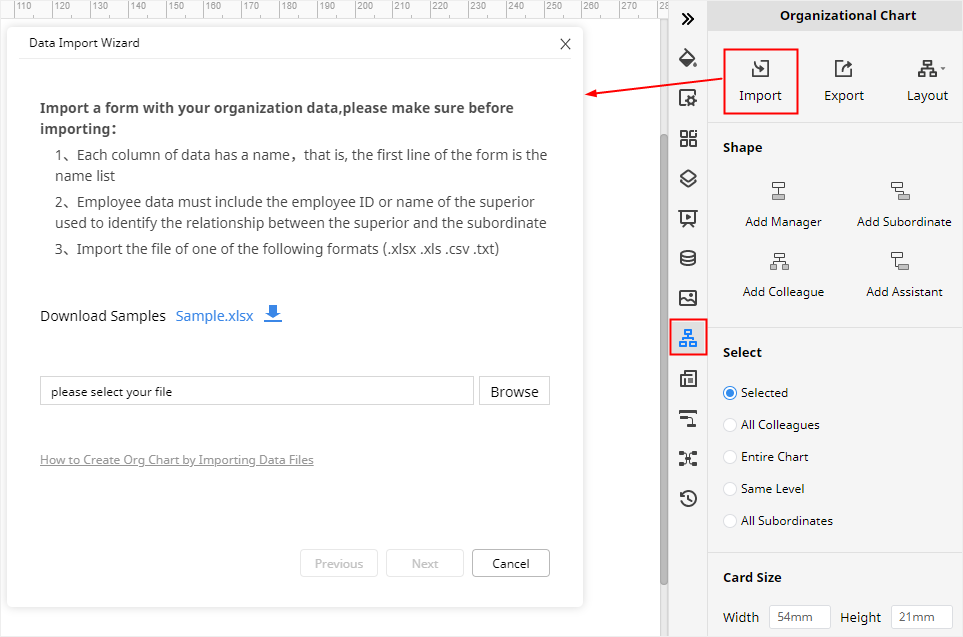
Therefore, you can see a simple organizational chart added on the drawing page. If you want to change the content layout, like showing the photos of people, you can choose the other 4 types of content layouts on the Organizational Chart pane.
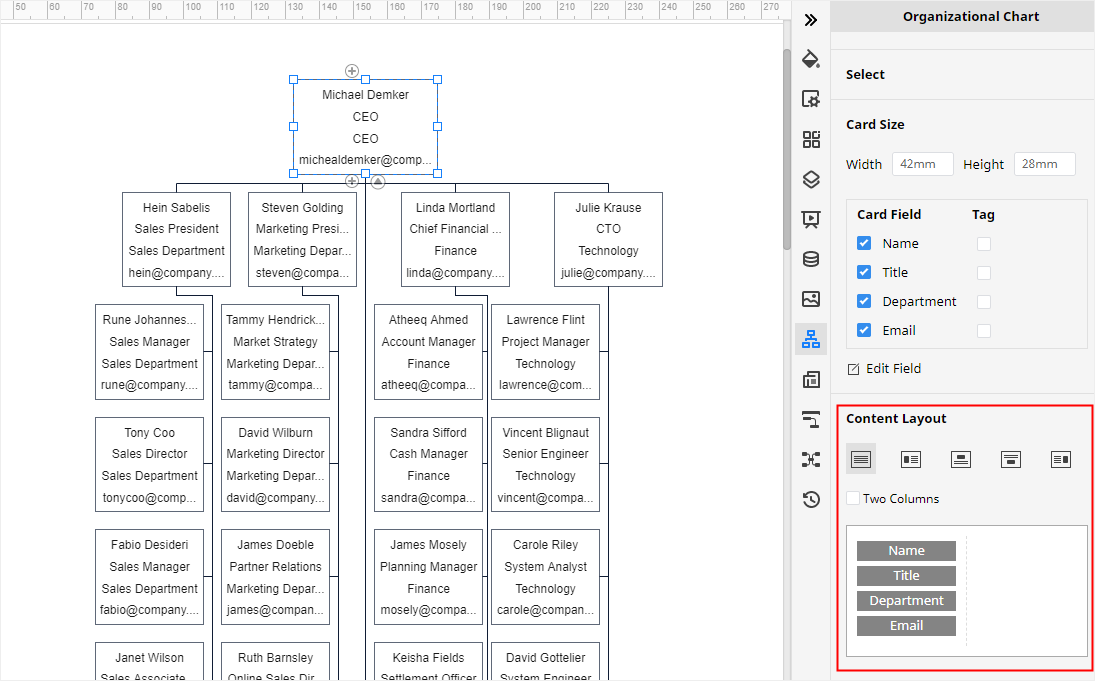
Step 3 Use Org Chart Shapes from the Library
Except for using templates and importing data, in EdrawMax Online, you can also use the built-in organizational chart shapes and make your org chart manually.
Make sure that you have added the organizational chart shapes into the Library pane. By doing so, click the icon next to Symbol Library, find and tick Organizational Chart Shapes from the pop-up Library dialog box and click OK.
Then, just drag and drop the shape into the canvas, select it and click any Add … button on the Organizational Chart pane as you want to make the org chart larger. In this way, you can make an org chart of different sizes.
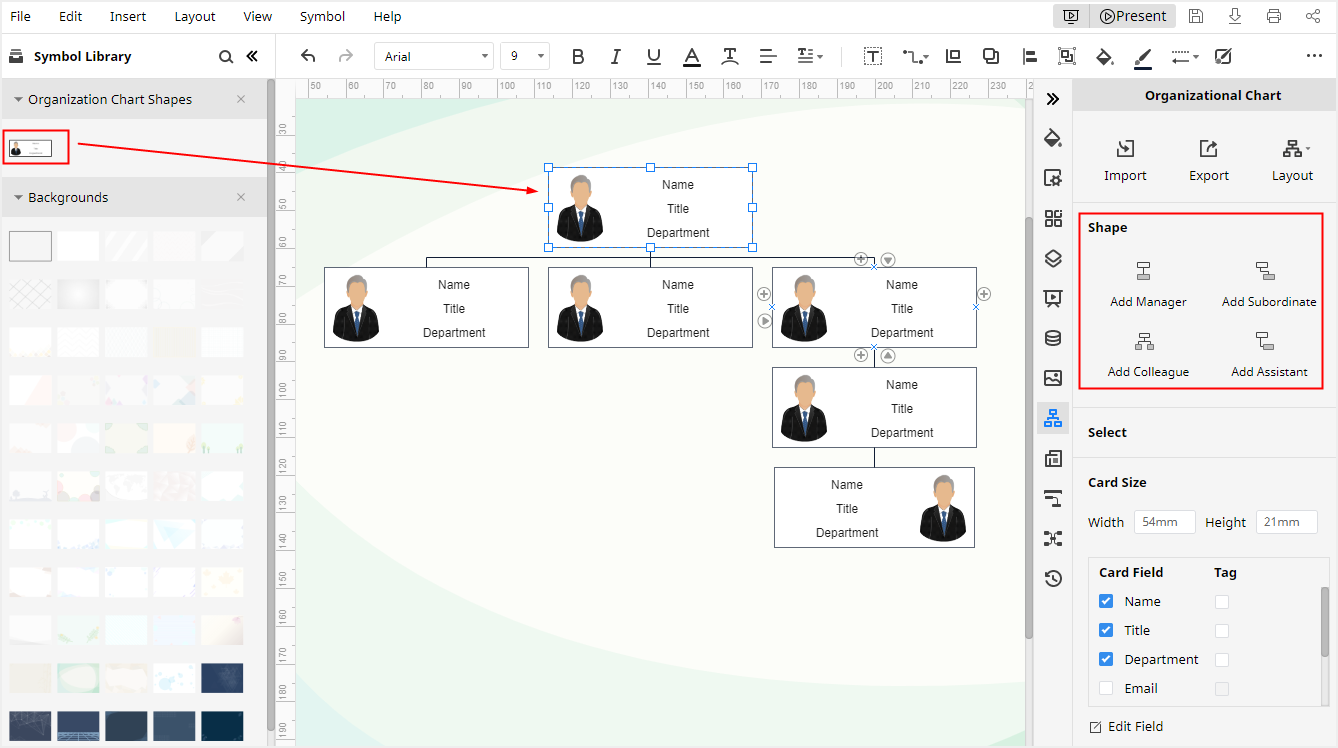
How to Insert Photos in Your Org Chart
For some users, they want to know how to insert or change photos for the org chart in EdrawMax Online.
To insert photos in the org chart, select the shape that you want to add the photo, then replace its content layout with another one that has room for the photo. Besides, you can modify the scope of application under the Select group, so when you want to insert photos in the whole chart, select the Entire Chart.
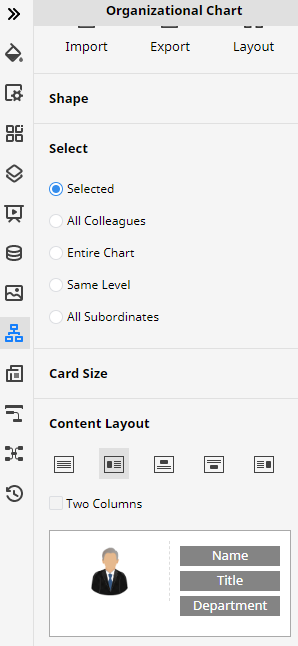
To change the photo, right-click on the selected shape, choose Change Photo on the context menu. Then, select a suitable photo of the person on your computer and click OK.
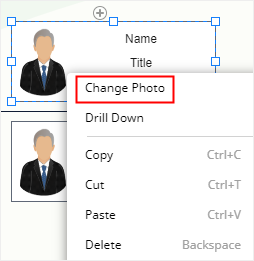
Examples of Organizational Charts
Organizational charts can be used to illustrate many kinds of organizational structures, not just for companies. You can also build org charts for restaurants, hospitals or a single department.
Here we will introduce some interesting org chart examples for you.
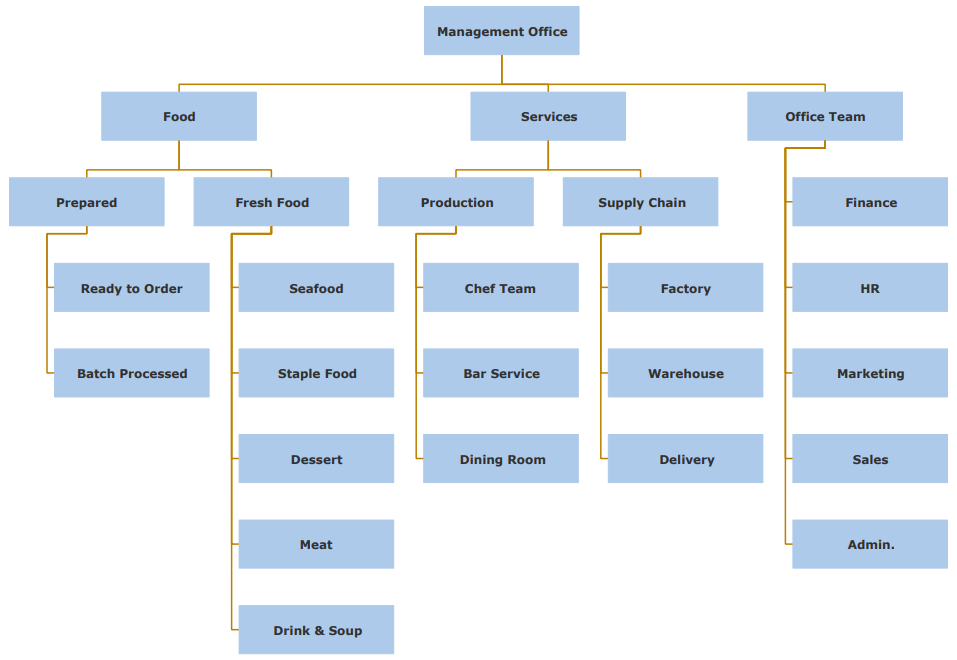
This is an org chart for a Michelin restaurant.
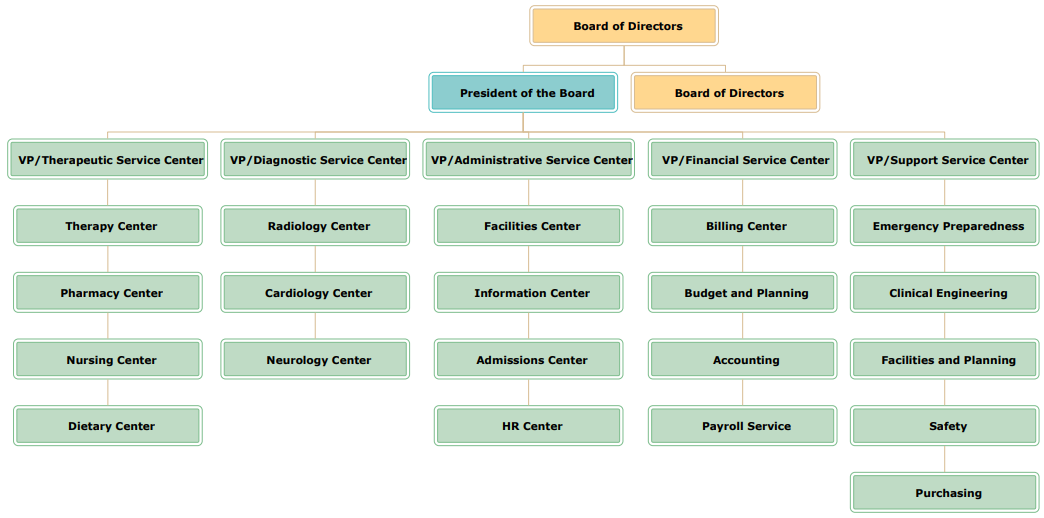
The above picture shows a simple organizational structure of a hospital.
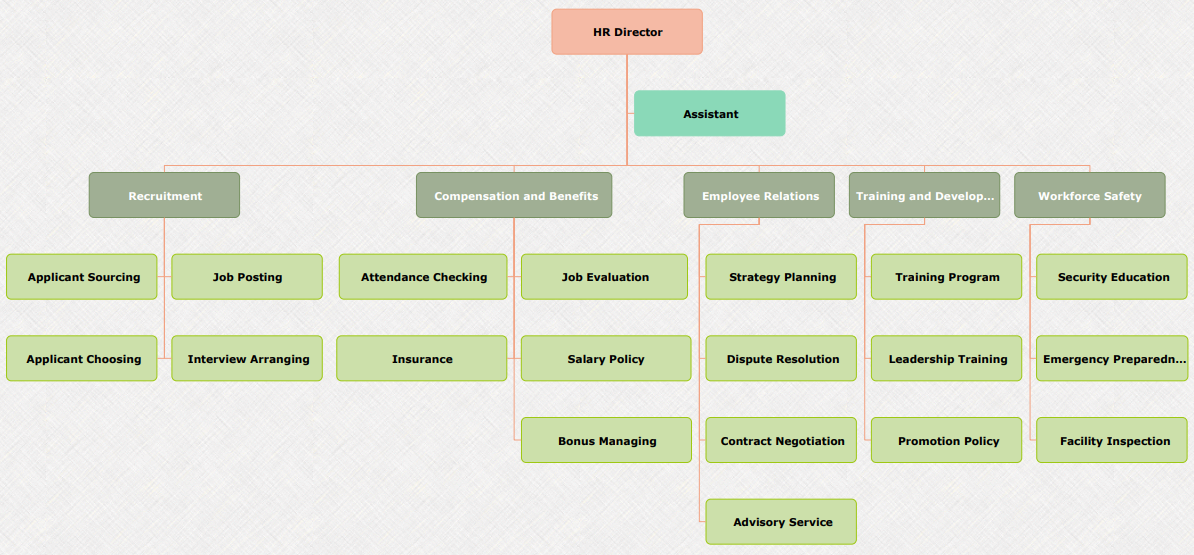
The third one is an org chart for the HR department so that you can see the detailed department structure.
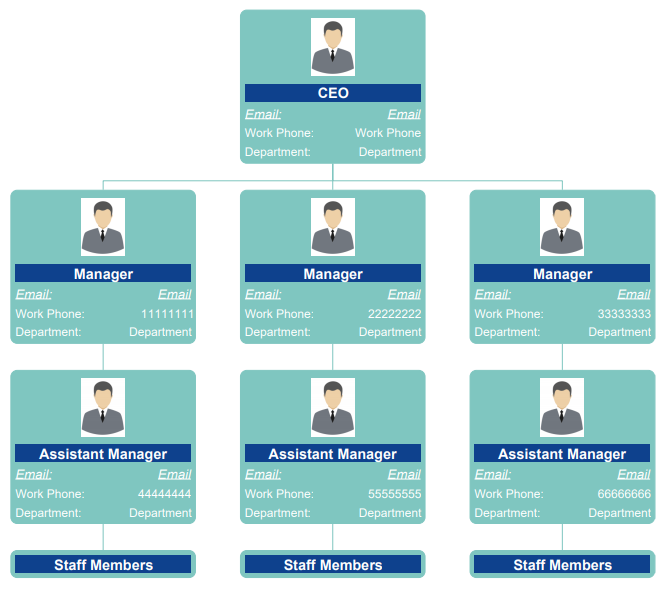
Finally, we want to show you an org chart with photos and it’s designed for small businesses.


