How to Make a Pamphlet on Word
A pamphlet is an effective way of communicating and educating people about a particular subject or product. It is usually in the form of a small-sized sheet with text and some info-graphics printed on it.
This article is a specific guide on how to make a pamphlet on Word. You can easily follow the steps and create a pamphlet in Word.
How to Make a Pamphlet on Word
Step 1: Open Word
Open Word on your computer. Click the File tab, and you'll find the New tab in the list. Then click the New tab.
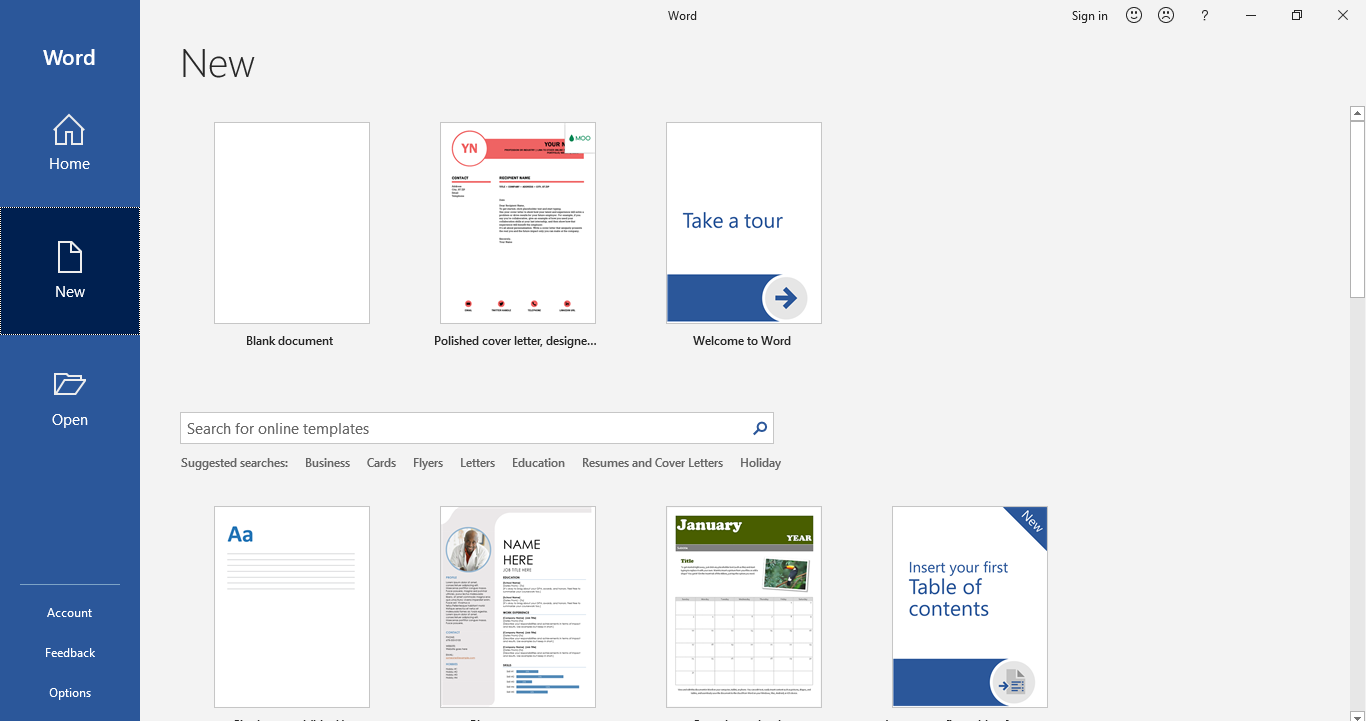
Step 2: Search for templates
You'll see many pre-made templates under the New tab. Since brochures and pamphlets are similar to each other, you can use brochure templates to create a pamphlet in Word. To find brochure/pamphlet templates in MS Word, type "brochure" in the search bar. You'll be directed to templates after searching "Brochure" in the search bar.
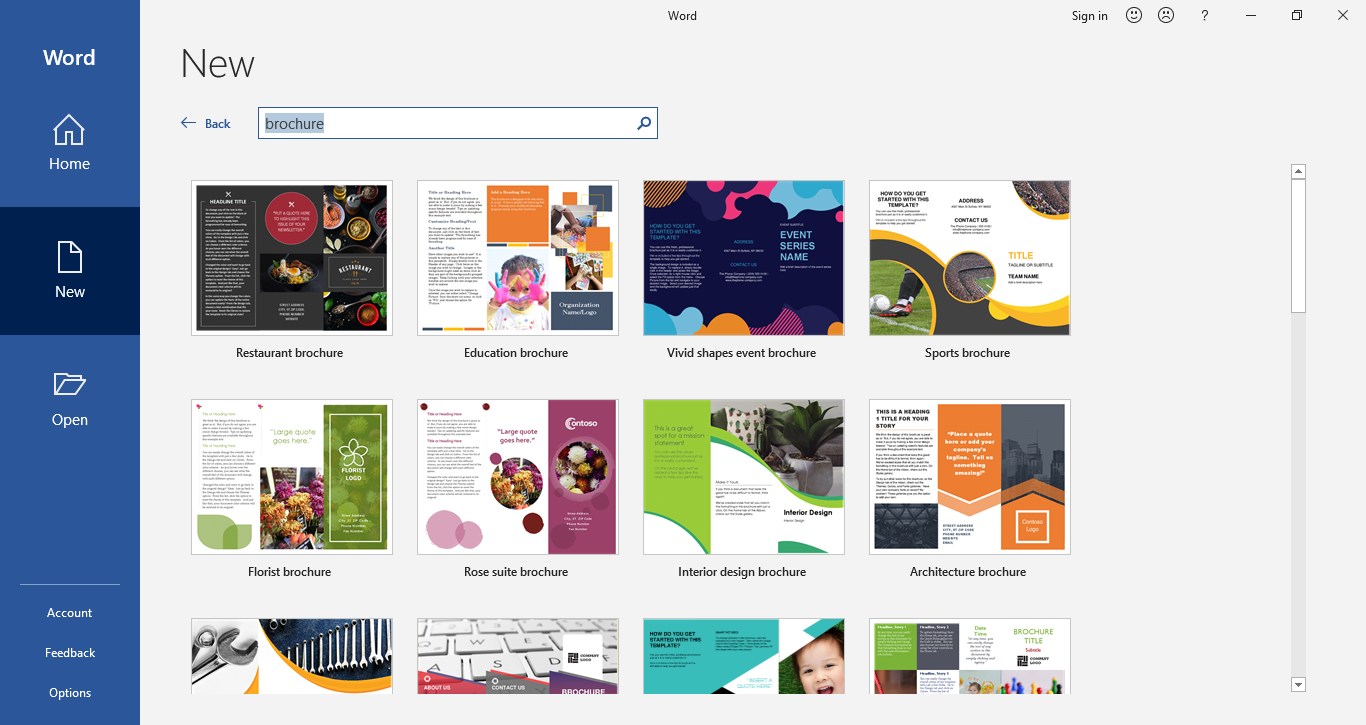
Step 3: Download your desired template
Double-click on any template you want to use to make a pamphlet in Word. Once you download it, it will open a new window where you'll be able to edit the template to fit your requirements.
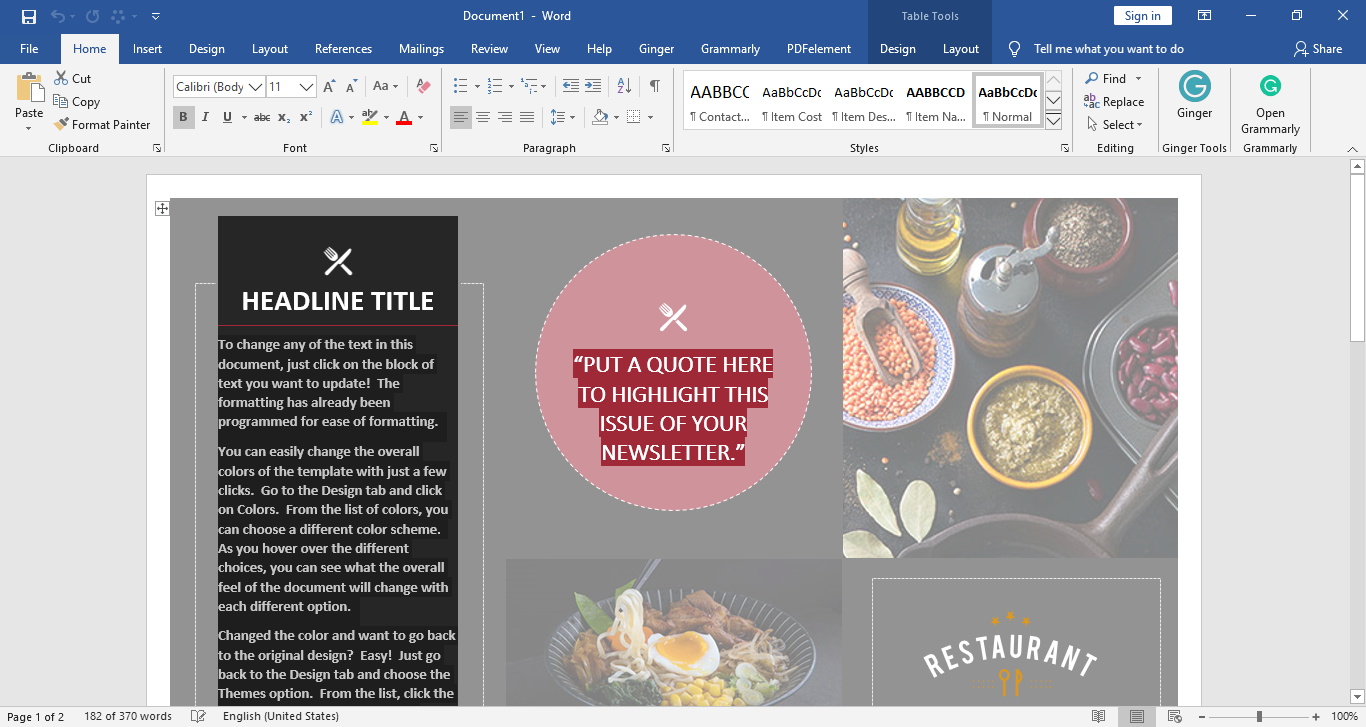
Step 4: Edit the template!
You can replace the content in the template. For most templates, the placeholder text is editable, and you can change it with your subject, product, or company information.
Moreover, you can add images, charts, graphics, and tables to your pamphlets. You can also adjust sizes, styles, and colors to your liking!
If you want to add pictures to the pamphlet, click the Insert tab, tap on Picture, and then choose the image that you want to add to the pamphlet from the Insert picture window.
You can edit the text in placeholder text and change the font size, style, and color from the Font menu.
Step 5: Save your file
After you've done editing the template and your pamphlet is ready, you can save your file to your computer storage. All the steps are about how to make a pamphlet in Word.
Make a Pamphlet in EdrawMax - Easier and Faster
Alternatively, you can also make a pamphlet on EdrawMax. Follow the step-by-step guide below to learn how to make a pamphlet on EdrawMax.
Step 1: Log in to your EdrawMax account
Log in to your EdrawMax account. If you haven’t created an account yet, you can sign up using your valid email address. EdrawMax Online is free to use for basic features!
Step 2: Find the template
To make a pamphlet, click the Graphic Design tab, and you'll find the Brochure, among other tabs in the Graphic Design menu. As brochures and pamphlets are similar, you can create a pamphlet using a brochure template.
Step 3: Select your template or create a template from scratch
You can choose to use a pre-made template to make a pamphlet. Alternatively, you will open a blank template by clicking on the large "+" icon. Through these two ways, you can be redirected to the editing interface of EdrawMax Online.
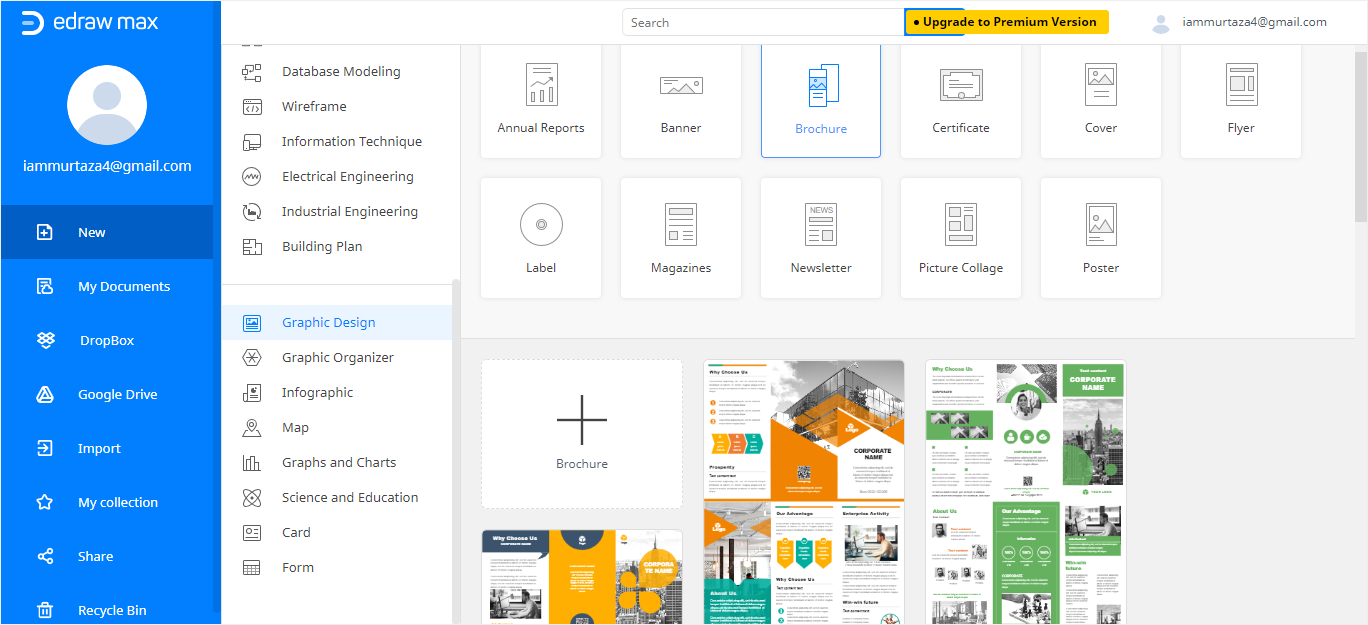
Step 4: Edit your template
You can edit your template using the numerous editing tools available at EdrawMax Online! The symbols and shapes for making pamphlets are all on the left pane, where you can drag and drop symbols into the drawing page directly.
You can also use the formatting tools in EdrawMax Online to customize your pamphlet as you want. These tools mostly exist in the right panes and the horizontal toolbar.
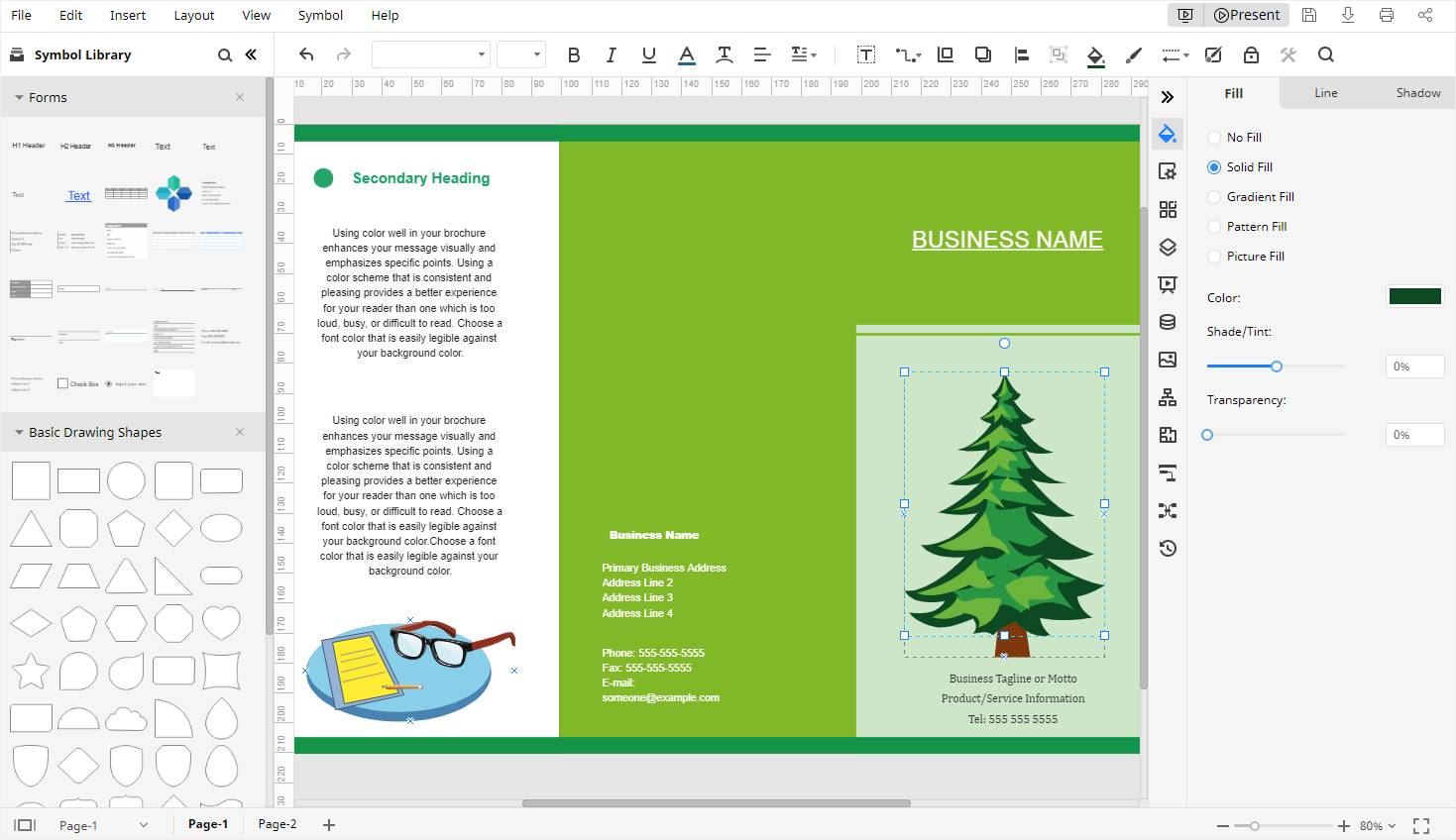
How to Save an Edraw Pamphlet as a Word File
EdrawMax allows you to save your file as a Word file after making the pamphlet. If you want to learn how to save an Edraw pamphlet as a Word file, follow the steps demonstrated below.
Step 1: Click on File > Export
After finishing the pamphlet, click File on the interface ribbon and select Export from the drop-down menu.
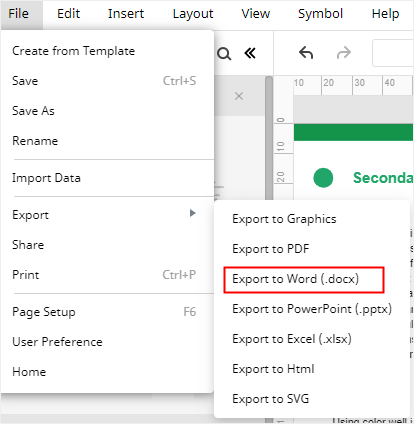
Step 2: Choose your desired format
From “Export,” you can choose “Export to Word (.docx)” to save your pamphlet as a Word file.


