How to do a PESTEL Analysis on PowerPoint
PESTEL analysis is a tool to analyze the impacts of external marketing factors (social, economic, legal, political, environmental, and technological) on an organization. Marketers use this tool, which helps them identify the threats and weaknesses of the organization under study.
PESTEL analysis can help in making a marketing strategy that could accomplish specific goals. It is usually essential in marketing presentations, and you can create a PESTEL model or PESTEL diagram in your PESTEL analysis ppt. This article is a step-to-step tutorial about how to make PESTEL analysis ppt in PowerPoint and Edraw Max.
How to Do a PESTEL Analysis on PowerPoint
You can easily create a PESTLE diagram using PESTEL factors in PowerPoint. Let'sLet's find out how to make PESTEL ppt.
Step 1 – Open PowerPoint and open SmartArt Graphics
Open PowerPoint on your computer to create a pestel PowerPoint model. To create a pestel PowerPoint, you need to draw a diagram with a central spot and arrows pointing towards the central spot.
From the SmartArt Graphics, you can go to Cycle and use diverging radial shape to create pestel ppt.
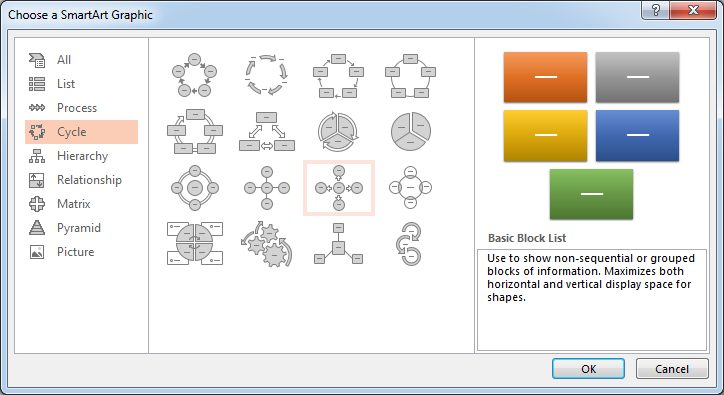
Step 2 – Choose the diverging radial shape
From the SmartArt Graphics, choose the diverging radial shape. Add the pestel factors in your pestel analysis ppt.
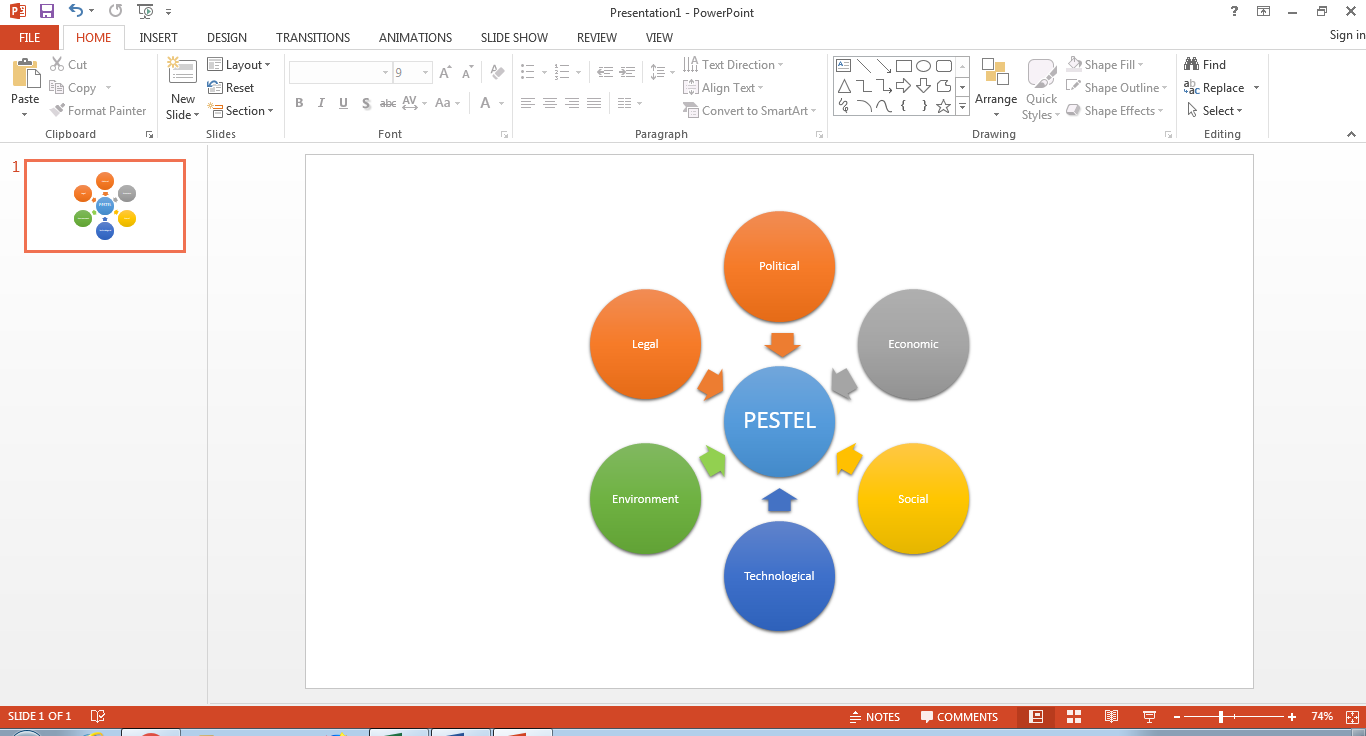
Step 3 – Add text to your diagram
Then, you can add your findings against each pestel factor using the text box. From the Insert menu, go to the Text section and click the Text Box and place it against each pestel factor.
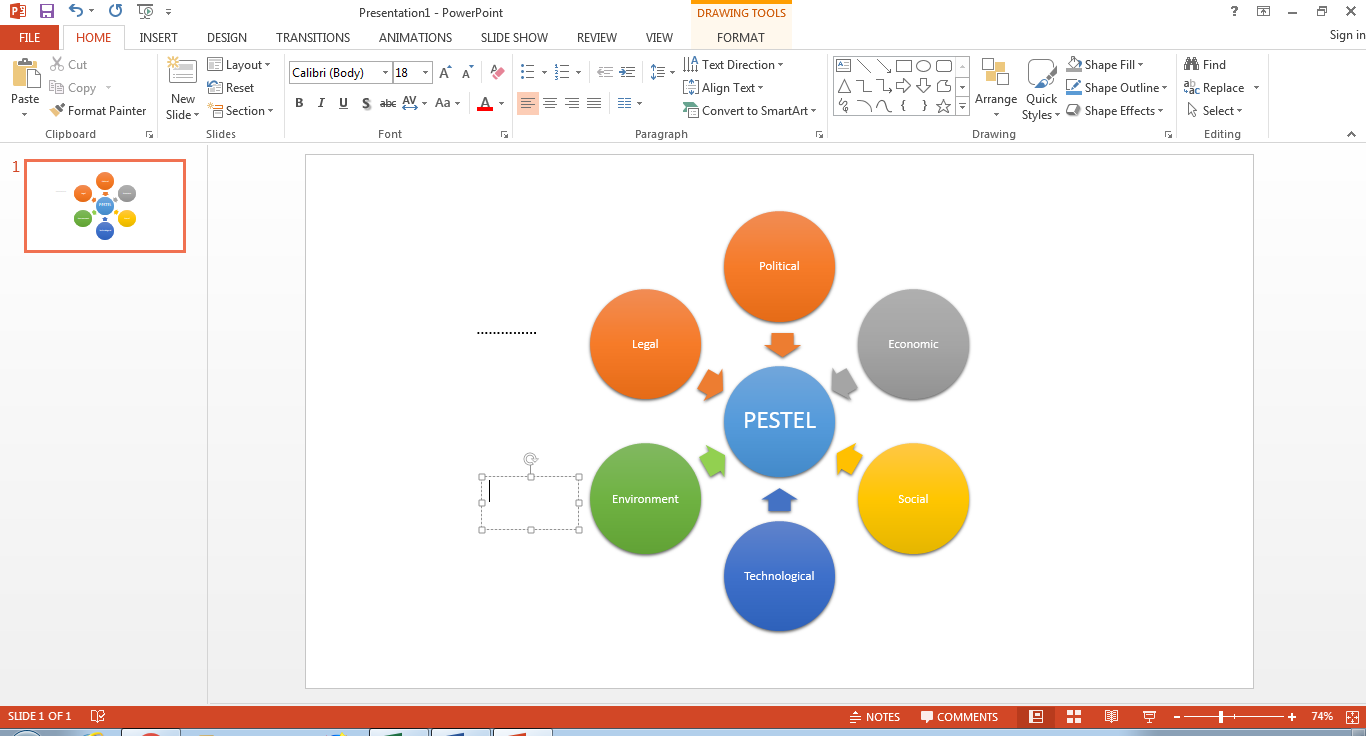
How to Do a PESTEL Analysis in Edraw Max
Pestel analysis is a proven tool to identify the impacts of external factors at the marketing level. It helps to understand the big picture in operating under specific environments like social, legal, political, and other factors included in a complete pestel analysis. At this point, you need to build a detailed pestel analysis that can help to get the desired outcomes.
Edraw Max is a versatile graphics software, and you can design a brilliant and professional level pestel analysis diagram using templates and editing options.
Step 1 – Log in to Edraw Max Online
Access the Edraw Max online platform and Log in to your account. Then, you'll be able to access the free templates, shapes, and full editing features.
Step 2 – Go to the Strategy and Planning section
You can make all kinds of charts, diagrams, and models with Edraw Max. You'llYou'll find several designing templates for different fields. Edraw Max is an all-in-one design tool that not only reduces cost but also enables you to achieve efficient and quick results.
Pestel analysis is a part of strategy and planning in the marketing field, so you'll find relevant templates in the Strategy and Planning menu of the Edraw Max. Select the PEST Analysis tab to access pestel model templates. You can use a template from the available options.s.
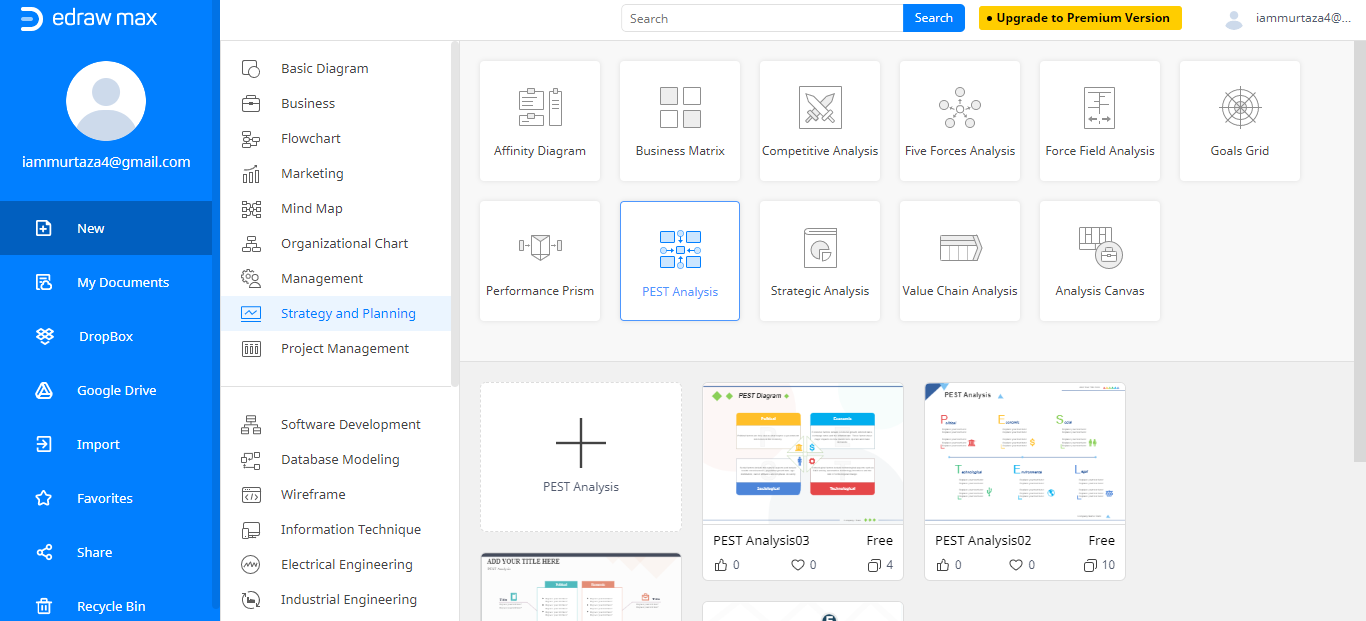
Step 3 – Edit your template
The template will be opened in a new window where you'll edit the template. The template has a modern design quality and professional elements required to make it an advanced level pestel model.
Replace the content of the template and write your findings in the analysis and ensure that it is understandable for everyone. The focus should be on delivering precise results as clearly as possible. At the bottom of the template, mention the name of your company and date as well so you can compare the analysis later on if need be.
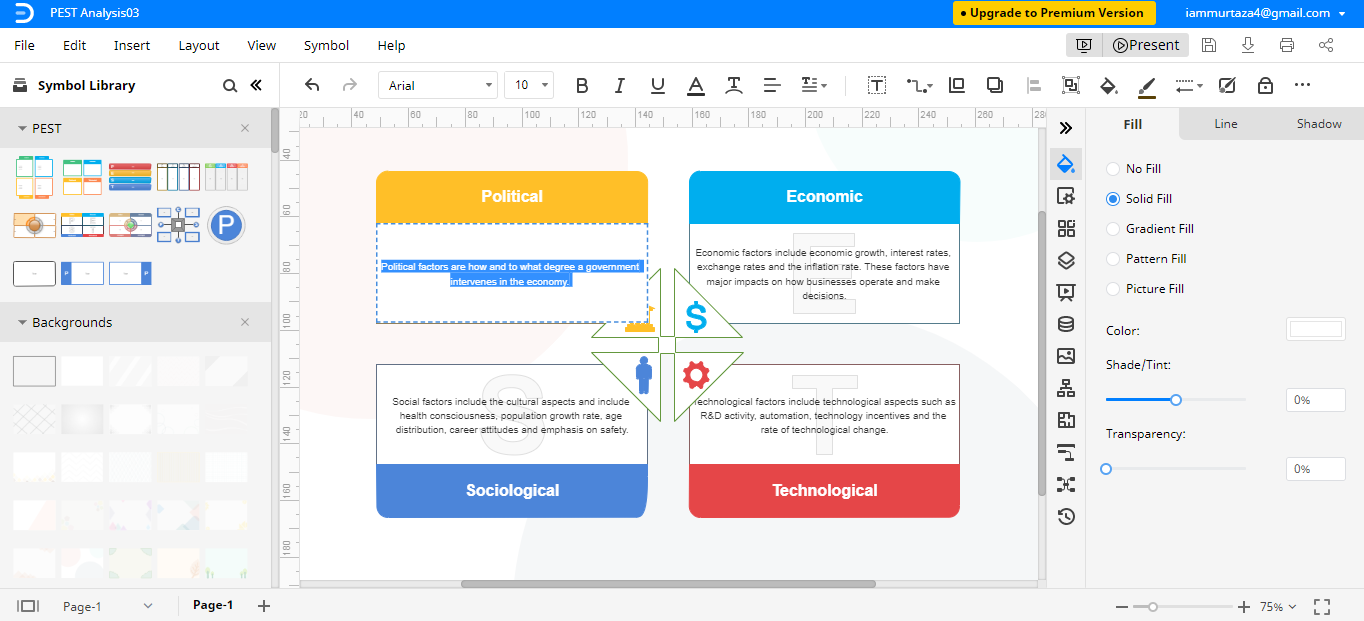
Step 4 – Add shapes
From the Symbol Library, you can add more shapes to the template if you want to. Edraw Max provides built-in shapes and also allows us to import images and shapes from your computer or cloud storage.
How to Export an Edraw Diagram as a PPT File
After you've finished your pestel analysis diagram, you can save it in different formats. Edraw Max has an export feature that allows saving files in PowerPoint format as well. If you need to edit the model later on in your presentation, you can save the pestel model as a PPT file.
From the File menu, go to the Export option and select Export PowerPoint (.ppt). Saving your file in ppt format will enable you to open it to the PowerPoint to make adjustments.
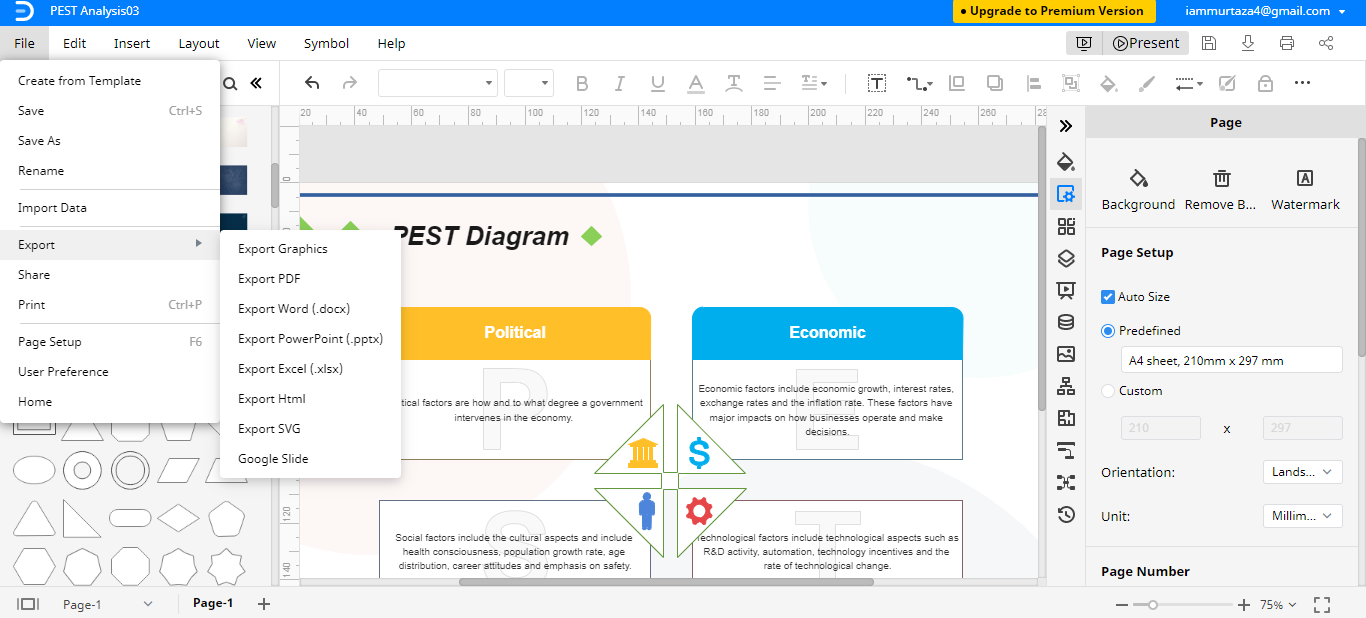
It is a useful choice to save your files to your cloud storage. Edraw Max allows saving files directly to Google Drive and Dropbox so you can access them anytime and anywhere.
Using the PowerPoint, you can build a simple pestle diagram that can be used in brainstorming sessions. PowerPoint is not a graphics software, so you can only build basic level charts.
Edraw Max is a complete graphics software, developed to serve all kinds of diagramming and charts solutions. You can build very modern and attractive charts and diagrams to engage your audience and acquire better results from them.




