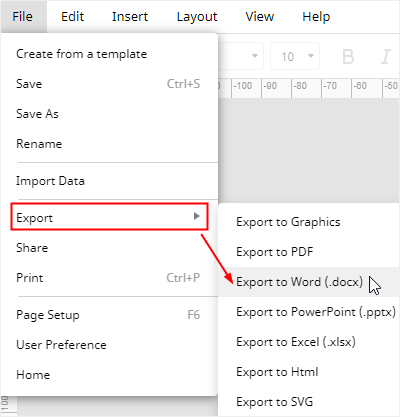How to Make a Pie Chart in Word
The chart tool in MS Word allows users to make several types of charts, like Excel. In this post, we will show you how to make a pie chart in Word and use editing tools to change the chart’s style, color, and layout.
How to Make a Pie Chart in Word
Enable Word on your computer and open a new document. Then just follow the steps below to make your own pie chart in Word:
1. Navigate to Insert > Chart to trigger Insert Chart dialog box.
2. Click Pie on the left list, select the pie diagram that you want and click OK.
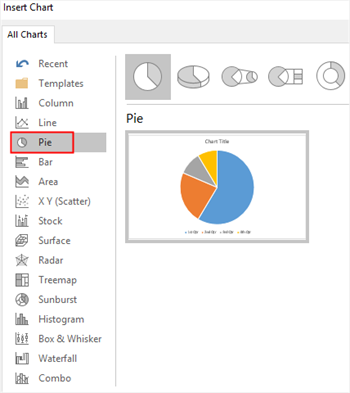
3. An example pie chart with a small spreadsheet appears on the page, replace the example data with your own. Then you can close the worksheet.
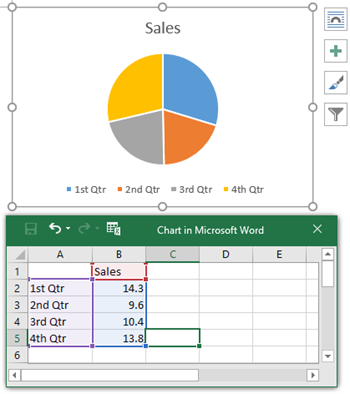
4. Select the pie diagram, click Change Chart Type button on the Design tab of Chart Tools so you can change the pie chart into another type of chart or graph.

5. Select a color scheme on the drop-down menu of the Change Colors button to change chart colors in seconds. You can change chart styles and quick layout in similar steps.
How to Make a Pie Chart in EdrawMax
As an all-in-one diagramming tool, EdrawMax Online can also work as a chart maker and help you make your own pie chart. Actually, it’s easy to make an eye-catching and creative pie chart diagram in EdrawMax, because there are so many beautiful and stunning graph & chart templates and you can use them in your document without hassle.
Similarly, enable EdrawMax Online (https://www.edrawmax.com/online/) on your browser and let’s show you how to create a pie chart in EdrawMax.
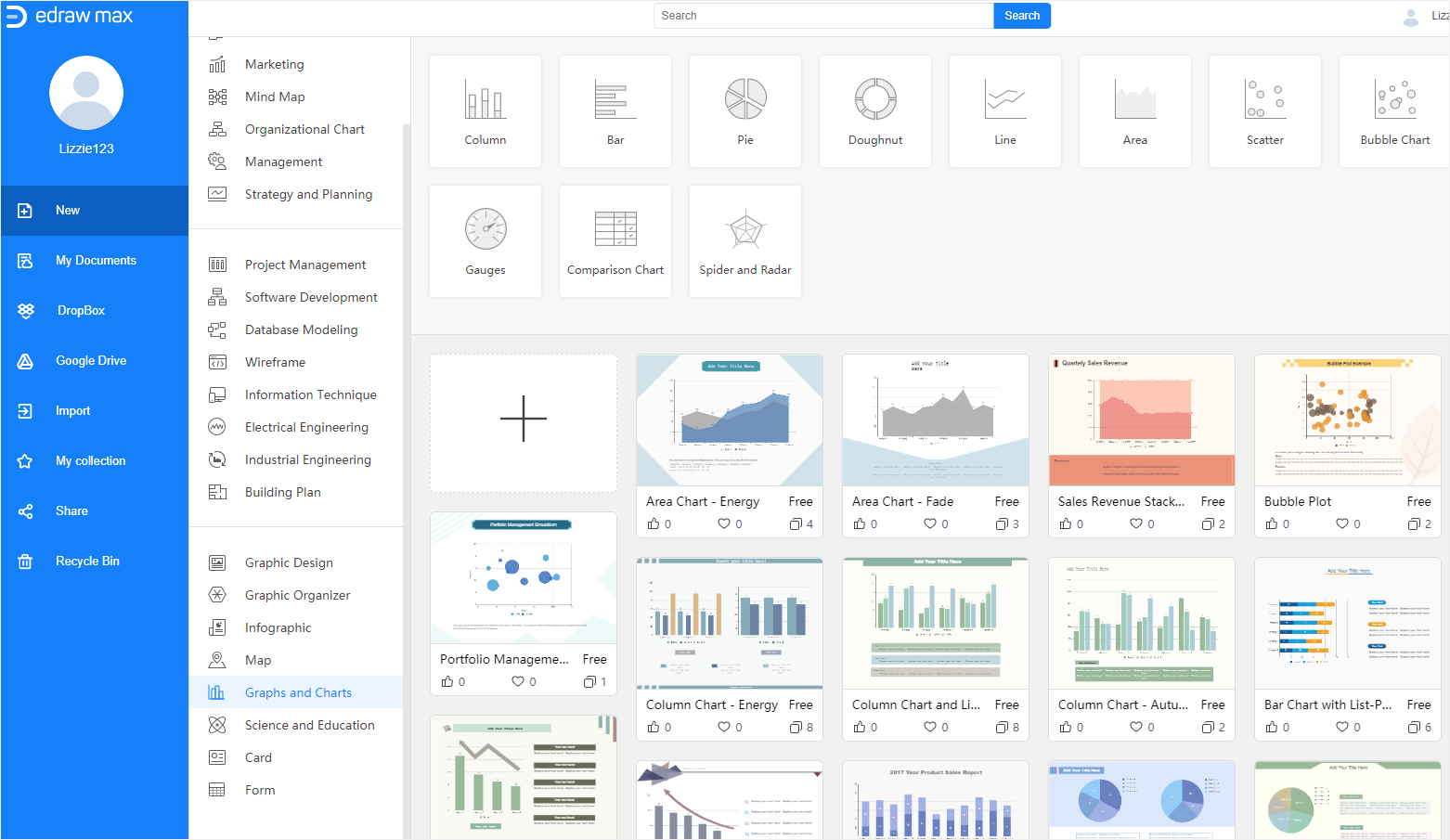
1. Find Graphs & Charts on the diagram type list, select a chart template and click to open it; or, click the plus icon to open a blank template.
2. Select Insert > Chart and choose Pie Chart in the pop-up dialog box.
3. Add data on the worksheet of Chart (Data) pane and EdrawMax auto-creates your pie chart.
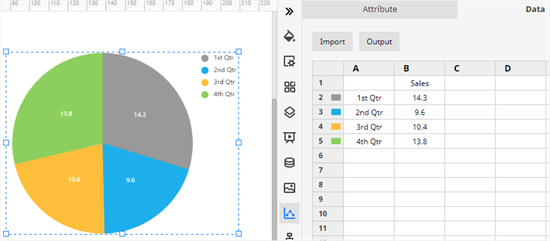
4. Go back to Chart (Attribute) pane, and change the style or color of the pie chart with different formatting options. EdrawMax also supports to change chart types.
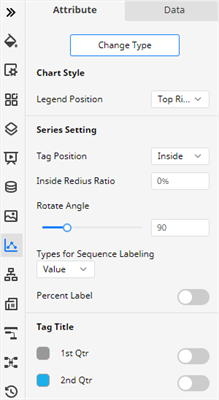
If you are interested in making pie chart diagrams in different ways or using various applications, we hope you can try EdrawMax Online on our website and find more drawing and formatting features that are not completely shown in this tutorial.
How to Save an Edraw Chart as a Word File
What if you make a pie chart in EdrawMax but want to insert the chart into a Word document?
Luckily, EdrawMax Online allows users to export charts and diagrams into several common file formats, including PDF, PNG, JPEG, DOCX, PPTX, and XLSX. In addition, you are able to view, edit and modify the export MS Word file in Word without limitation.