
Templates Community /
UML State Diagram
UML State Diagram
Captain O Captain
Published on 2020-12-30

1. Introduction
This is an example of a UML state diagram for illustrating the account life cycle of the online shopping process. The UML state machine, also known as the UML statechart, is a computer science application of the mathematical idea of a finite automaton represented in the Unified Modeling Language (UML) notation.
2. What is UML State Diagram
A state machine is any device that saves the current status of an object and can modify that status or perform other actions based on the input it receives. The multiple combinations of information that an item can carry, not how the thing behaves, are referred to as states. You might wish to illustrate all of the potential states and show how an object gets to each state in order to understand the different states of an object, which you can achieve with a UML state diagram.
3. The Usage of UML State Diagram
State diagrams, like most UML diagrams, have a variety of applications. The following are the principal applications:
- In a reactive system, depicting event-driven objects.
- In a corporate setting, illustrating use case situations.
- Describes how a thing progresses through several states during the course of its life.
- Showing a state machine's general behavior or the behavior of a group of similar state machines.
4. How to Create a UML State Diagram
Creating a UML Diagram in EdrawMax Online is pretty simple. The free UML Diagram maker has several features, like directly importing the data from the .csv file or creating one from scratch using free templates.
Step 1: Login EdrawMax Online
Log in EdrawMax Online using your registered email address. If this is your first time accessing the tool, you can create your personalized account from your personal or professional email address.
Step 2: Choose a template
EdrawMax Online comes with hundreds of free UML diagram templates. Select a pre-designed template from the product based on your preference or need by selecting the "UML Modeling" on the left navigation pane. It will open up several UML Diagram types, like class diagram, activity diagram, and more. Alternatively, press "+" in EdrawMax Online canvas to create a UML Diagram from scratch.
Step 3: Customize the diagram
Customize your UML diagram by changing the symbols and shapes as required. With the easy drag-and-drop feature of EdrawMax Online, you can use all the relative elements from libraries.
Step 4: Export & Share
Once your UML diagram is completed, you can share it amongst your colleagues or clients using the easy export and share option. You can export a UML Diagram in multiple formats, like Graphics, JPEG, PDF, or HTML. Also, you can share the designs on different social media platforms, like Facebook, Twitter, LinkedIn, or Line.
Tag
uml diagram
UML Diagram Collection
use case diagram
Share
Report
10
1.2k

Post
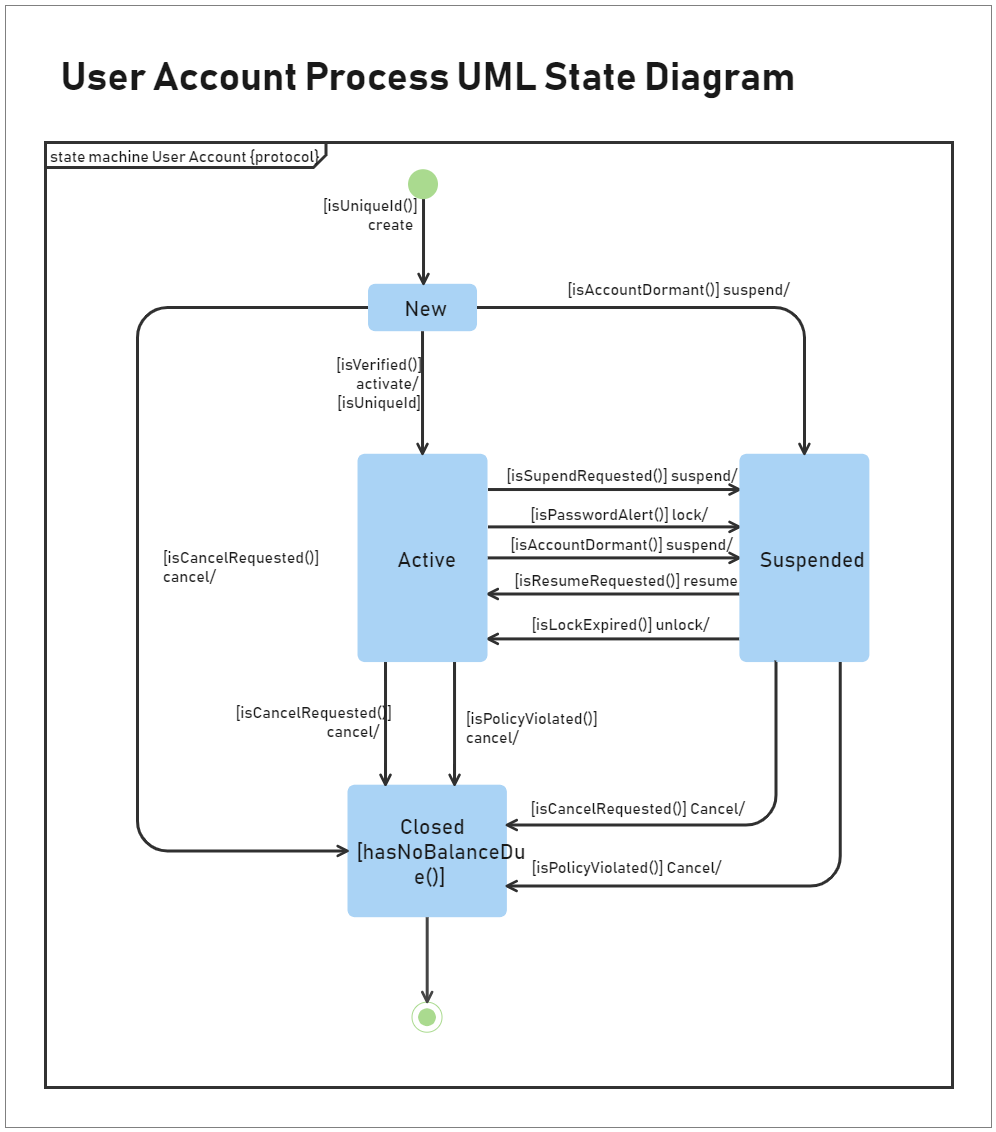
Recommended Templates
Loading
