
Templates Community /
Process Workflow Diagram
Process Workflow Diagram
Ashley
Published on 2021-07-01

1. Introduction
Time period for the completion of the each step is mentioned in the example. It can be modified based on the state or Jurisdiction. Users can also pin the website links, tax forms, additional forms etc., using this template diagram using EdrawMax.
2. What is Workflow Diagram
A workflow diagram is a flowchart-based pictorial depiction of a workflow that depicts corporate tasks and procedures such as the transmission or communication of data, tasks, and papers during the workflow's entire functioning. Moreover, they specify the conditions under which a sequence can proceed, irrespective of whether it is made up of people or robots.
3. How to Create a Workflow Diagram
Creating a flowchart in EdrawMax Online is pretty simple. The free flowchart maker has several features, like directly importing the data from the .csv file or creating one from scratch using free templates.
Step 1: Login EdrawMax Online
Log in EdrawMax Online using your registered email address. If this is your first time accessing the tool, you can create your personalized account from your personal or professional email address.
Step 2: Choose a template
EdrawMax Online comes with hundreds of free flowchart templates. Select a pre-designed template from the product based on your preference or need by selecting the "Flowchart" on the left navigation pane. It will open up several flowchart types. Alternatively, press "+" in EdrawMax Online canvas to create a flowchart from scratch.
Step 3: Customize the diagram
Customize your flowchart by changing the symbols and shapes as required. With the easy drag-and-drop feature of EdrawMax Online, you can use all the relative elements from libraries.
Step 4: Export & Share
Once your flowchart is completed, you can share it amongst your colleagues or clients using the easy export and share option. You can export a flowchart in multiple formats, like Graphics, JPEG, PDF, or HTML. Also, you can share the designs on different social media platforms, like Facebook, Twitter, LinkedIn, or Line.
Tag
Flowchart Collection
workflow diagram
Share
Report
48
1.9k

Post
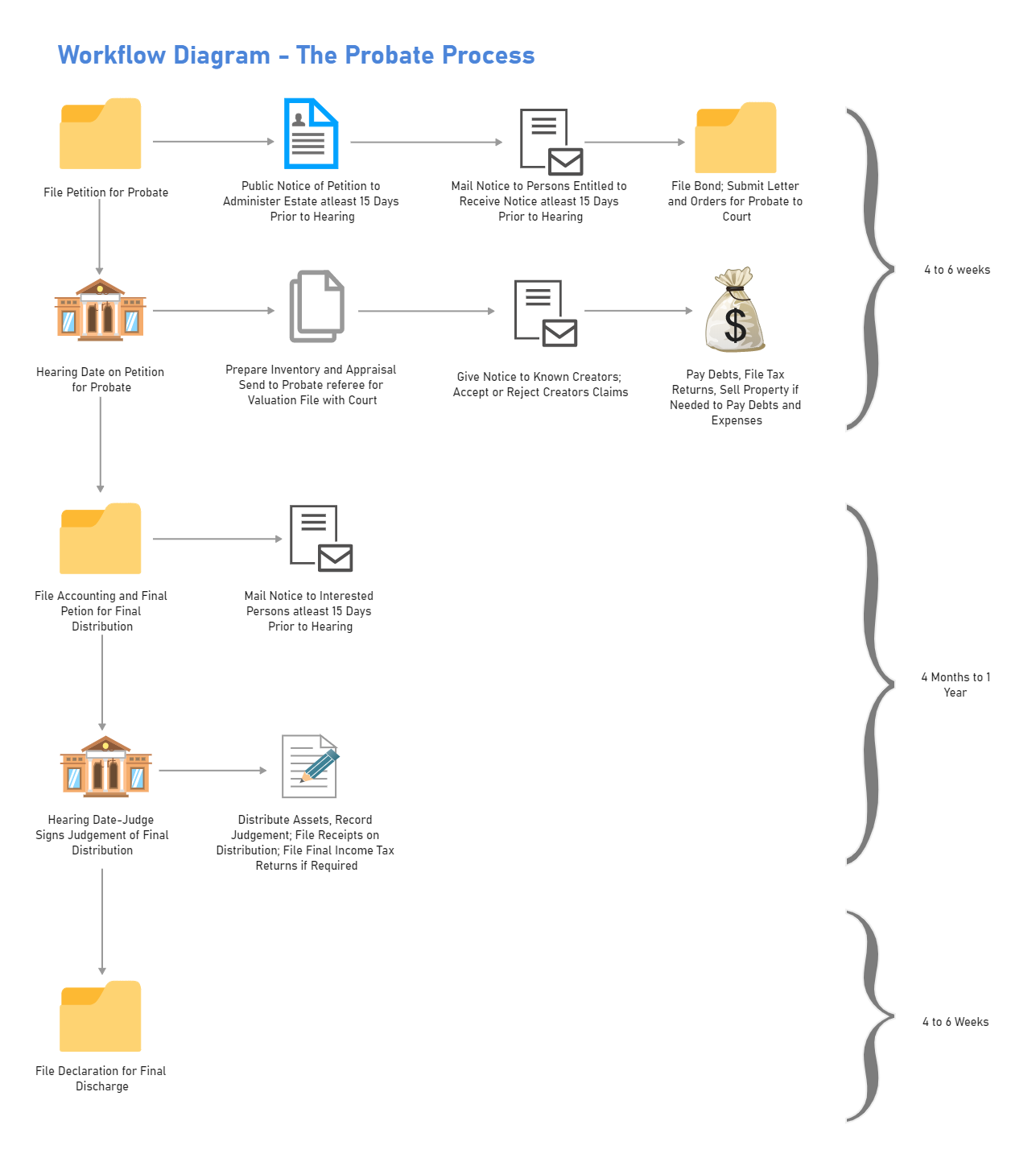
Recommended Templates
Loading
