
Templates Community /
Home Network Setup Diagram
Home Network Setup Diagram
Pathy
Published on 2021-09-06

1. Introduction
2. What is Home Network Setup Diagram
While setting up an Eero network, try to use a device having data because at one point in time, the Eero network swaps the existing router before bringing the user’s Eero network online. If the device is without a data connection, during this time, setting it up becomes a stressful thing.
A network diagram is a diagram that shows how a computer or telecommunications network works. It depicts the various components that make up a network, as well as how they interact, such as routers, devices, hubs, and firewalls.
3. How to Create a Home Network Diagram
Creating a network diagram in EdrawMax Online is pretty simple. The free Network Diagram maker has several features, like directly importing the data from the .csv file or creating one from scratch using free templates.
Step 1: Login EdrawMax Online
Log in EdrawMax Online using your registered email address. If this is your first time accessing the tool, you can create your personalized account from your personal or professional email address.
Step 2: Choose a template
EdrawMax Online comes with hundreds of free network diagram templates. Select a pre-designed template from the product based on your preference or need by selecting the "Network" on the left navigation pane. It will open up several Network Diagram types, like Rack Diagram, AWS, and more. Alternatively, press "+" in EdrawMax Online canvas to create a Network Diagram from scratch.
Step 3: Customize the diagram
Customize your network diagram by changing the symbols and shapes as required. With the easy drag-and-drop feature of EdrawMax Online, you can use all the relative elements from libraries.
Step 4: Export & Share
Once your network diagram is completed, you can share it amongst your colleagues or clients using the easy export and share option. You can export a Network Diagram in multiple formats, like Graphics, JPEG, PDF, or HTML. Also, you can share the designs on different social media platforms, like Facebook, Twitter, LinkedIn, or Line.
Tag
network diagram
Network Diagram Collection
Share
Report
10
2.0k

Post
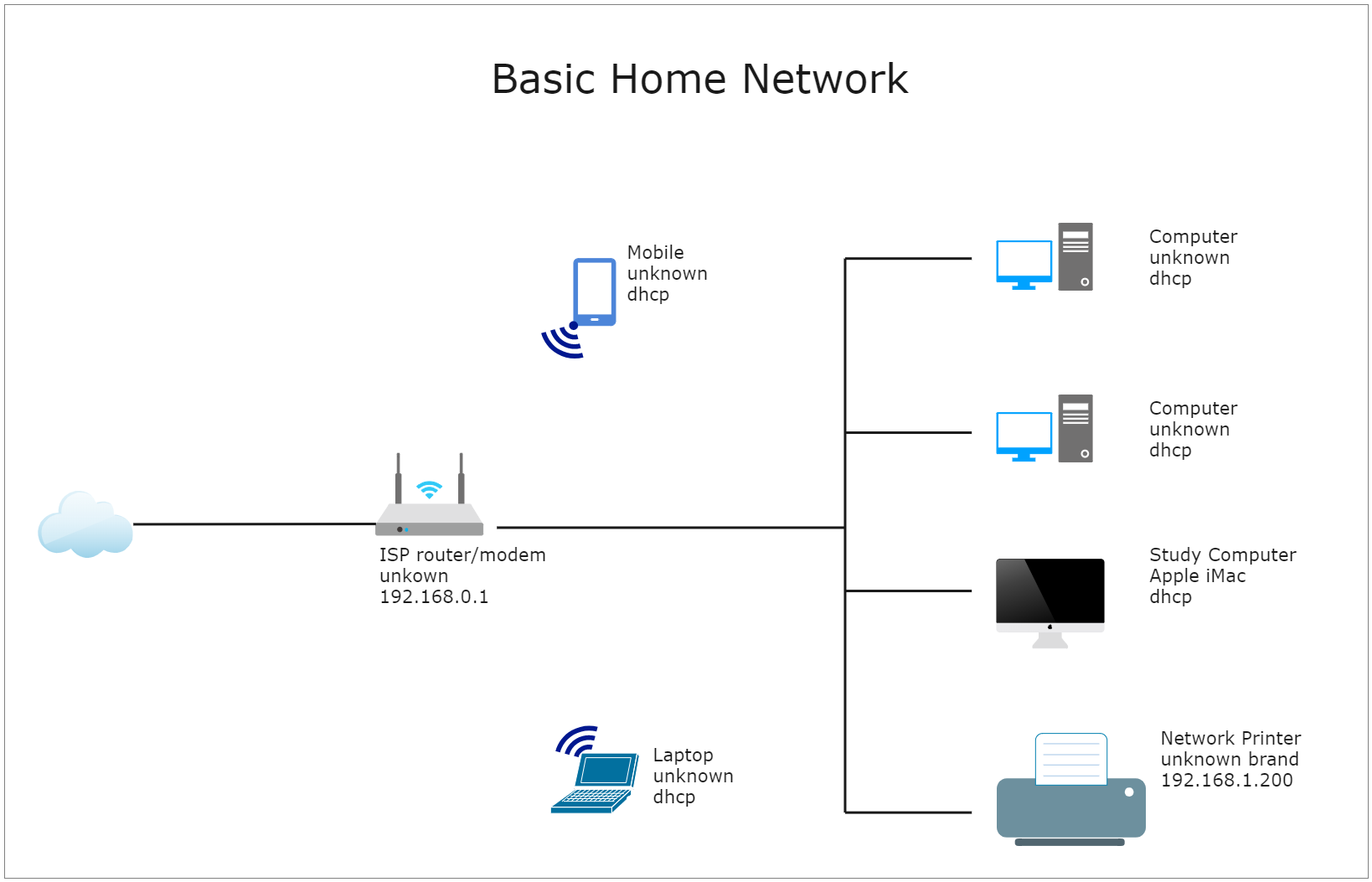
Recommended Templates
Loading
