
Templates Community /
Business Capability Map Template
Business Capability Map Template
Lisa Anderson
Published on 2021-09-18

1. Introduction
2. What is Capacity Map
By associating which Capabilities support the strategy pillars, aligning financing to essential Capabilities, and assigning, measuring, and monitoring key performance indicators, you can link execution to strategy.
Focusing on core competencies gives your organization a competitive advantage by allowing you to standardize context competencies and outsource commodity competencies.
A 360-degree perspective of the enterprise provides a consistent and comprehensive picture of business motivation, capabilities, processes, data, and resources, as well as the capacity to recognize interconnections, overlaps, and synergies.
3. How to Create a Capacity Map
Creating an affinity diagram in EdrawMax Online is pretty simple. The free affinity diagram maker has several features, like directly importing the data from the .csv file or creating one from scratch using free templates.
Step 1: Login EdrawMax Online
Log in EdrawMax Online using your registered email address. If this is your first time accessing the tool, you can create your personalized account from your personal or professional email address.
Step 2: Choose a template
EdrawMax comes with hundreds of free affinity diagram templates. Select a pre-designed template from the product based on your preference or need by selecting the ""Business"" on the left navigation pane. It will open up several affinity diagram types. Alternatively, press ""+"" in EdrawMax Online canvas to create an affinity diagram from scratch.
Step 3: Customize the diagram
Customize your affinity diagram by changing the symbols and shapes as required. With the easy drag-and-drop feature of EdrawMax Online, you can use all the relative elements from libraries.
Step 4: Export & Share
Once your affinity diagram is completed, you can share it amongst your colleagues or clients using the easy export and share option. You can export an affinity diagram in multiple formats, like Graphics, JPEG, PDF, or HTML. Also, you can share the designs on different social media platforms, like Facebook, Twitter, LinkedIn, or Line.
Tag
Affinity Diagram Collection
project management affinity
Share
Report
22
2.1k

Post
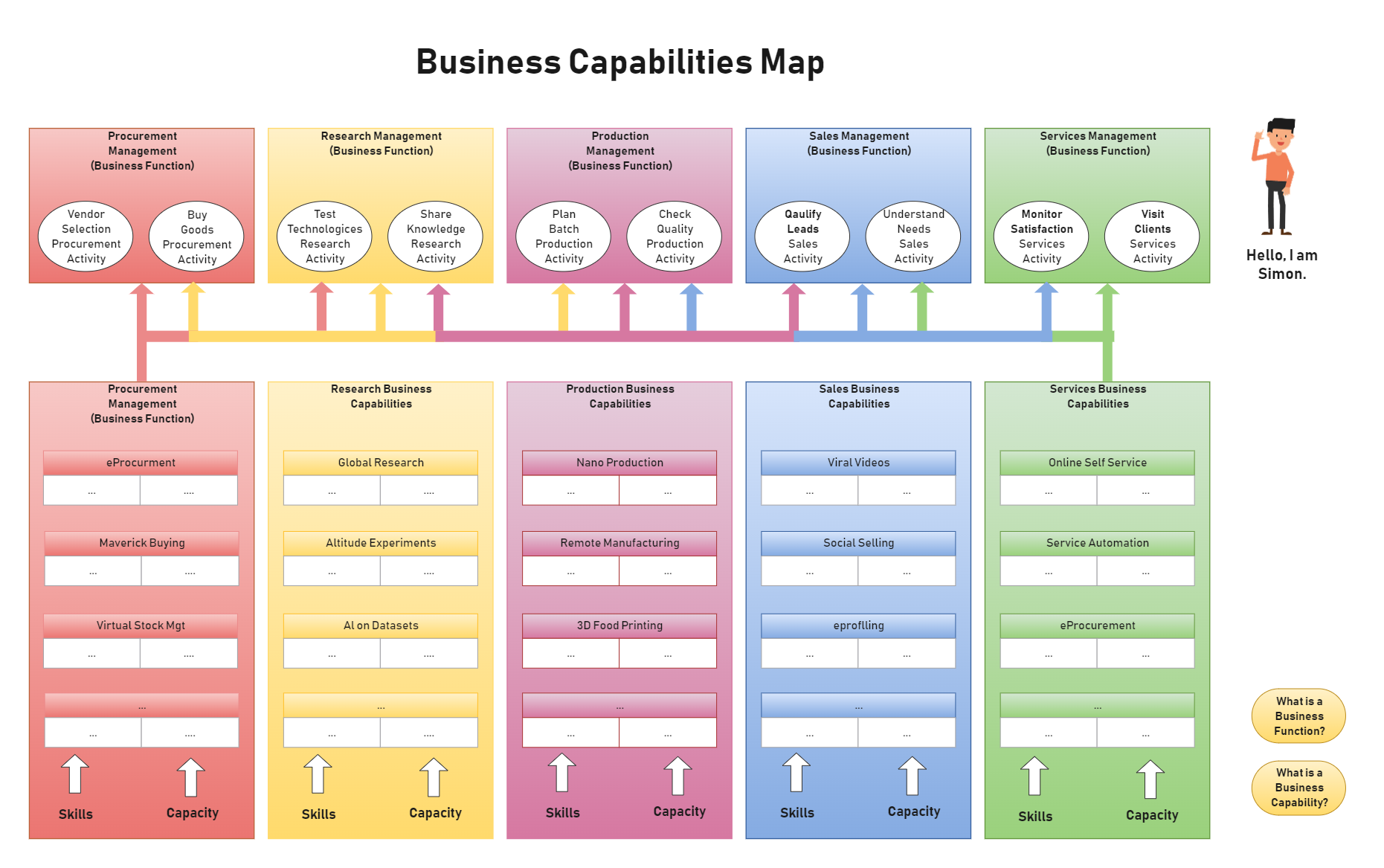
Recommended Templates
Loading
