
Templates Community /
Character Graphic Organizer
Character Graphic Organizer
Ashley
Published on 2021-09-30

1. Introduction
Some basic descriptions include the appearance of the character, i.e., what the character looks like, the personality of that character, i.e., the thoughts and feelings of the character at the specific point, actions of the character, i.e., what the character is doing, etc. Then, there are boxes for text evidence, which stands for the statements of the previous boxes, i.e., the appearance, the personality, the actions, and others of the character.
2. What is Character Graphic Organizer
Graphic organizers are simple yet effective tools that can assist children with dysgraphia, executive functioning challenges, and other writing difficulties. A visual organizer does more than just help you break down a task into smaller chunks. It can also assist children in organizing their thoughts in a very visual manner.
Graphic organizers come in a variety of shapes and sizes. The four downloadable ones are typically utilized in elementary school, but they can also assist students in high school. Each one also includes an example of how the graphic organizer should be filled up.
3. How to Create a Character Graphic Organizer
Creating a graphic organizer in EdrawMax Online is pretty simple. The free graphic organizer maker has several features, like directly importing the data from the .csv file or creating one from scratch using free templates.
Step 1: Login EdrawMax Online
Log in EdrawMax Online using your registered email address. If this is your first time accessing the tool, you can create your personalized account from your personal or professional email address.
Step 2: Choose a template
EdrawMax Online comes with hundreds of free graphic organizer templates. Select a pre-designed template from the product based on your preference or need by selecting the "Education" on the left navigation pane. It will open up several graphic organizer types. Alternatively, press "+" in EdrawMax Online canvas to create a graphic organizer from scratch.
Step 3: Customize the diagram
Customize your graphic organizer by changing the symbols and shapes as required. With the easy drag-and-drop feature of EdrawMax Online, you can use all the relative elements from libraries.
Step 4: Export & Share
Once your graphic organizer is completed, you can share it amongst your colleagues or clients using the easy export and share option. You can export a graphic organizer in multiple formats, like Graphics, JPEG, PDF, or HTML. Also, you can share the designs on different social media platforms, like Facebook, Twitter, LinkedIn, or Line.
Tag
Graphic Organizer Collection
Storyboard Graphic Organizer
Share
Report
2
1.2k

Post
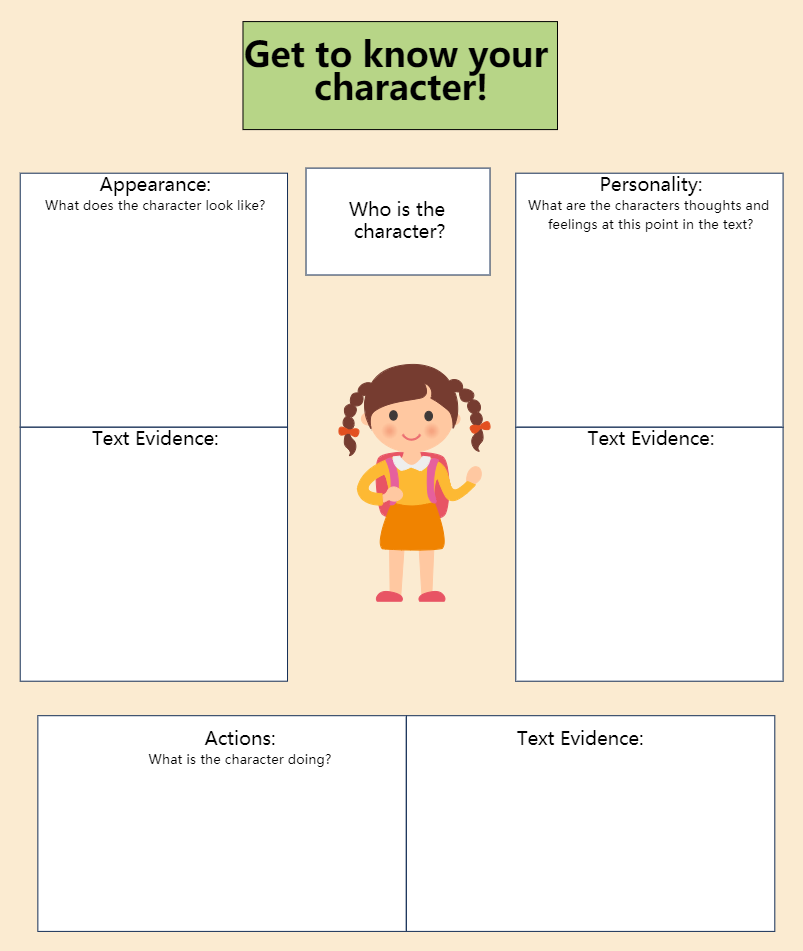
Recommended Templates
Loading
