
Templates Community /
Bar Chart
Bar Chart
Lisa Anderson
Published on 2021-10-19

Instead of creating a bar chart from scratch, you can use EdrawMax Online to create the chart diagrams. The free bar chart maker offers free chart templates that help in creating the diagrams. The following bar chart example showcases X-Axis and Y-Axis changes depending upon different months and years.
1. What is a Bar Chart
It should be noted here that a bar chart shows the values of different categories of data as rectangular bars with different lengths. A histogram is a bar chart that shows how data is spread over its categories. It is another one-dimensional diagram, also known as a pillar diagram or column graph.
Bar graphs and charts are used to visualize category data. Categorical data is the division of information into distinct categories, such as months of the year, age groups, shoe sizes, and animals. These are usually qualitative categories. Categories appear down the horizontal axis in a column bar chart, and the height of the bar corresponds to the value of each category.
2. The Bar Chart Example
When you need to demonstrate a distribution of data points or compare metric values across different subgroups of your data, a bar chart is employed. We can examine which groups are the most common or highest on a bar chart, as well as how other groups relate to one other. Bar charts are a common chart type because this is such a typical chore.
3. How to Create a Bar Chart
Creating a chart in EdrawMax Online is pretty simple. The free chart maker has several features, like directly importing the data from the .csv file or creating one from scratch using free templates.
Step 1: Login EdrawMax
Log in EdrawMax using your registered email address. If this is your first time accessing the tool, you can create your personalized account from your personal or professional email address.
Step 2: Choose a template
EdrawMax Online comes with hundreds of free chart templates. Select a pre-designed template from the product based on your preference or need by selecting the "Graph and Chart" on the left navigation pane. It will open up several chart types. Alternatively, press "+" in EdrawMax Online canvas to create a card from scratch.
Step 3: Customize the diagram
Customize your chart by changing the symbols and shapes as required. With the easy drag-and-drop feature of EdrawMax Online, you can use all the relative elements from libraries.
Step 4: Export & Share
Once your chart is completed, you can share it amongst your colleagues or clients using the easy export and share option. You can export a chart in multiple formats, like Graphics, JPEG, PDF, or HTML. Also, you can share the designs on different social media platforms, like Facebook, Twitter, LinkedIn, or Line.
Tag
bar chart
graph and chart
Graph Chart Collection
Share
Report
3
775

Post
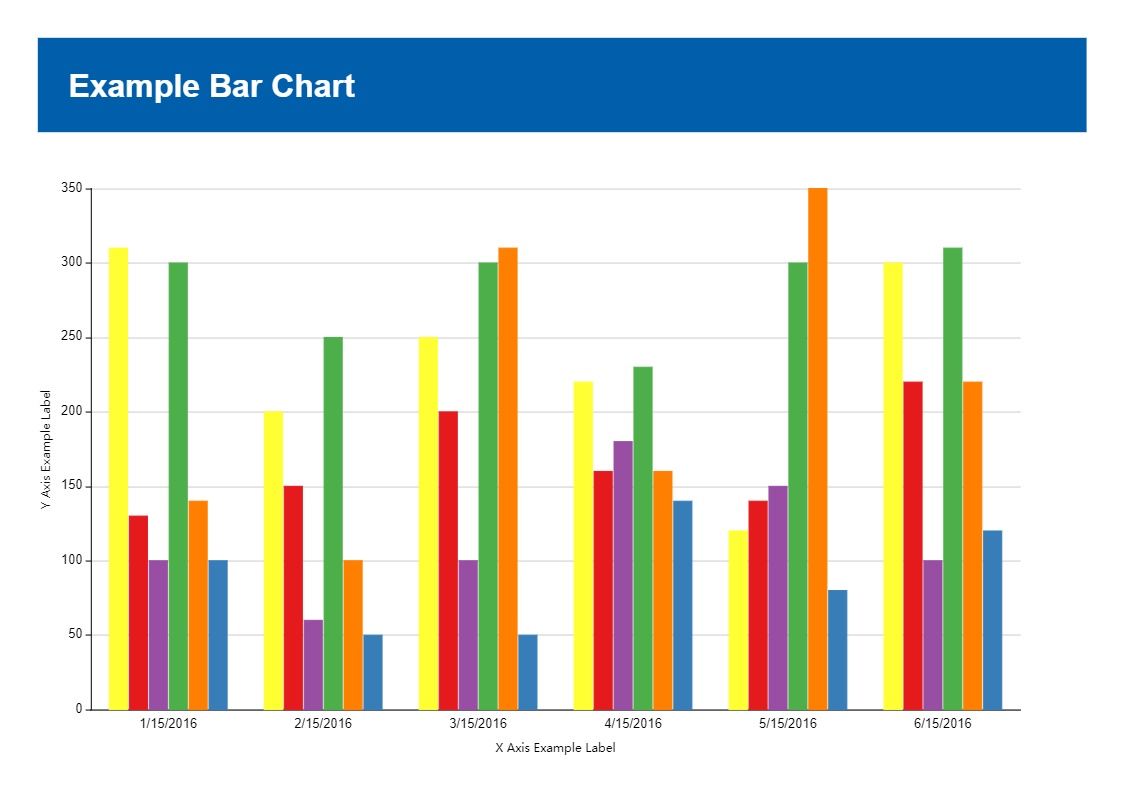
Recommended Templates
Loading
