
Templates Community /
Infographic Timeline
Infographic Timeline
Ashley
Published on 2021-10-29

1. Introduction
2. What is a Timeline
A timeline is a diagram that depicts a chronological series of events along a drawn line, allowing viewers to easily grasp temporal linkages. The phrase is also used to refer to a tabular chronology, year-by-year paragraphs, or a purely conceptual chronology. For a better presentation, timelines are increasingly being depicted in infographics that combine text and graphic imagery.
3. How to Create a Timeline
Creating a timeline chart in EdrawMax Online is pretty simple. The free timeline maker has several features, like directly importing the data from the .csv file or creating one from scratch using free templates.
Step 1: Login EdrawMax Online
Log in EdrawMax Online using your registered email address. If this is your first time accessing the tool, you can create your personalized account from your personal or professional email address.
Step 2: Choose a template
EdrawMax comes with hundreds of free timeline templates. Select a pre-designed template from the product based on your preference or need by selecting the ""Education"" on the left navigation pane. It will open up several timeline organizer types, like T-chart, main idea diagram, and more. Alternatively, press ""+"" in EdrawMax Online canvas to create a timeline from scratch.
Step 3: Customize the diagram
Customize your timeline by changing the symbols and shapes as required. With the easy drag-and-drop feature of EdrawMax Online, you can use all the relative elements from libraries.
Step 4: Export & Share
Once your timeline is completed, you can share it amongst your colleagues or clients using the easy export and share option. You can export a timeline in multiple formats, like Graphics, JPEG, PDF, or HTML. Also, you can share the designs on different social media platforms, like Facebook, Twitter, LinkedIn, or Line.
Tag
timeline
Timeline Collection
timeline infographic
Share
Report
90
2.7k

Post
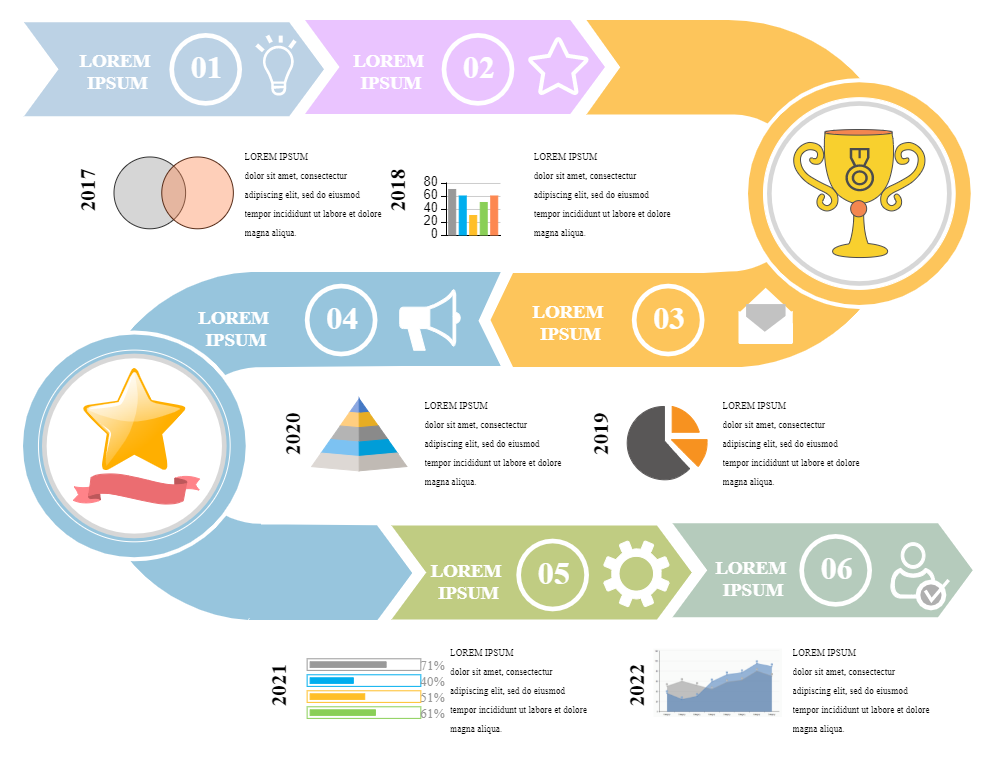
Recommended Templates
Loading
