
Templates Community /
Active Directory
Active Directory
Kiraaaa
Published on 2021-11-17

1. Introduction
Active Directory (AD) is a directory service running on Microsoft Windows Server. As you will learn in the below Azure Active Directory diagram, the core functionality of the AD is to enable administrators to manage permission and control access to network resources. After years of research and demand, Microsoft created the Azure Active Diagram, an enterprise cloud-based identity and access management solution to provide authentication to several other cloud-based systems.
In similar words, Azure Active Directory helps a company's employees sign in and access external resources, like the Azure portal, Microsoft 365, and other SaaS applications.
2. What is Azure Active Directory
The Azure Active Directory enterprise identity service provides single sign-on and multi-factor authentication to help the employees from online attacks. As you see in the below Active Directory diagram, Azure Active Directory is intended for: IT Admins, App Developers, Microsoft 365 Subscribers, Dynamics CRM Online Subscribers, Azure Subscribers, and more.
As you see in the below Active Directory diagram, conditional access is a capability of Azure AD that lets you implement automated access-control decisions for accessing your cloud apps based on conditions.
3. How to Create a Network Diagram
Creating a network diagram in EdrawMax Online is pretty simple. The free network diagram maker has several features, like directly importing the data from the .csv file or creating one from scratch using free templates
Step 1:Login EdrawMax Online
Log in EdrawMax Online using your registered email address. If this is your first time accessing the tool, you can create your personalized account from your personal or professional email address.
Step 2: Choose a template
EdrawMax Online comes with hundreds of free network diagram templates. Select a pre-designed template from the product based on your preference or need by selecting the ""Network"" on the left navigation pane. It will open up several network diagram types, like Rack Diagram, AWS, and more. Alternatively, press ""+"" in EdrawMax Online canvas to create a network diagram from scratch.
Step 3:Customize the diagram
Customize your network diagram by changing the symbols and shapes as required. With the easy drag-and-drop feature of EdrawMax Online, you can use all the relative elements from libraries.
Step 4:Export & Share
Once your network diagram is completed, you can share it amongst your colleagues or clients using the easy export and share option. You can export a network diagram in multiple formats, like Graphics, JPEG, PDF, or HTML. Also, you can share the designs on different social media platforms, like Facebook, Twitter, LinkedIn, or Line.
4. Key Takeaways
Several categories work in an Azure Active Directory that you can include while creating the active directory diagram: Application Management, Authentication, Azure Active Directory for developers, Business-to-Business, Business-to-Customers; and more.
Active Directory (AD) is a directory service running on Microsoft Windows Server. As you will learn in the below Azure Active Directory diagram, the core functionality of the AD is to enable administrators to manage permission and control access to network resources. After years of research and demand, Microsoft created the Azure Active Diagram, an enterprise cloud-based identity and access management solution to provide authentication to several other cloud-based systems.
In similar words, Azure Active Directory helps a company's employees sign in and access external resources, like the Azure portal, Microsoft 365, and other SaaS applications.
2. What is Azure Active Directory
The Azure Active Directory enterprise identity service provides single sign-on and multi-factor authentication to help the employees from online attacks. As you see in the below Active Directory diagram, Azure Active Directory is intended for: IT Admins, App Developers, Microsoft 365 Subscribers, Dynamics CRM Online Subscribers, Azure Subscribers, and more.
As you see in the below Active Directory diagram, conditional access is a capability of Azure AD that lets you implement automated access-control decisions for accessing your cloud apps based on conditions.
3. How to Create a Network Diagram
Creating a network diagram in EdrawMax Online is pretty simple. The free network diagram maker has several features, like directly importing the data from the .csv file or creating one from scratch using free templates
Step 1:Login EdrawMax Online
Log in EdrawMax Online using your registered email address. If this is your first time accessing the tool, you can create your personalized account from your personal or professional email address.
Step 2: Choose a template
EdrawMax Online comes with hundreds of free network diagram templates. Select a pre-designed template from the product based on your preference or need by selecting the ""Network"" on the left navigation pane. It will open up several network diagram types, like Rack Diagram, AWS, and more. Alternatively, press ""+"" in EdrawMax Online canvas to create a network diagram from scratch.
Step 3:Customize the diagram
Customize your network diagram by changing the symbols and shapes as required. With the easy drag-and-drop feature of EdrawMax Online, you can use all the relative elements from libraries.
Step 4:Export & Share
Once your network diagram is completed, you can share it amongst your colleagues or clients using the easy export and share option. You can export a network diagram in multiple formats, like Graphics, JPEG, PDF, or HTML. Also, you can share the designs on different social media platforms, like Facebook, Twitter, LinkedIn, or Line.
4. Key Takeaways
Several categories work in an Azure Active Directory that you can include while creating the active directory diagram: Application Management, Authentication, Azure Active Directory for developers, Business-to-Business, Business-to-Customers; and more.
Tag
active directory network diagram
network diagram
Network Diagram Collection
Share
Report
25
3.8k

Post
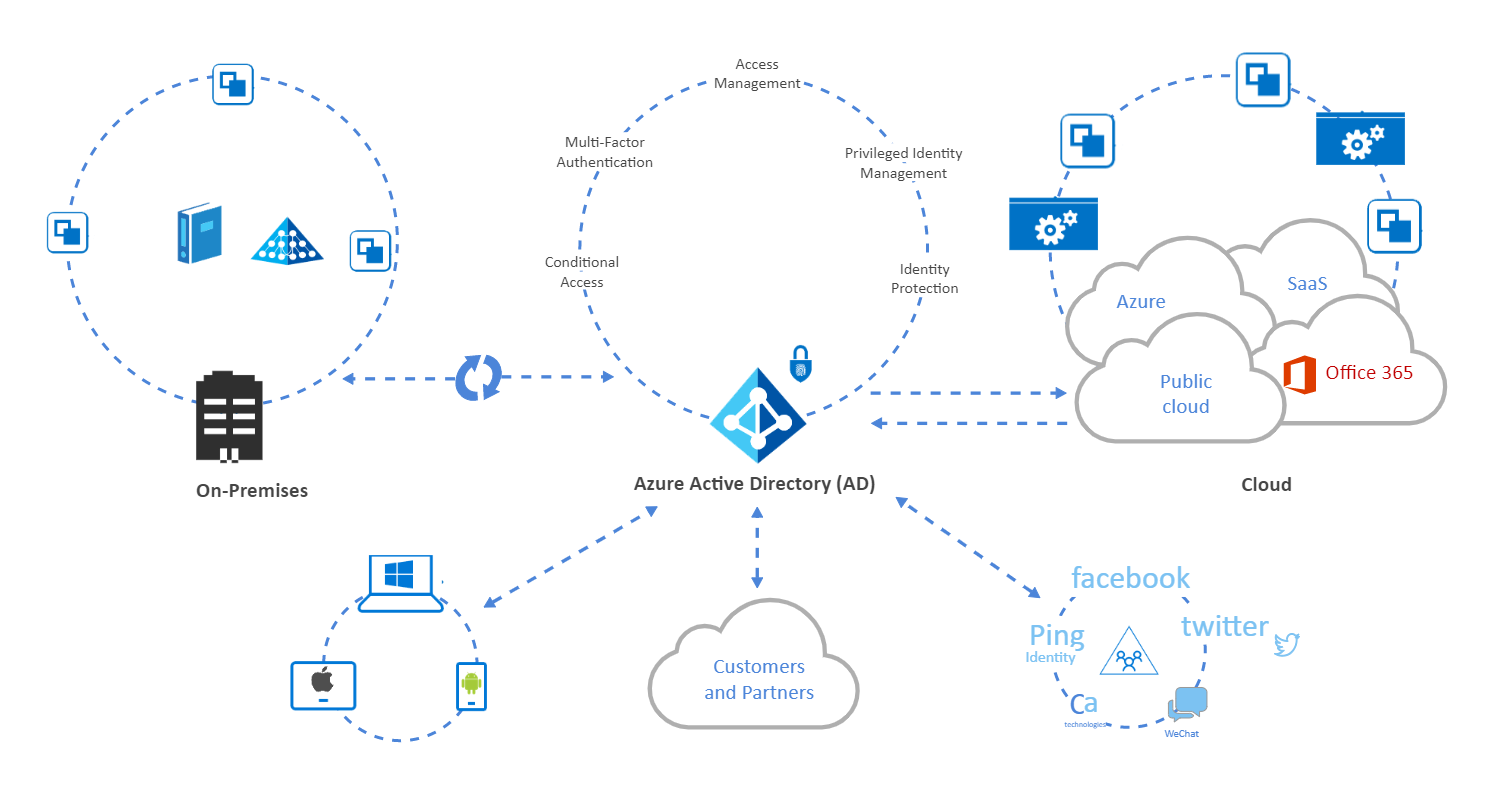
Recommended Templates
Loading
