
Templates Community /
College Checklist
College Checklist
Joy
Published on 2021-11-19

1. Introduction
While a checklist is a straightforward idea, several checklists have evolved to satisfy various purposes throughout time. When you are under time constraints or pressed for completion, it is easy to overlook a minor but critical stage in your process. It is where College checklists are beneficial in assisting you in getting things done.
Keep reading to know how to prepare College checklists with all the necessary details and how you can create one using EdrawMax Online.
2. What is Chollege Checklist
Maintaining track of what has to be done to complete a project or set of tasks may be challenging. Not only must you accomplish a series of stages, but they must be completed in a certain sequence. Checklists are a basic tool that may help individuals or teams do difficult tasks more effectively. A college checklist will assist in ensuring that critical phases of work are not overlooked.
College Checklists can boost productivity — people take satisfaction in crossing things off a list, and research has shown that utilizing checklists increases our likelihood of completing tasks. It is consistent with the new 'gamification' notions.
3. How to Create a Project Management Diagram
Creating a project management diagram in EdrawMax Online is pretty simple. The free project management maker has several features as you can instantly import the images or icons from your system or Google Drive or DropBox. The project management maker lets you import the data right from the .csv file, or you can also import media content, like images, icons, or symbols, right from your Google Drive or DropBox.
Step 1: Login EdrawMax Online
Log in EdrawMax Online using your registered email address. If this is your first time accessing the tool, you can create your personalized account from your personal or professional email address.
Step 2: Choose a template
EdrawMax Online comes with hundreds of free project management templates. Select a pre-designed template by entering the Keyword in the ""Search"" section or exploring different diagram sets. In this case, you will find the form under the ""Project Management"" section diagram types. Alternatively, you can simply click on ""+"" in EdrawMax Online canvas to create a diagram of your preference.
Step 3: Customize the diagram
Customize your project management diagram by adding the relevant data based on the research or your information from your business team (sales, marketing, operations, and management).
Step 4: Export & Share
Once your required project management diagram is completed, you can share it amongst your colleagues or clients using the easy export and share option. You can further export the diagram in multiple formats, like Graphics, JPEG, PDF, or HTML. Also, you can share the designs on different social media platforms, like Facebook, Twitter, LinkedIn, or Line.
While a checklist is a straightforward idea, several checklists have evolved to satisfy various purposes throughout time. When you are under time constraints or pressed for completion, it is easy to overlook a minor but critical stage in your process. It is where College checklists are beneficial in assisting you in getting things done.
Keep reading to know how to prepare College checklists with all the necessary details and how you can create one using EdrawMax Online.
2. What is Chollege Checklist
Maintaining track of what has to be done to complete a project or set of tasks may be challenging. Not only must you accomplish a series of stages, but they must be completed in a certain sequence. Checklists are a basic tool that may help individuals or teams do difficult tasks more effectively. A college checklist will assist in ensuring that critical phases of work are not overlooked.
College Checklists can boost productivity — people take satisfaction in crossing things off a list, and research has shown that utilizing checklists increases our likelihood of completing tasks. It is consistent with the new 'gamification' notions.
3. How to Create a Project Management Diagram
Creating a project management diagram in EdrawMax Online is pretty simple. The free project management maker has several features as you can instantly import the images or icons from your system or Google Drive or DropBox. The project management maker lets you import the data right from the .csv file, or you can also import media content, like images, icons, or symbols, right from your Google Drive or DropBox.
Step 1: Login EdrawMax Online
Log in EdrawMax Online using your registered email address. If this is your first time accessing the tool, you can create your personalized account from your personal or professional email address.
Step 2: Choose a template
EdrawMax Online comes with hundreds of free project management templates. Select a pre-designed template by entering the Keyword in the ""Search"" section or exploring different diagram sets. In this case, you will find the form under the ""Project Management"" section diagram types. Alternatively, you can simply click on ""+"" in EdrawMax Online canvas to create a diagram of your preference.
Step 3: Customize the diagram
Customize your project management diagram by adding the relevant data based on the research or your information from your business team (sales, marketing, operations, and management).
Step 4: Export & Share
Once your required project management diagram is completed, you can share it amongst your colleagues or clients using the easy export and share option. You can further export the diagram in multiple formats, like Graphics, JPEG, PDF, or HTML. Also, you can share the designs on different social media platforms, like Facebook, Twitter, LinkedIn, or Line.
Tag
Project Management Collection
Share
Report
10
631

Post
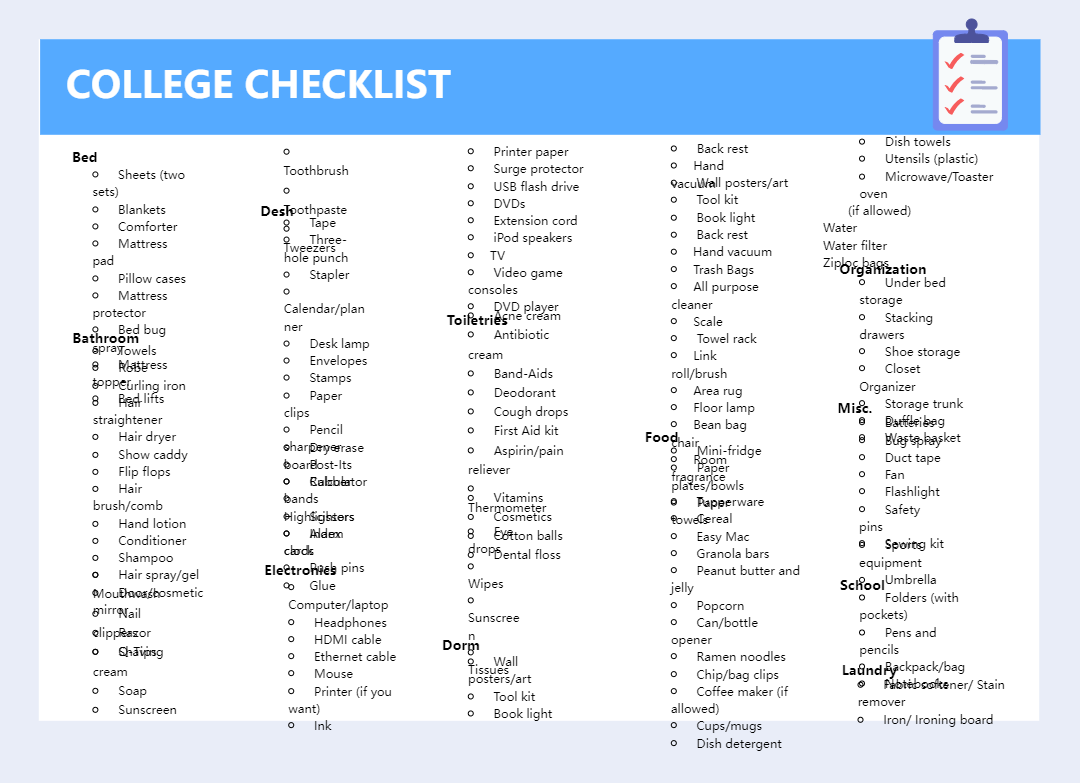
Recommended Templates
Loading
