
Templates Community /
Project Gantt Chart
Project Gantt Chart
Joy
Published on 2021-11-23

1. Introduction
The horizontal bar chart representation of a project plan is, in other words, a Gantt Chart. For any project, Gantt Chart is very crucial. The contemporary Gantt Chart depicts the project plan with its timelines and the people responsible for each task.
Thus, through a Gantt Chart, the project management team and managers show what it takes to deliver a project. It includes both the time and the budget.
2. What is Gantt Chart
For a newbie creating and reading a Gantt Chart is not very effortless. However, if one understands the basics, then reading, and at the same time, depicting one is pretty smooth.
The basics here, however, include knowing the elements of a Project Gantt Chart. Here are a few elements that a user should understand, as it will help them read the Gantt Chart effortlessly. Those are:
Task List: It describes the project work, and the manager could also categorize it into groups and sub-groups. It runs down vertically and is there on the left of the Gantt Chart.
Timeline: It represents the months, days, weeks, and years required for the project completion and is on the top of the chart.
Dateline: The vertical line highlighting the current dates on the Gantt Chart.
3. How to Create a Project Management Diagram
Creating a project management diagram in EdrawMax Online is pretty simple. The free project management maker has several features as you can instantly import the images or icons from your system or Google Drive or DropBox. The project management maker lets you import the data right from the .csv file, or you can also import media content, like images, icons, or symbols, right from your Google Drive or DropBox.
Step 1: Login EdrawMax Online
Log in EdrawMax Online using your registered email address. If this is your first time accessing the tool, you can create your personalized account from your personal or professional email address.
Step 2: Choose a template
EdrawMax Online comes with hundreds of free project management templates. Select a pre-designed template by entering the Keyword in the ""Search"" section or exploring different diagram sets. In this case, you will find the form under the ""Project Management"" section diagram types. Alternatively, you can simply click on ""+"" in EdrawMax Online canvas to create a diagram of your preference.
Step 3: Customize the diagram
Customize your project management diagram by adding the relevant data based on the research or your information from your business team (sales, marketing, operations, and management).
Step 4: Export & Share
Once your required project management diagram is completed, you can share it amongst your colleagues or clients using the easy export and share option. You can further export the diagram in multiple formats, like Graphics, JPEG, PDF, or HTML. Also, you can share the designs on different social media platforms, like Facebook, Twitter, LinkedIn, or Line.
4. Tips for Gantt Chart
By using the free Gantt chart framework, it becomes extensively simpler to accomplish your objectives. You can showcase the top-line perspective of a project. By using them, you can also divide resources wisely to finalize a project.
The horizontal bar chart representation of a project plan is, in other words, a Gantt Chart. For any project, Gantt Chart is very crucial. The contemporary Gantt Chart depicts the project plan with its timelines and the people responsible for each task.
Thus, through a Gantt Chart, the project management team and managers show what it takes to deliver a project. It includes both the time and the budget.
2. What is Gantt Chart
For a newbie creating and reading a Gantt Chart is not very effortless. However, if one understands the basics, then reading, and at the same time, depicting one is pretty smooth.
The basics here, however, include knowing the elements of a Project Gantt Chart. Here are a few elements that a user should understand, as it will help them read the Gantt Chart effortlessly. Those are:
Task List: It describes the project work, and the manager could also categorize it into groups and sub-groups. It runs down vertically and is there on the left of the Gantt Chart.
Timeline: It represents the months, days, weeks, and years required for the project completion and is on the top of the chart.
Dateline: The vertical line highlighting the current dates on the Gantt Chart.
3. How to Create a Project Management Diagram
Creating a project management diagram in EdrawMax Online is pretty simple. The free project management maker has several features as you can instantly import the images or icons from your system or Google Drive or DropBox. The project management maker lets you import the data right from the .csv file, or you can also import media content, like images, icons, or symbols, right from your Google Drive or DropBox.
Step 1: Login EdrawMax Online
Log in EdrawMax Online using your registered email address. If this is your first time accessing the tool, you can create your personalized account from your personal or professional email address.
Step 2: Choose a template
EdrawMax Online comes with hundreds of free project management templates. Select a pre-designed template by entering the Keyword in the ""Search"" section or exploring different diagram sets. In this case, you will find the form under the ""Project Management"" section diagram types. Alternatively, you can simply click on ""+"" in EdrawMax Online canvas to create a diagram of your preference.
Step 3: Customize the diagram
Customize your project management diagram by adding the relevant data based on the research or your information from your business team (sales, marketing, operations, and management).
Step 4: Export & Share
Once your required project management diagram is completed, you can share it amongst your colleagues or clients using the easy export and share option. You can further export the diagram in multiple formats, like Graphics, JPEG, PDF, or HTML. Also, you can share the designs on different social media platforms, like Facebook, Twitter, LinkedIn, or Line.
4. Tips for Gantt Chart
By using the free Gantt chart framework, it becomes extensively simpler to accomplish your objectives. You can showcase the top-line perspective of a project. By using them, you can also divide resources wisely to finalize a project.
Tag
Project Management Collection
Share
Report
36
2.6k

Post
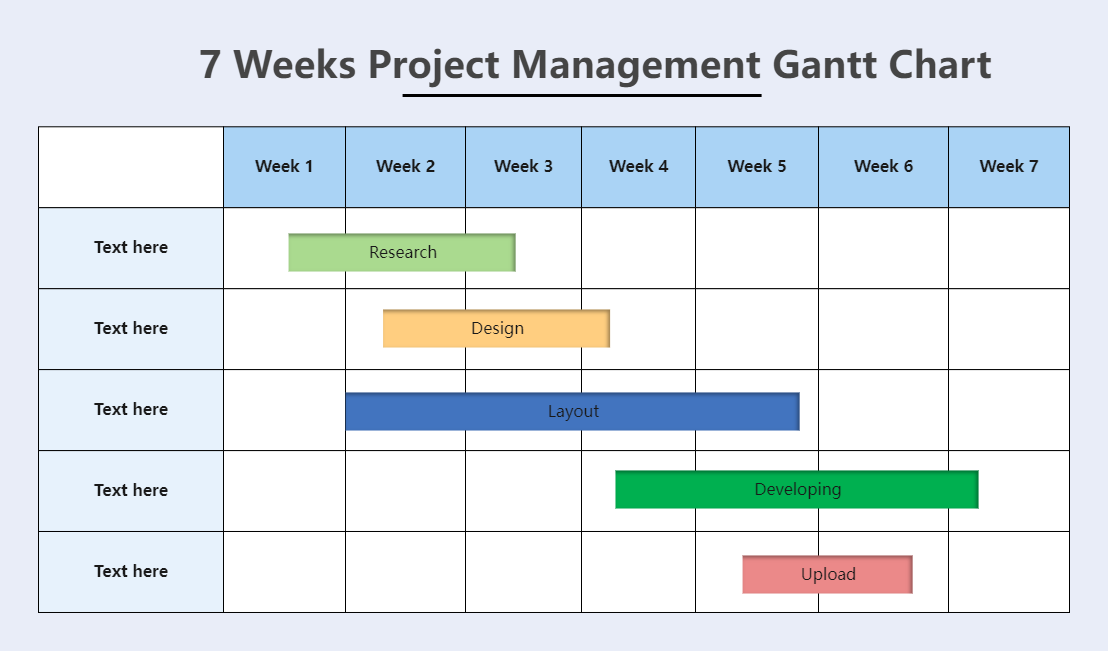
Recommended Templates
Loading
