How to Make a Timeline Online
Create a Timeline Online Free Free Download Free Download Free Download Free DownloadWhat Is a Timeline?
A 'Timeline' is a horizontal bar with several markers placed at equal distances throughout, where each marker represents a year, a month, or a week.
Usually, a timeline is created to illustrate events and activities along with their timestamp (date of occurrence) that took place during a certain period.
Another key element of a timeline is 'Time Expand' that magnifies the activities and events during a particular time interval of the timeline.
How to Make a Timeline Online?
With all the pre-built tools and symbols in the library, EdrawMax Online makes it extremely easy to create a timeline online. The steps below explain how you can do so:
Go to https://www.edrawmax.com/online/ and enter your username and password to sign in. If you haven’t created an account yet, this would the be the right time to get one for yourself.
Click Business from the middle pane of the EdrawMax Online main page, click the Timelines tile from the top of the right pane, and click + button from the lower section to create a new timeline document.
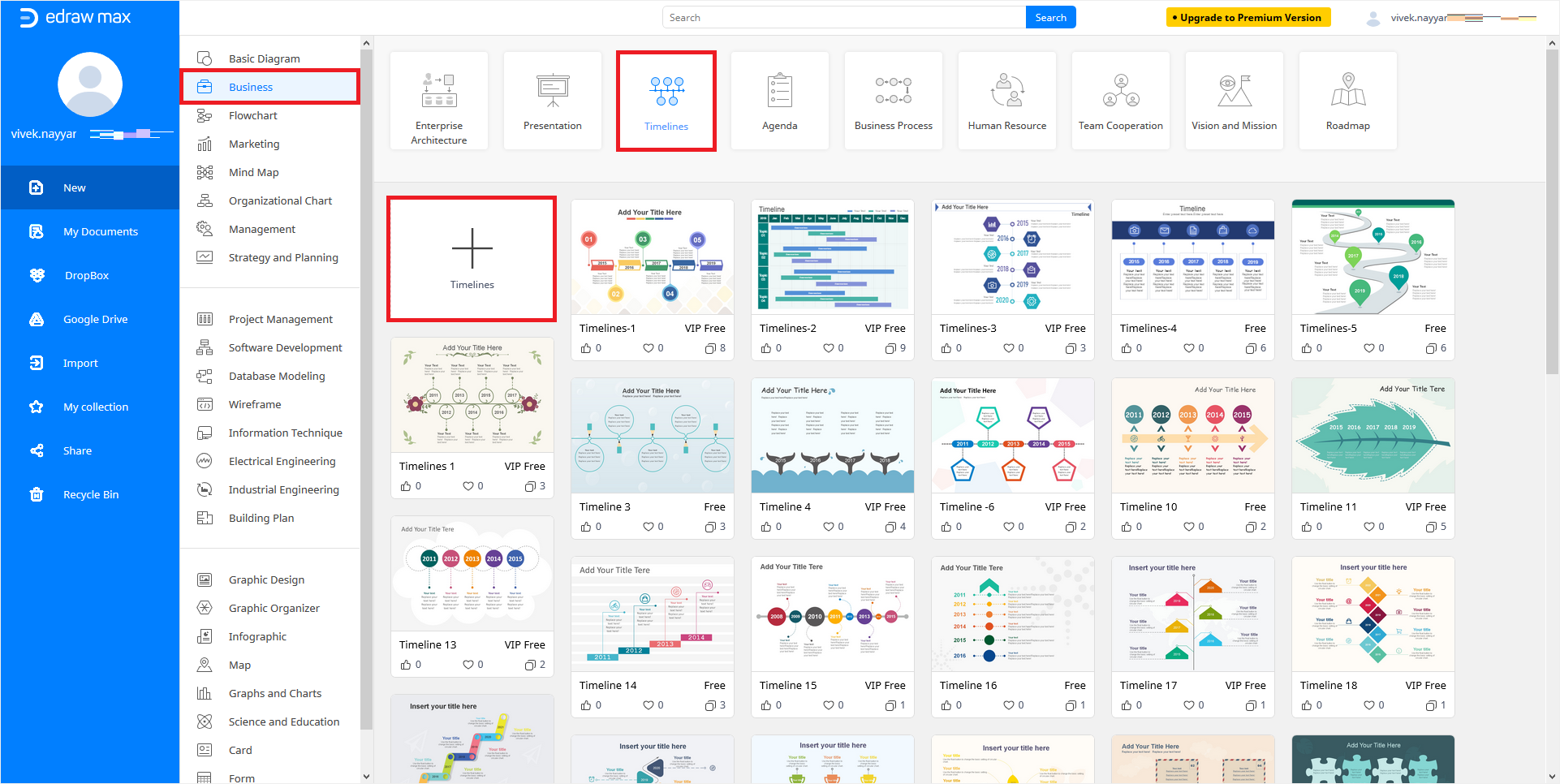
Note: Alternatively, you can pick any of the available templates to create a document with pre-populated symbols and icons that merely need basic editing to get a fully decorated timeline.
Although you can click the "+" icon on the main page itself without going to the Business category, the latter process creates a new document with a couple of pre-created timelines in the Symbol Library in the left to ease your task.
Click Symbol Library from the top of the left pane. Next, expand the Project Management category in the Library box that opens up next, check the Project Timeline box, and click OK to add the timeline symbols and icons to the Symbol Library.
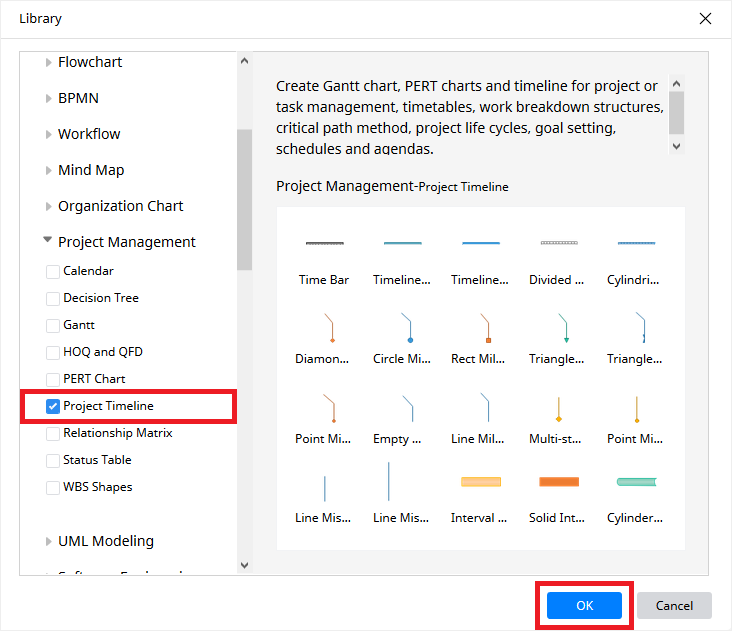
Click and drag your preferred Timeline Bar from the Project Timeline library in the left to the main document. You can use the side handles of the bar to adjust its size as needed.
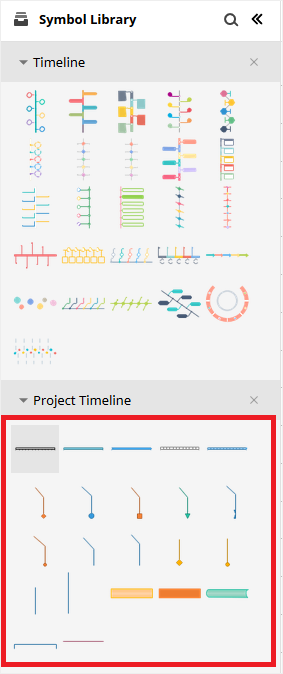
Now, select the Timeline Bar one more time, click the More icon from the top-right corner, and click Set Time Bar.

Use the Change Action box that pops up next to adjust the start and end dates for the timeline. You can also be more granular by setting your preferred time along with the dates. Click OK when you are done to get back to the main document.
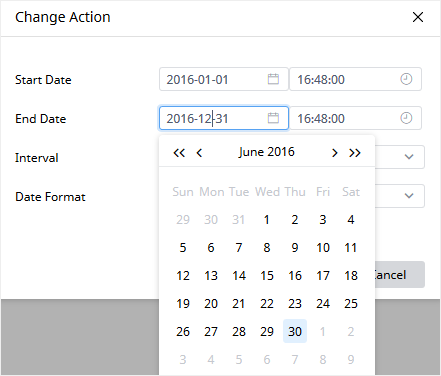
Drag your preferred milestone (Circle Milestone for this example) from the Project Timeline library, and place it on the Timeline Bar. Notice how it snaps to the vertical-center of the timeline to get aligned with it. Now you can move the milestone horizontally over the bar to adjust its position.
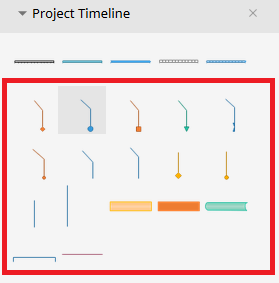
Double-click the text placeholder of milestone and type a relevant caption. Repeat the process to add more milestones as needed.
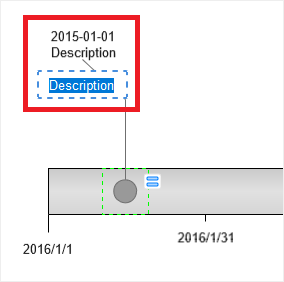
To change the height or angle of a milestone, drag the Orange handles present at each joint accordingly. Also, dragging the Orange handles down the Timeline Bar positions the entire milestone below the timeline. Optionally, keep the milestone selected, click the More icon at the top-right corner, and select your preferred shape from the list.
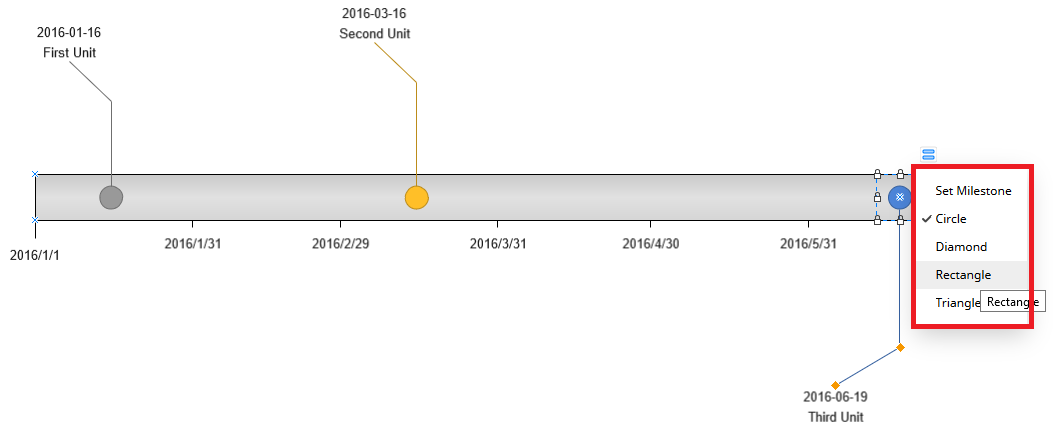
Further adjustments like the color of Timeline Bar or milestones can be made by expanding the toolbar in the right and using various options each of its tabs has.
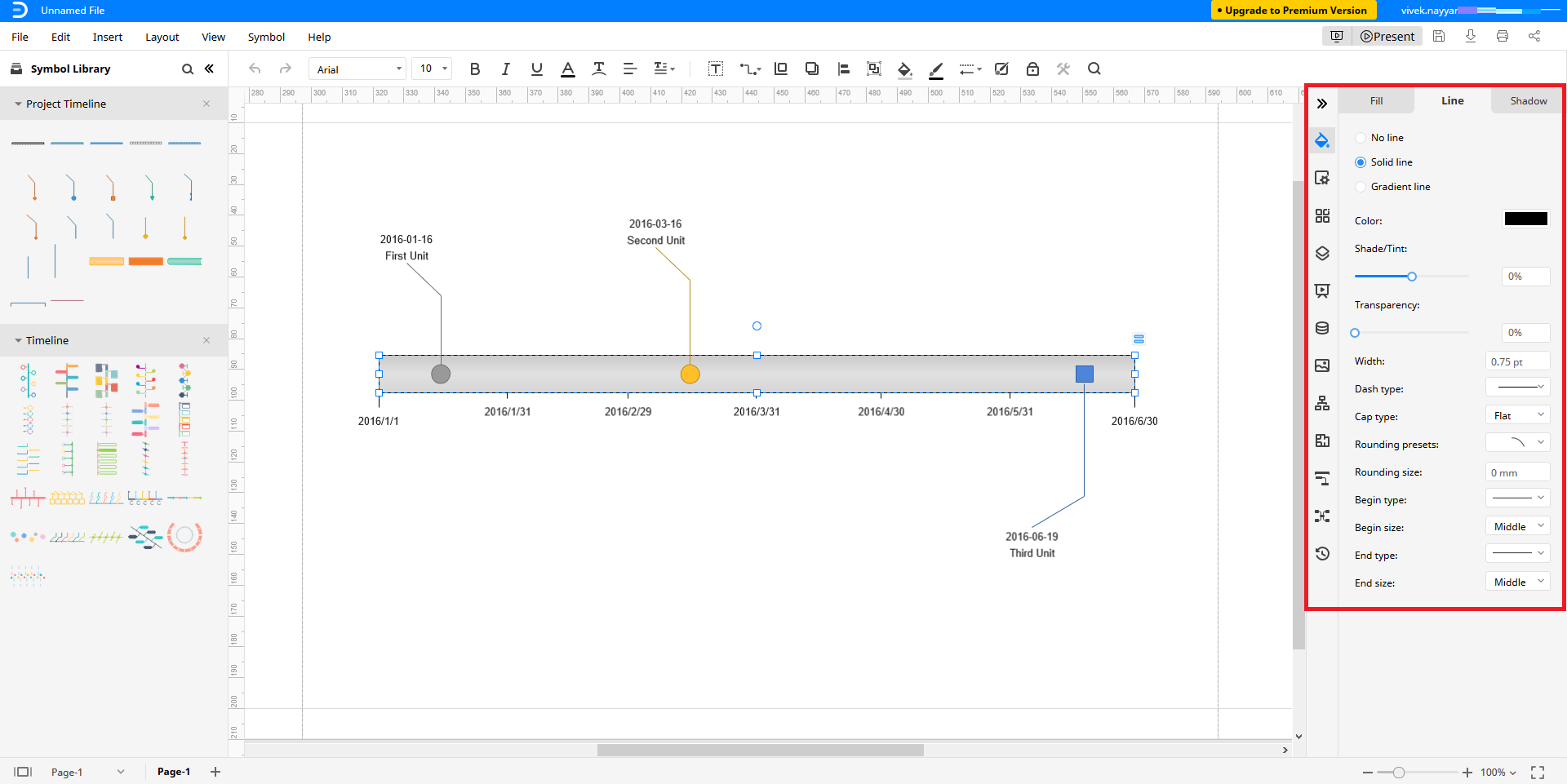
More Free Timeline Templates
Apart from the templates present in the Business -> Timelines category of the EdrawMax Online portal, many other templates can be downloaded and used for free. Three of the most liked timeline templates are:
Horizontal Cycling Timeline Template
– This free timeline template illustrates a person’s cycling routine, increment in the distance, or total distance covered (as per the text you add to the callouts at the bottom) over a given period at a single glance.
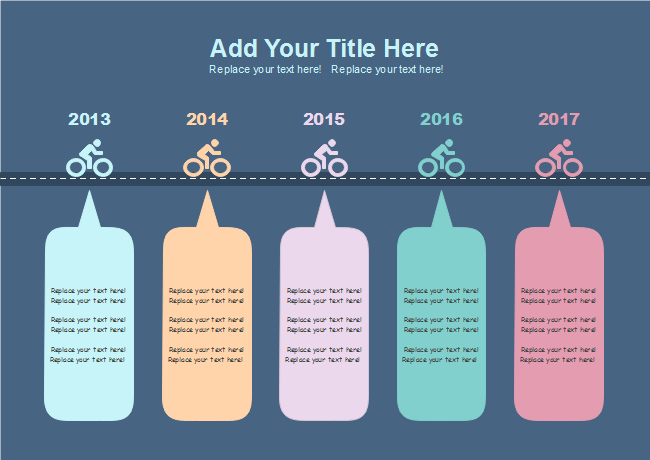
Baby Growth Timeline Template
– A free template that enables you to keep records of all the activities that take place while your baby is growing up. You can add the key moments in the callouts that point to the milestone in the Timeline Bar.
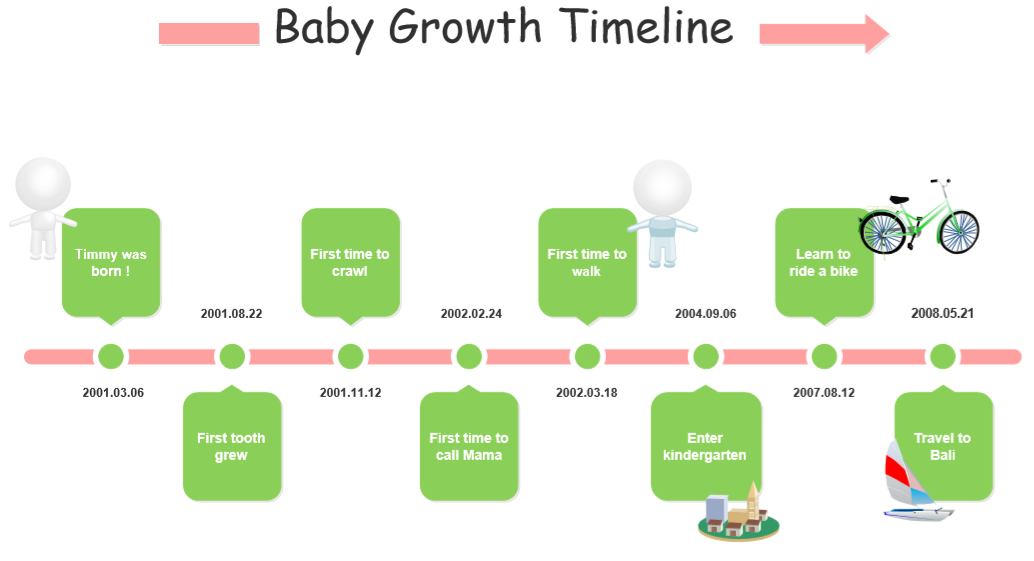
Event Timeline Template
– Yet another most appreciated free template that enables you to schedule all the events you are planning to organize. With the existing Time Expand bar, you can be even more granular while defining the agenda of a particular event.
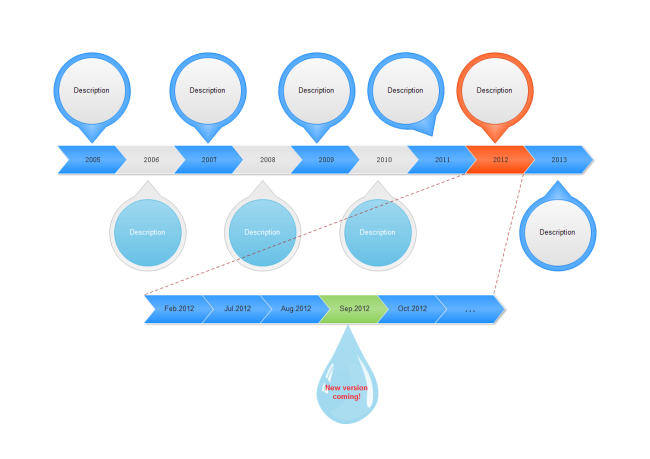
Timelines offer a unique way of illustrating the events, activities, progress, or deterioration that occurred during a particular timespan. Such information can be useful while assessing personal or organizational development that can be further helpful in taking right decisions to become more efficient and productive.




