How to Make A Checklist in Google Sheets
1. How to Make A Checklist in Google Sheets
The process of making a checklist in Google Sheets is complicated and manual. For making a checklist in Google Sheet as user needs to follow these steps:
Step 1: Open Google Sheets
To create a checklist, the user needs to open a fresh sheet in Google sheets. They should also plan the list of works they need to do. It can help them to do the job efficiently.
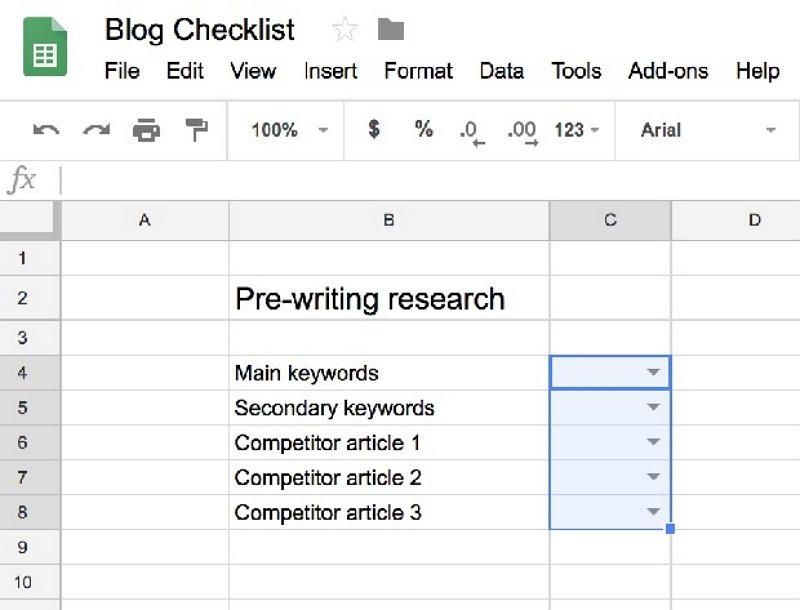
Step 2: List the Keywords
The user needs to list the works by keywords. After that, they must decide which row they want to use for adding the checkbox feature. They can highlight the row and then click on the data validation option present under the toolbox. The user then needs to choose the list of items under the criteria and then use the copy-paste feature to add a check and cross characters. They should also not forget to separate them with commas.
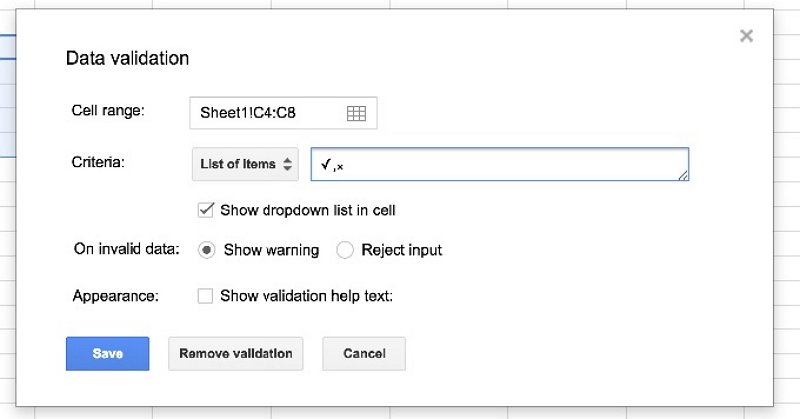
Step 3: Add Cross or Check
After the user saves the setting, there is a checkbox beside the list of the items. They can choose to put checks or crosses by clicking on the dropdown key present in the row.
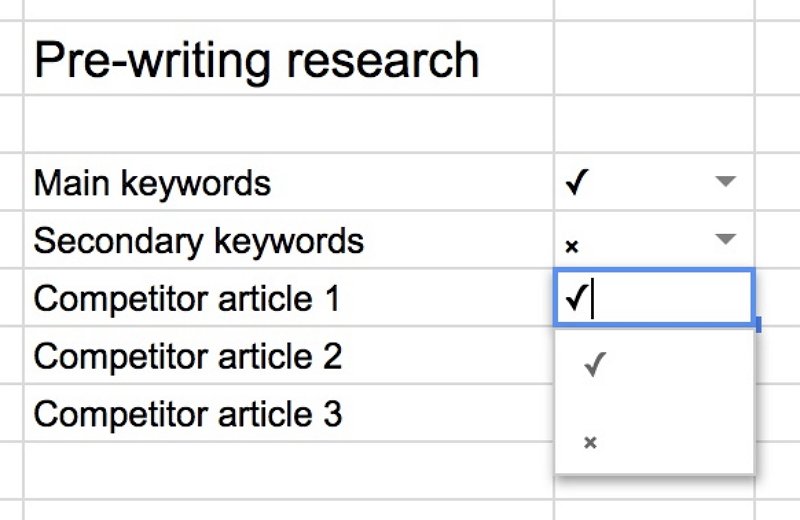
Step 4: Save the Work
The user can save the Google Sheet and then share it with other people by clicking on the add option.
2. How to Make A Checklist Easier
Many people may prefer to use Google Sheets to create their checklists. Checklists are widely used. Many company owners, students as well as individuals use them to maximize their efficiency. When an individual uses Google Sheets to create a checklist, the process can be complicated and time-consuming. They must know how to make a checklist in Google Sheets to get a good result. To avoid such issues, an individual must use the EdrawMax Online tool. They need to follow these simple steps to make their checklist:
Step 1: Select Checklist Template
The user needs to find the [Project Management] option in the EdrawMax online application, then select [ Checklists] under this classification, as image shows.
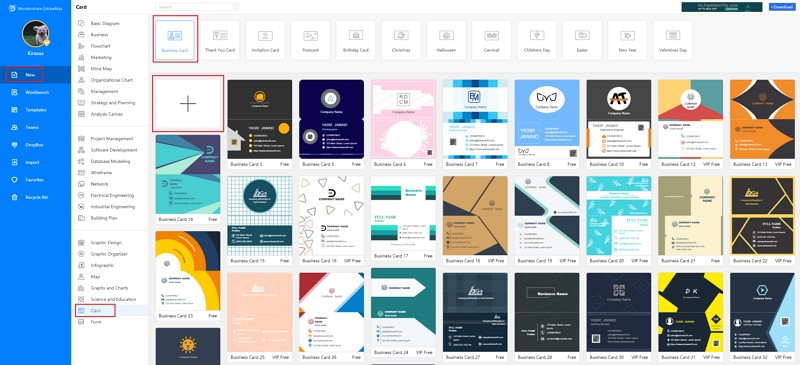
Step 2: Customize Your Checklist
A page opens with a Plus sign to start with a fresh template.Once the user has selected the template, they can smoothly modify them and add the required information. They can also create a checklist manually and enjoy their experience of working on the tool.
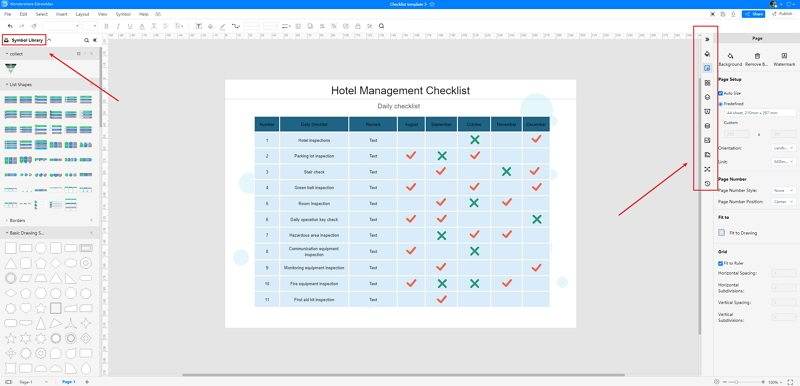
Step 3: Save and Share
When the user has finished working on their checklist, they can save the diagram in Google Sheets format. They can share it with their team members or print it for individual use.
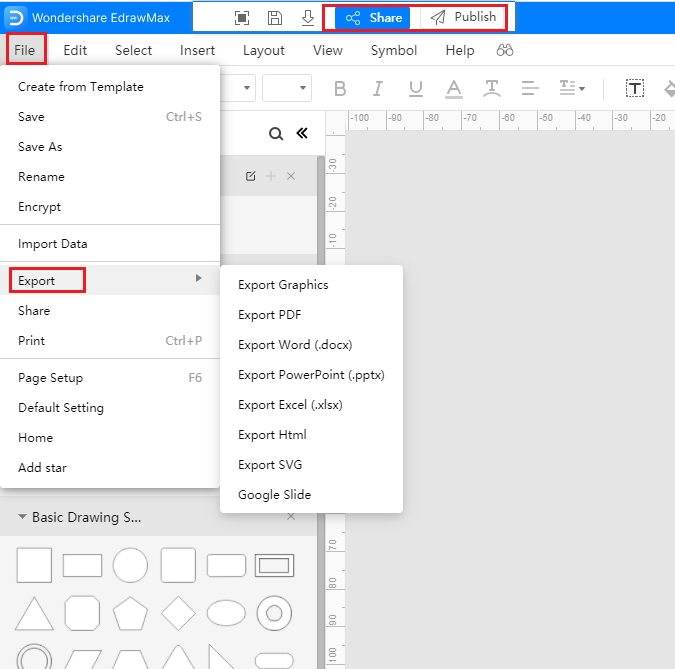
3. Checklist Google Sheets Templates
Sometimes, it is really hard to follow the steps on how to make a checklist in Google Sheets or on EdrawMax Online and create the perfect diagram. At this time, there are checklist examples from EdrawMax Template Gallery you can edit immediately, or for more references. The checklist exampels not only help people to understand a checklist and its classification deeper, but also assist to draw checklists without efforts.
Checklist Template Google Sheets
The whole Easter week is the busiest time for the host. To sort out things appropriately, they can use this daily planner and tick the checklist when a task reaches its completion.
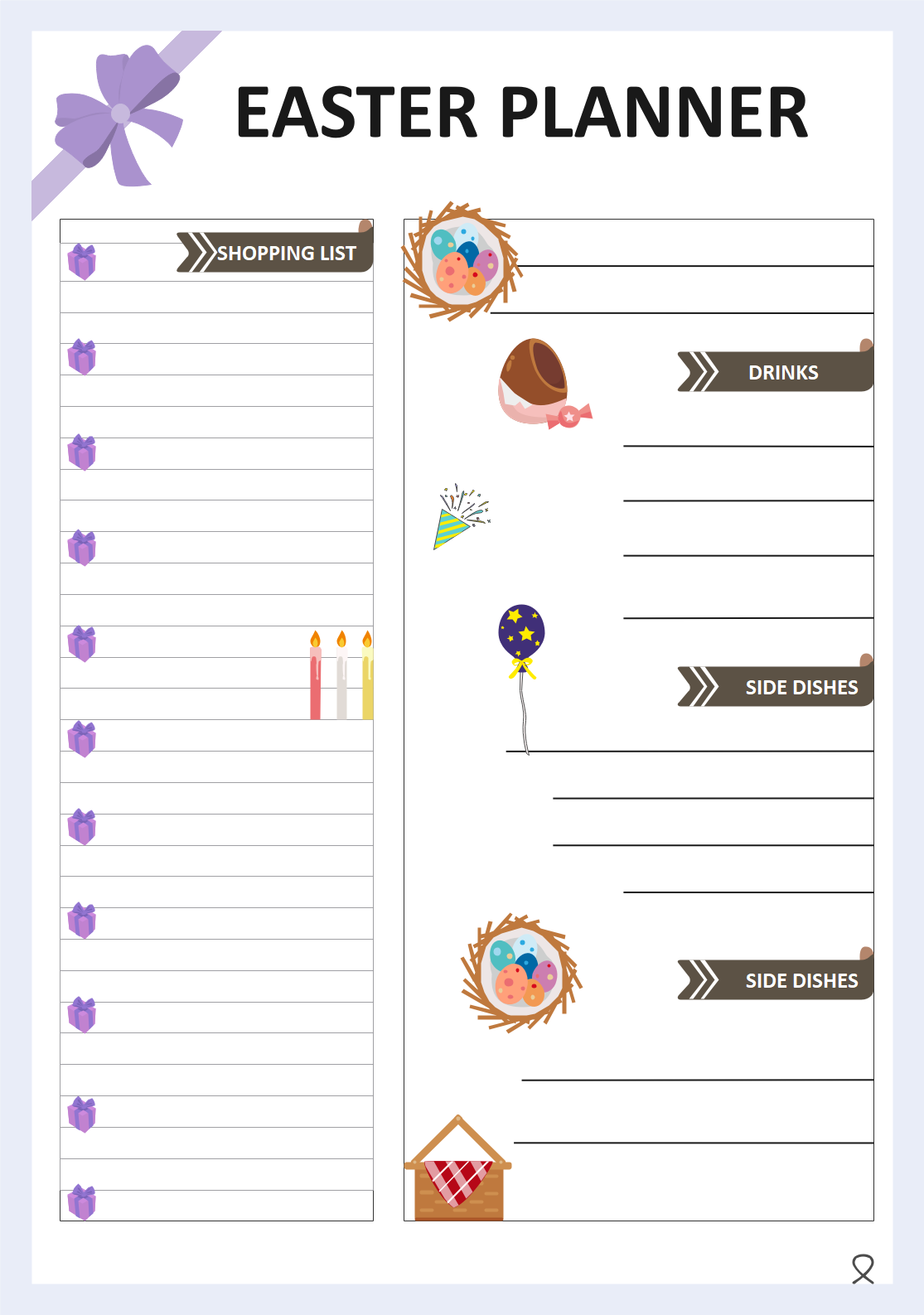
Source:EdrawMax Online
Checklist Template
The planner allows the host to set the works in step-by-step form. For example, it has parts like a shopping list, décor, things to make, one quickly work on it and check the list. This Easter planner helps to record the stuffs that you need in Easter day, and being as a reminder to make your Easter day perfect.
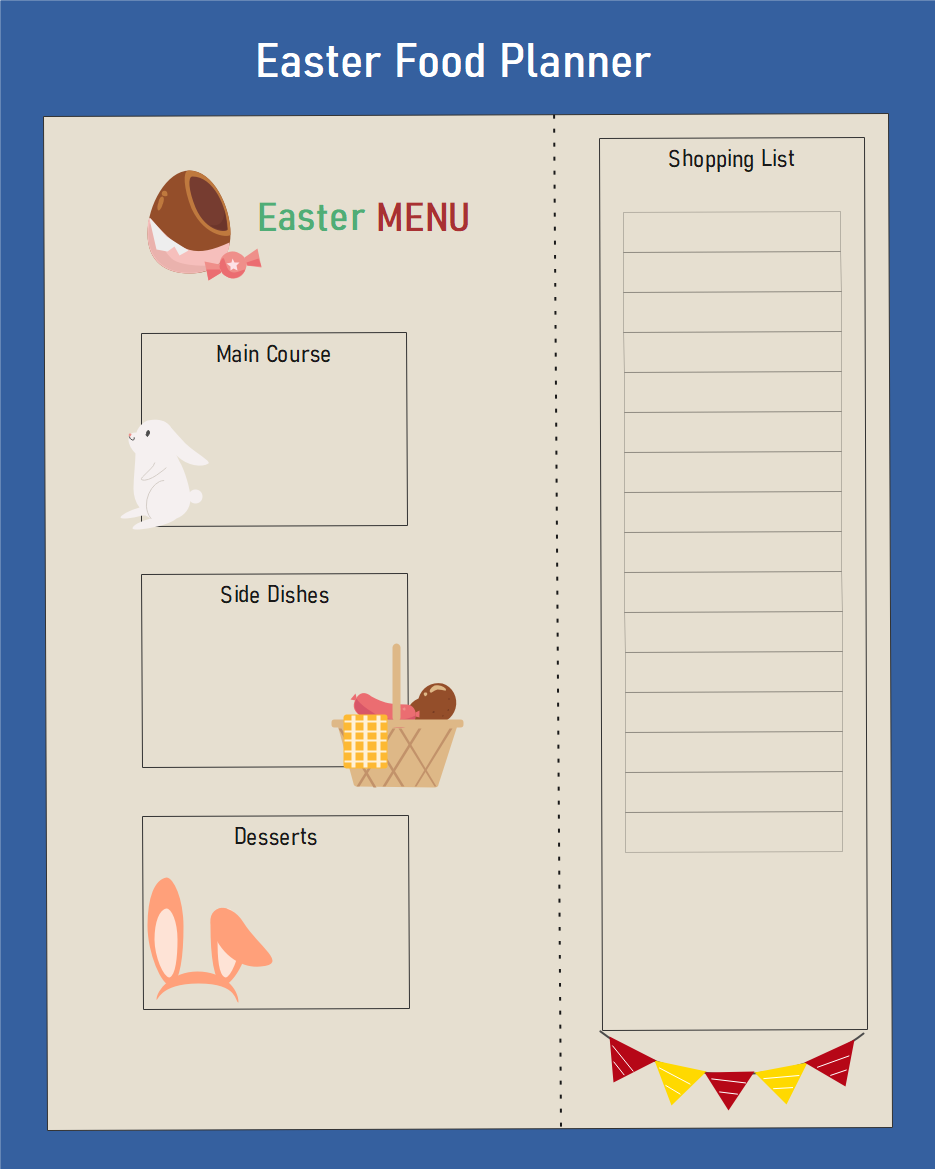
Source:EdrawMax Online
Project Checklist Template
Whether one owns a party planning business or is just throwing an event for family and friends, a party menu checklist will help you organize before the big day.
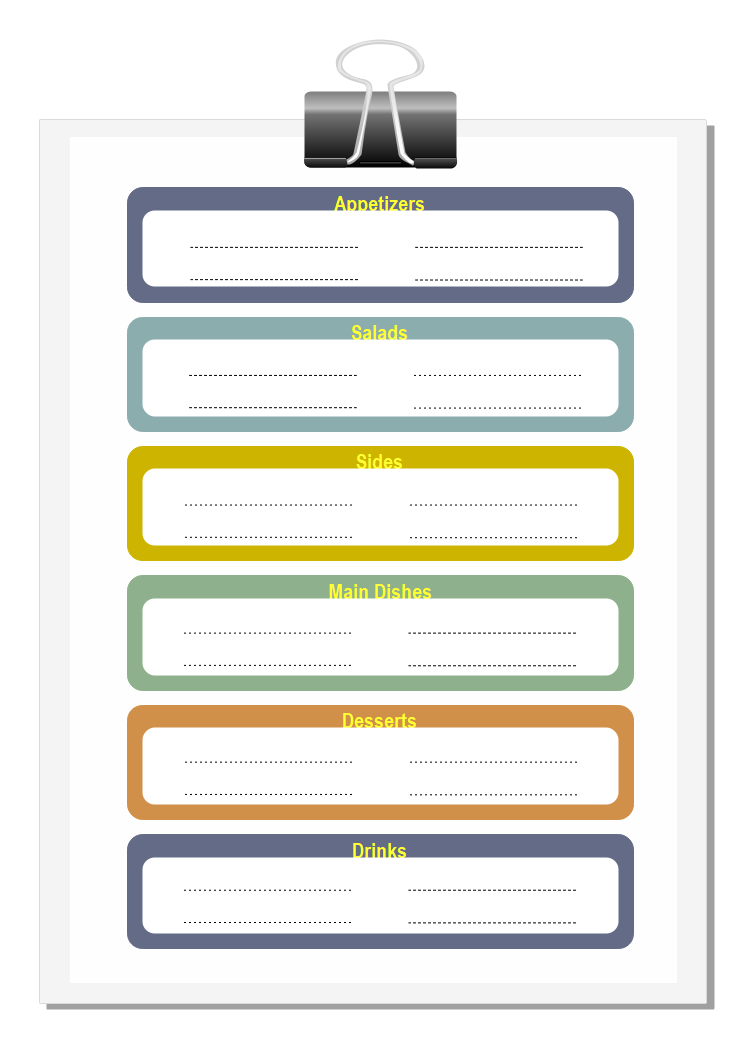
Source:EdrawMax Online
4. Online Checklist Maker
An individual may prefer to use Google Sheets to create their checklist. However, the process can be lengthy and time-consuming. To stay away from that hassle, the users can switch to EdrawMax Online tool. The tool has some unique features which make it a favorite of many users. Many companies and individual users trust it as the best diagramming tool present in the market.

Why Choose EdrawMax Online
- Create over 280 diagram types
- Supports team collaboration
- Personal cloud & data protection
- Print, share and download
- Powerful template community
5. Key Takeaways
Many individuals use checklists to increase their efficiency. It can help them to maintain consistency in performance and decrease the chances of failure. Many users may choose to work in Google sheets to make their checklist. So it is important to learn how to make a checklist in google sheets. However, for that, they must have proper knowledge about the tool. Otherwise, the task may be lengthy and hectic. To stay away from such conditions, the user must take the help of the EdrawMax Online tool, which can help them, creating a high-quality checklist.




