Profile Diagram Explained
Create a Profile Diagram Online Free Free Download Free Download Free Download Free Download1. What is The Profile Diagram?
Profile diagrams are an extension of Unified Modelling Language (UML), which are a structural diagram that use stereotypes, tagged values and constraints to extend and customize UML.
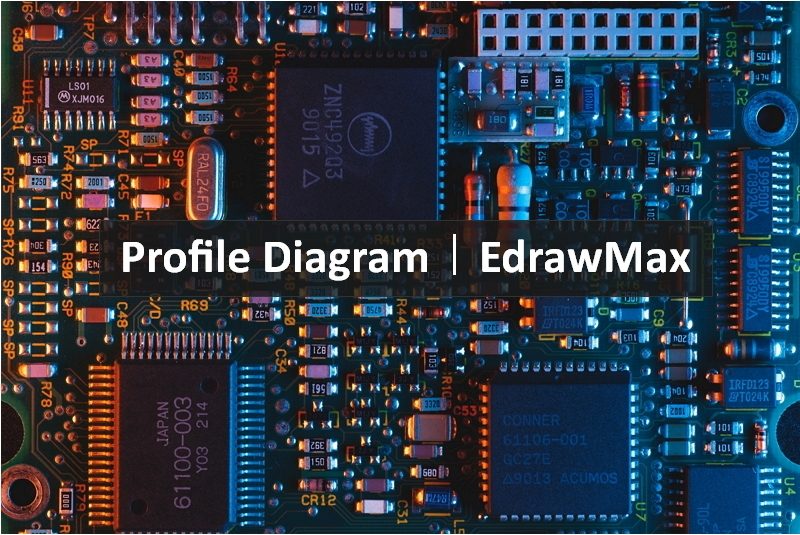
1.1 The Usage of Profile Diagram
- To create a new UML metamodel;
- To apply an extension or modification to an existing UML metamodel;
- To adapt the UML metamodel to various platforms, and domains.
1.2 The Symbols of Profile Diagram
So how do profile diagrams work? As mentioned, the main methods of extending a metaclass are stereotypes, tagged values, and constraints. These are the key symbols that you will be using.
| Profiles |
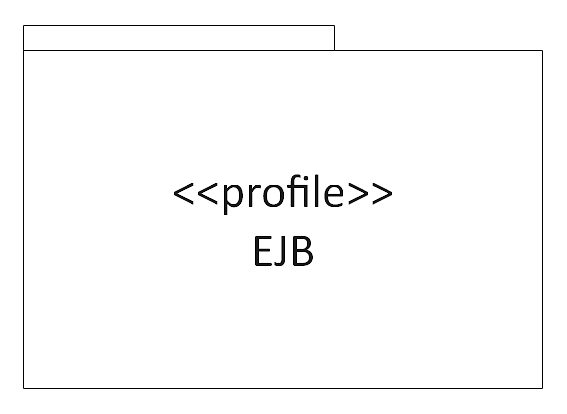
Profiles allow for customization or extension of a metaclass through stereotypes, tagged values, and constraints. |
| Metaclass |
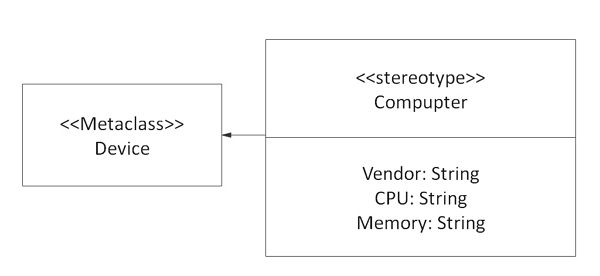
This is the element which can be extended through stereotypes. |
| Stereotypes |
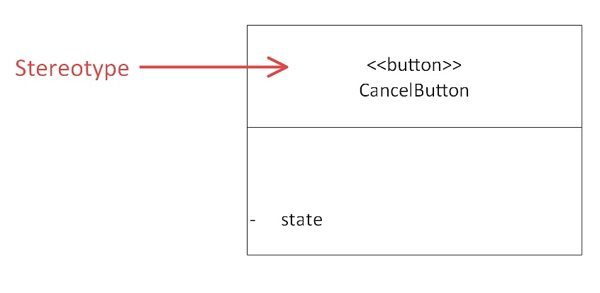
These depict the way that each object or element is to be extended as part of a profile. Stereotypes must always be used in conjunction with the metaclass it is extending. It can never be used alone, and it cannot be extended by another stereotype. |
| Tagged values |
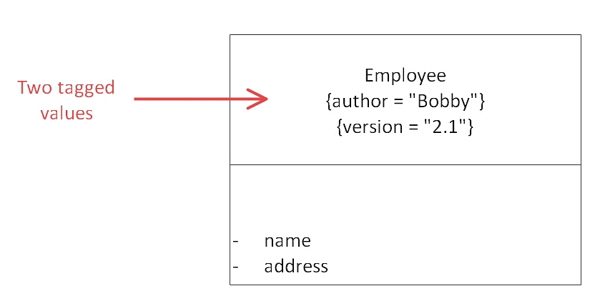
Tagged values allow you to include supplementary information about the specifications of a model element that can’t otherwise be included in UML. A name or value represents them in brackets. |
| Constraints |
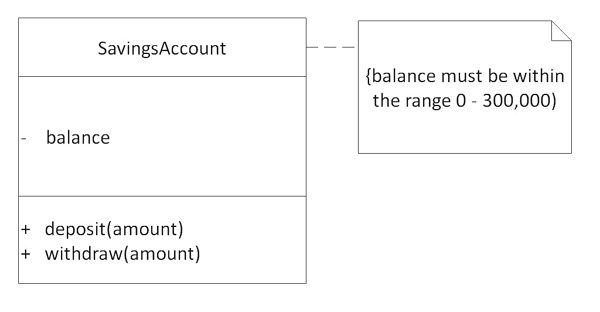
Constraints represent the conditions that must remain constant throughout the entire system or process. They are typically shown via a note. |
2. How to Create The Profile Diagram in EdrawMax?
EdrawMax’s intuitive software allows you to create your own profile diagrams. Whether it’s a basic or complex one, follow this outline to create one that fits your needs.
Step 1: In your browser, visit EdrawMax Online Version to access, or download the EdrawMax Desktop Version
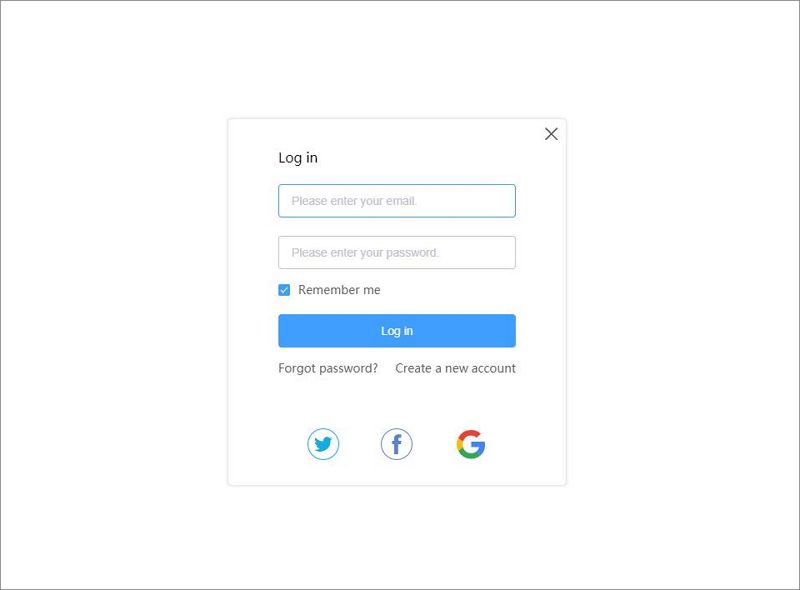
Step 2: In the white sidebar, click on Software Development. Then, click on the UML Modelling box that appears near the top of the screen.
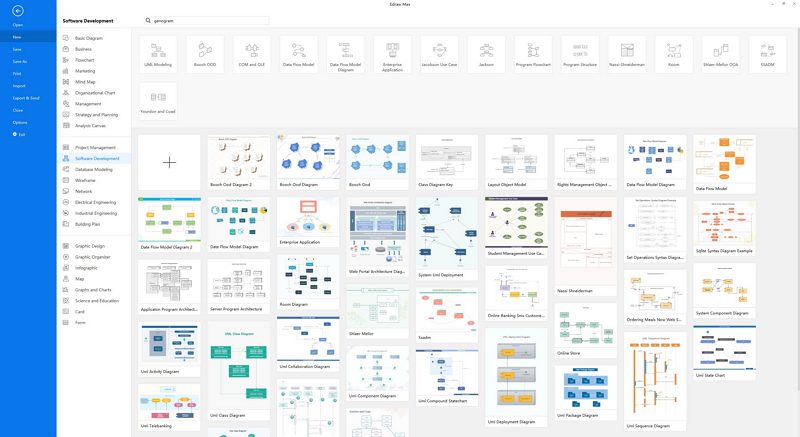
Step 3: Choose a template, or click on the UML Modelling box with the “ + ” to open a new document.
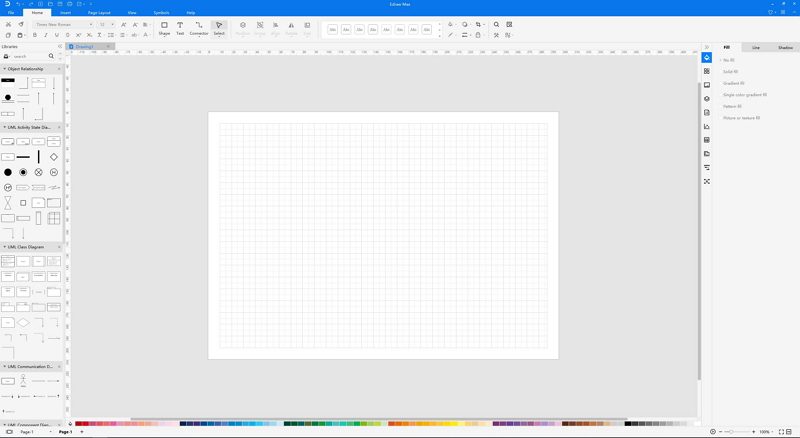
Step 4: The symbol library can be found to the left of the screen. Scroll down further to find more UML-related symbols.
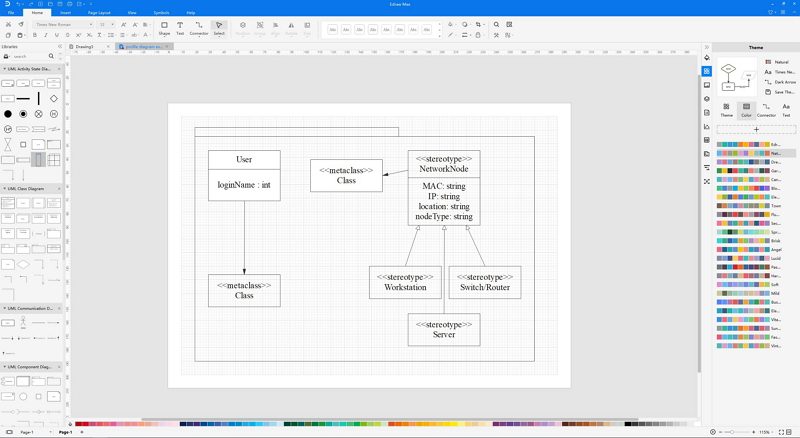
Step 5: Keep editting and customizing until you are satisfied, and export your diagrams in multiple formats or just email it to your friends and colleagues.
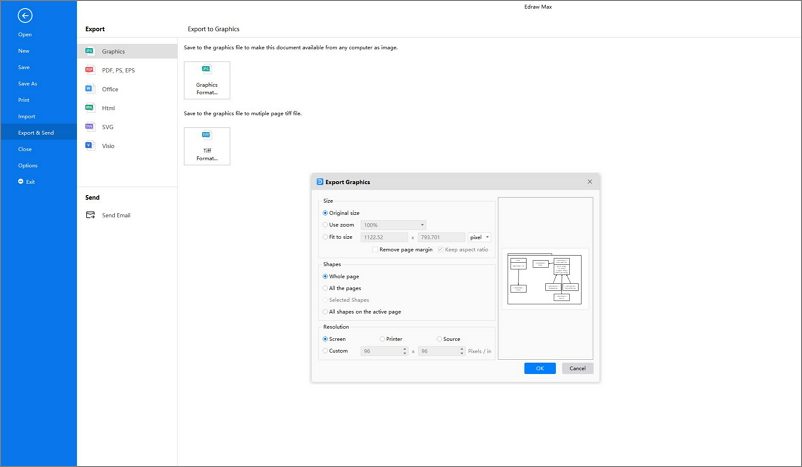
3. Examples of The Profile Structure Diagram
Here are some examples of profile diagrams that you may reference.
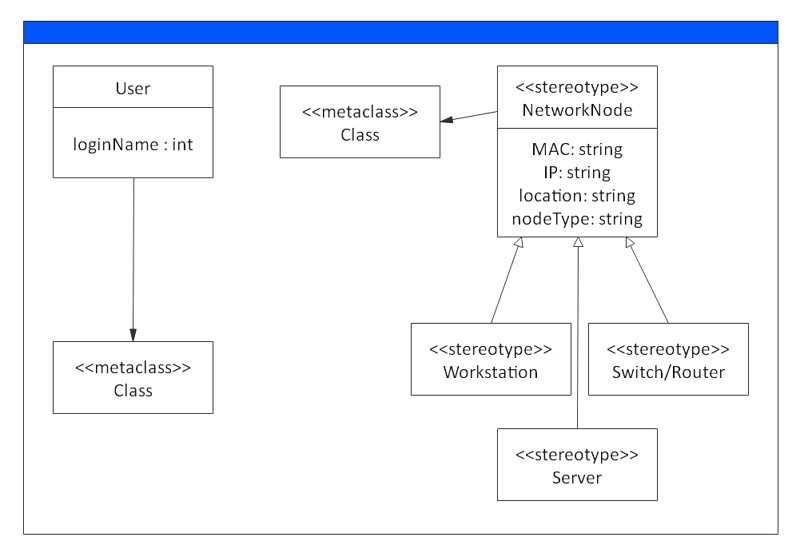
Diagram 1: Each existing UML metaclass is being extended by a stereotype.
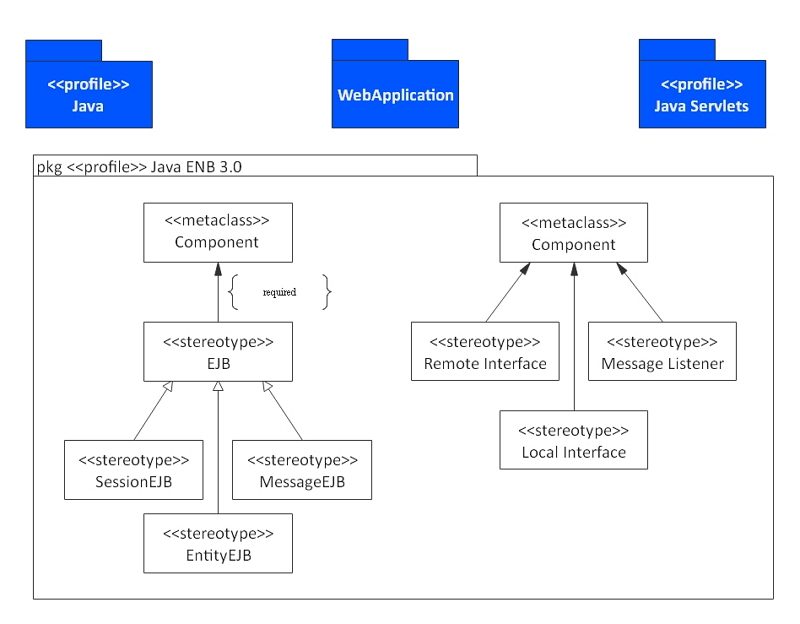
Diagram 2: This diagram shows how you can apply profiles, stereotypes, metaclasses and extensions to profile diagrams.
4. Conclusion
While UML is widely accepted as an all-purpose modeling language. However, there are instances where it is too general for certain purposes. That is reason why profile diagrams come in, and allow users to extend and customize UML diagrams for particular platforms and domains. Create your own profile diagrams now using EdrawMax’s intuitive software and explore the increased possibilities it affords you!




