How to Create A Business Card in Outlook
1. How to Create A Business Card in Outlook
For business contacts, business cards are the most convenient way of introducing someone. Therefore, most businessmen prefer to have their business cards, and for that, they look for a professional, decent look. When it comes to making a business card, many people choose Outlook. They can manually work on the business card, which is complicated and time-consuming at the same time. However, if someone wants to know how to create a business card in outlook, they must follow these steps:
Step 1: Open MS Outlook
The user needs to open MS Outlook and then go to the Home Tab. Then they need to select the New Contact option. The user can choose the Edit Business Card Box, from where they can choose the designs by going to the Card Design option.

Step 2: Adding Background Color
In the Card Design option, there is the Layout list arrow, from where the user can choose a layout. From the layout option, an individual can select a Text Only layout that does not have any background or image. The user can add a background color of their choice by clicking on the Background and then click on the particular color.
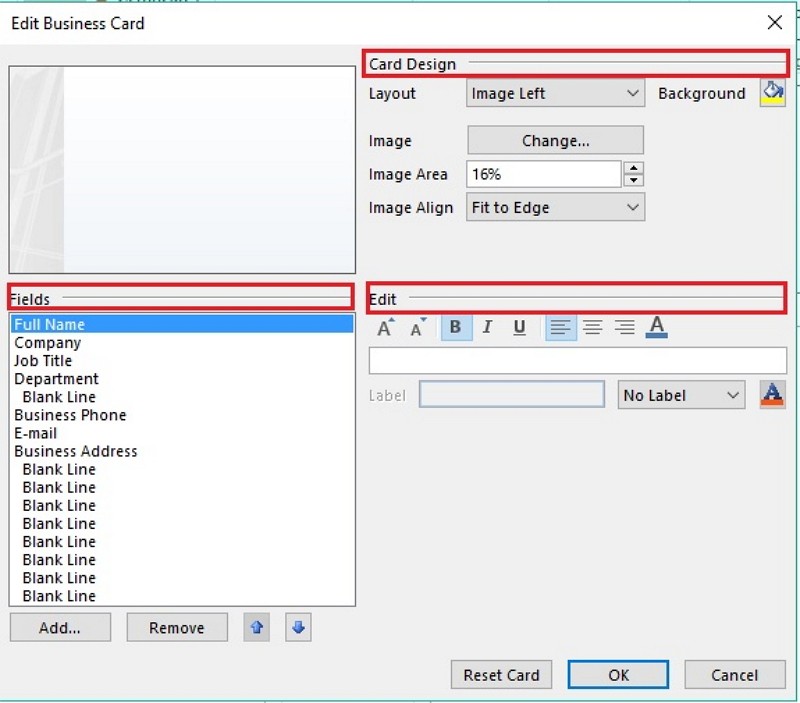
Step 3: Adding Logo or Image
To add a logo or image to the card, the user can add an image and resize it. They can add the size and position of the image. In case, they want to remove anything, they should go to the "Fields" option. there they can click on Remove. If the user wants to remove all the details they have added and start over afresh, they have to click on the "Reset Card" option.
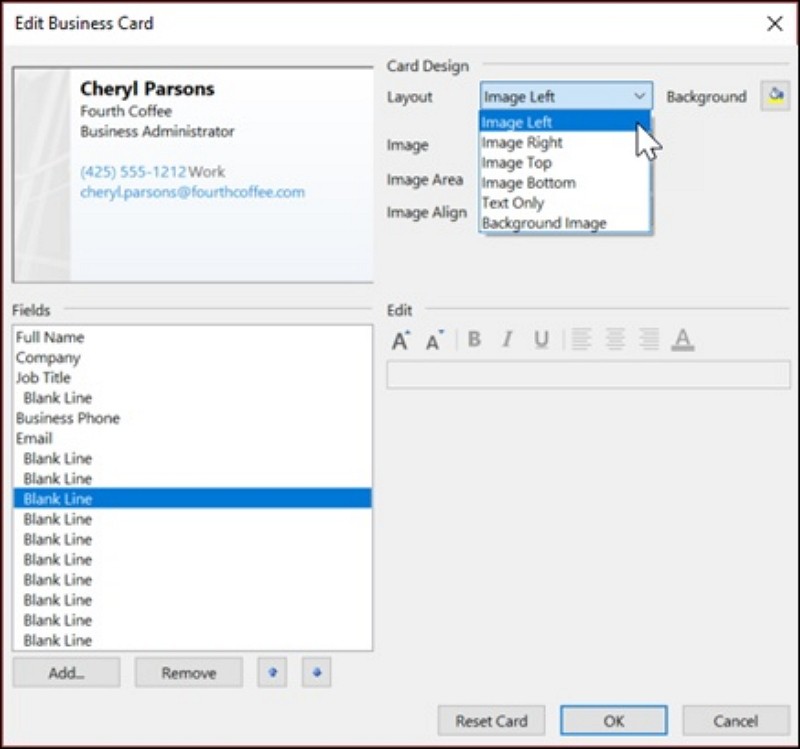
Step 4: Edit the Text
Next, they need to add the texts by clicking on the field under the Fields option. If the user wants to add empty line spaces, they can click on the "Field" above the space and then click on the Blank Line. They can move and place the field anywhere with the Up and Down arrows present on the keyboard.
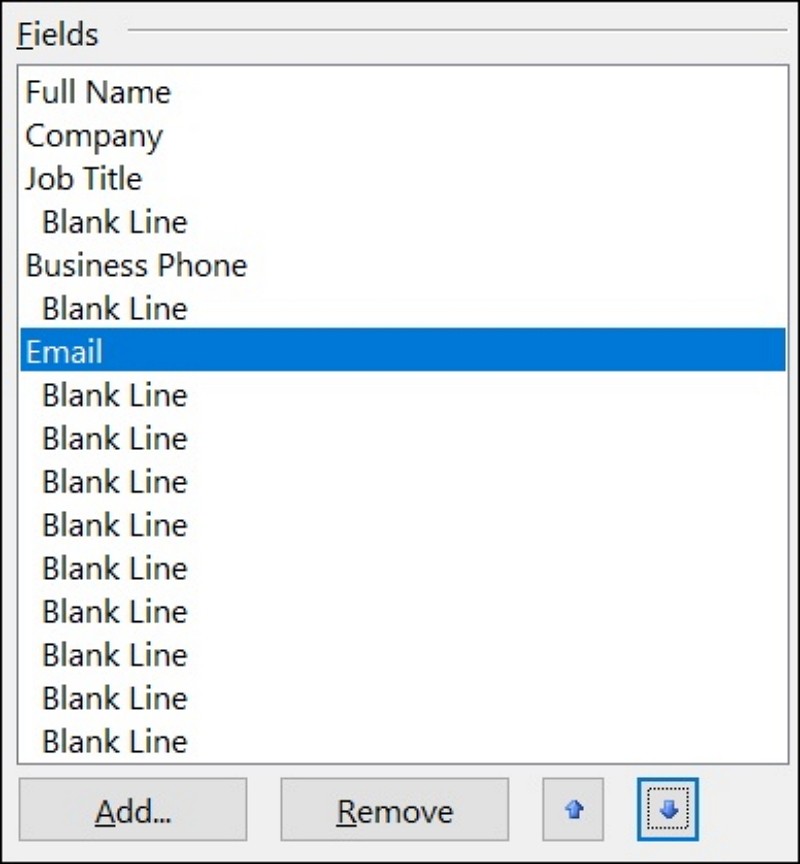
Step 5: Share the Card
Finally, when the user is done with their business card, they have to click on the OK option. After this, the user can share their business card with their contacts. They can attach their business card and email them to their desired contacts.
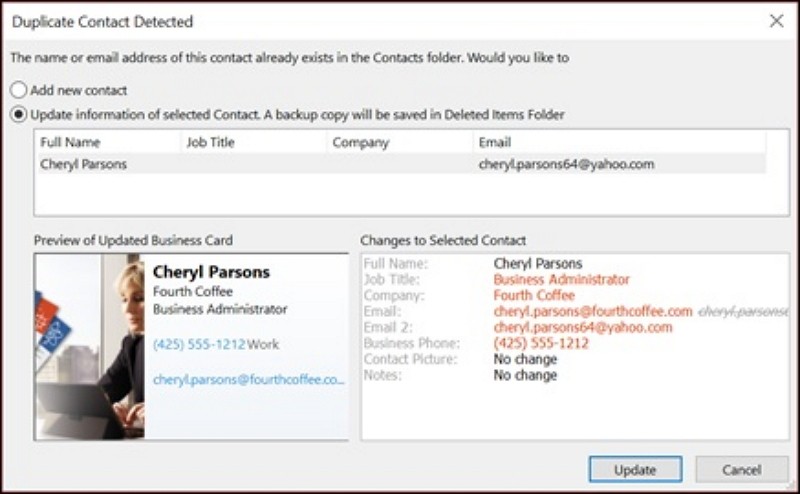
2. How to Make A Business Card Easier
If a user wants to create business cards in Outlook, they have to follow several steps, which can be difficult for an inexperienced person. To stay away from the complications, the users must use EdrawMax Online to create their business cards. They need to follow some steps to make a business card easily on this online tool:
Step 1: Select Business Card Template
The user needs to find the [Card] option in the EdrawMax online application. then select [Business Card] under this classification, as image shows;
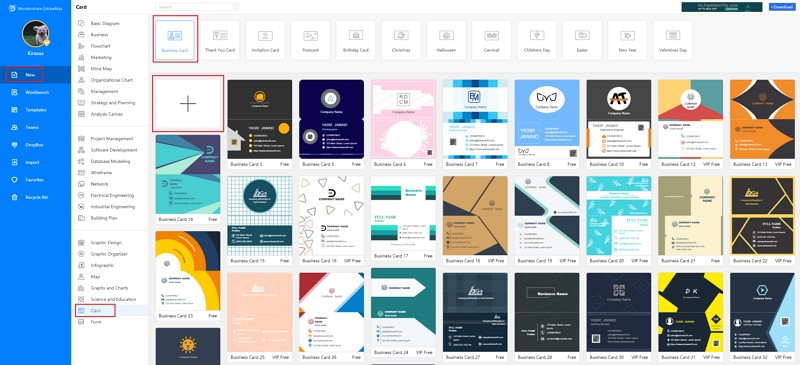
Step 2: Customize Your Business Card
A page opens with a Plus sign to start with a fresh template. They can easily modify those templates by adding the logo of their company. The card needs to add their required details like their name, contact number, social media link, etcetera.
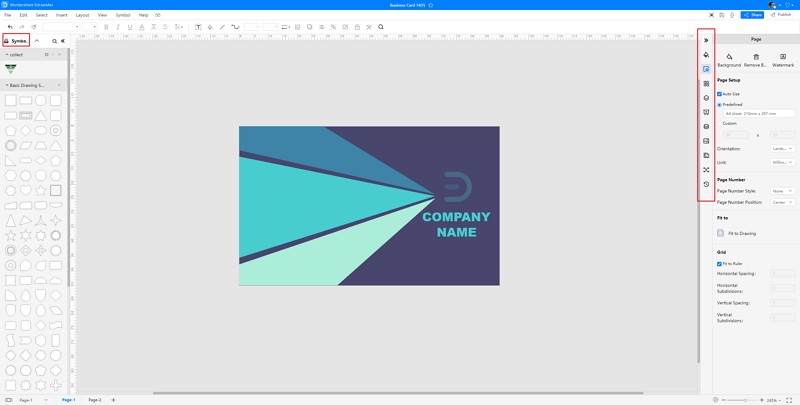
Step 3: Export and Insert
When the user is done with their business cards, they need to save the content in Word format. They can share it with their contacts or print them for future use.
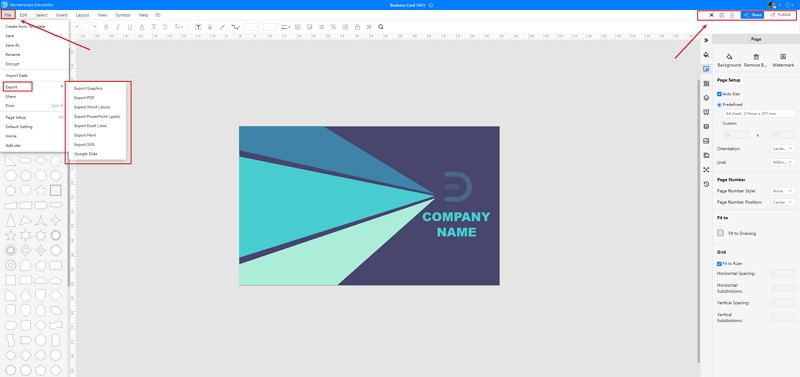
3. Business Card Outlook Templates
Sometimes, it is really hard to follow the steps on how to make a business card in Outlook or on EdrawMax Online and create the perfect diagram. At this time, there are business card examples you can edit immediately, or for more references. The business card exampels not only help people to understand a business card and its classification deeper, but also assist to draw business cards without efforts.
Business Card Outlook Template
The front side of a business card generally has the logo of the brand along with the company’s name and its motto. Sometimes, the business card front can also have the visiting website that will lead to more traffic that can convert into substantial leads.
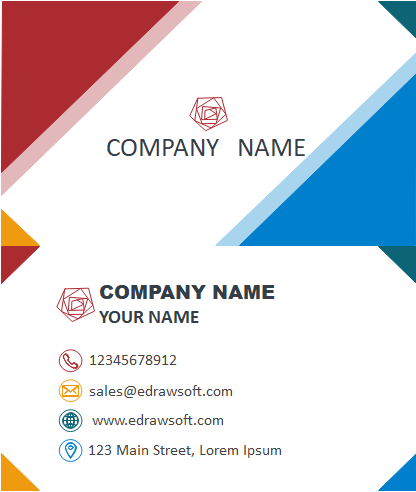
Source:EdrawMax Online
Simple Business Card Template
A business card is a 2 by 3-inch rectangle of card stock, although creative custom card designs have been done using a variety of materials such as wood or cloth, or paper. As shown in the diagram, the business person’s name in the center of the card, followed by any degrees, diplomas, or professional business designations in an abbreviated format.
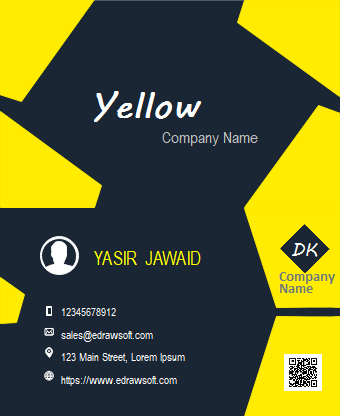
Source:EdrawMax Online
Vertical Business Card Template
A dark blue background light blue triangle business card diagram has contact information such as street addresses, telephone numbers, e-mail addresses, and websites. As shown in the attached business card diagram, there are a few elements that every card is required to have. These intrinsic details tell the receiver of the cards about the details of their profession.
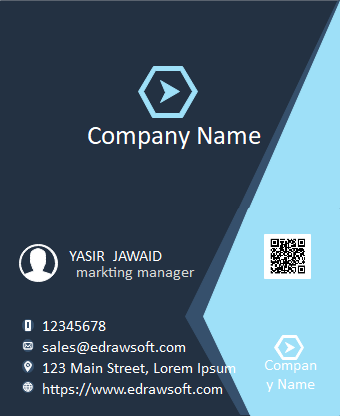
Source:EdrawMax Online
4. Online Business Card Maker
Using Outlook for making business cards can be complicated. The users can use EdrawMax Online to avoid the hassle. It is user-friendly, and hence many people prefer it as their trusted diagramming application. A professional and decent-looking business card can help create a brand identity. At the same time, it can be a symbol of professionalism. The online tool offers several professional templates, which the user can work on to create a business card of their choice.
They can add their details as per the requirement and edit and modify the templates to suit their requirement in the card maker. The owner can add the company logo or image to the card. If they want they can also put the QR code that gives additional information about the company or their work. The user can easily create a professional business card and then save it in different formats, including graphics, pdf, office, PS, SVG, Visio, etcetera. Finally, they can share the business card with other people via email or print them for future use.

Why Choose EdrawMax Online
- Create over 280 diagram types
- Supports team collaboration
- Personal cloud & data protection
- Print, share and download
- Powerful template community
5. Key Takeaways
When an individual wants to go for business interaction, they may need to use a business card for a formal introduction. Card maker have made this process easier. Many people may use platforms like Outlook, so learning how to create a business card in outlook is necessary. Though it allows the users to make a business card of their choice with their preferred colors, images, the process is lengthy and complex. The user may not even get a satisfactory result. Thus, they can use user-friendly tools like EdrawMax Online. The application comes with several professional templates that they can modify and use as per the requirements from EdrawMax Template Gallery. They can add the logo of the company, details by simply editing the templates without much hassle. They can also save it in different formats and share it with their others.




