How to Create a Block Diagram in Word
1. How to Create a Block Diagram in Word
Block diagrams are easy to understand, a reason why they are used in most industries to showcase the different processes in their systems. For instance, in software design, the user can use block diagrams to elucidate the necessary processes of a computer from the input to the output components.
If you are wondering how to create block diagram in word, then use the following steps:
Step 1: Launch Microsoft word and click on the Insert option
In the Insert button, you will see SmartArt. Tap on it and choose the layout you want in the list section. Click inside each block to type.
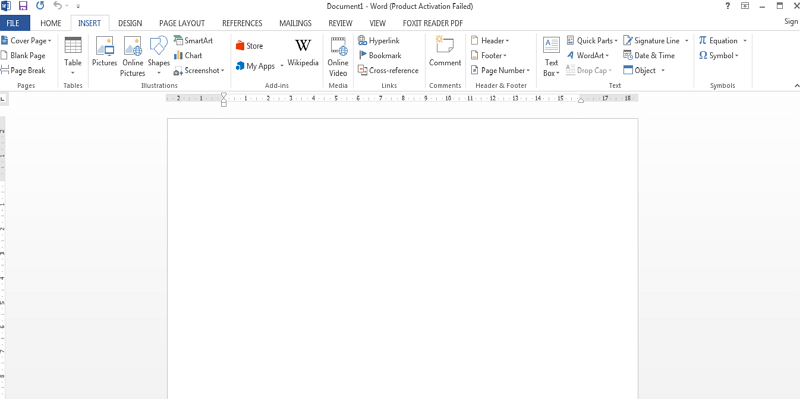
Step 2: Alternatively, use the shapes option
If your desired layout is not in the SmartArt tab, you can choose to drag shapes one by one. Simply, click on the shapes option and choose a shape. A plus cursor will appear on the screen. Drag it to draw the shape depending on your preferred size. Otherwise, you can click on the shape and double-click on the working space.
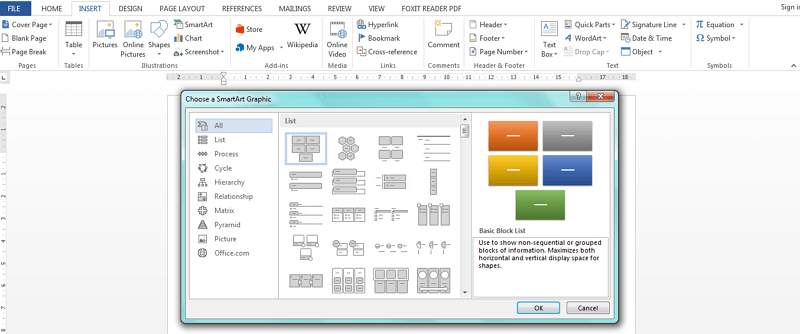
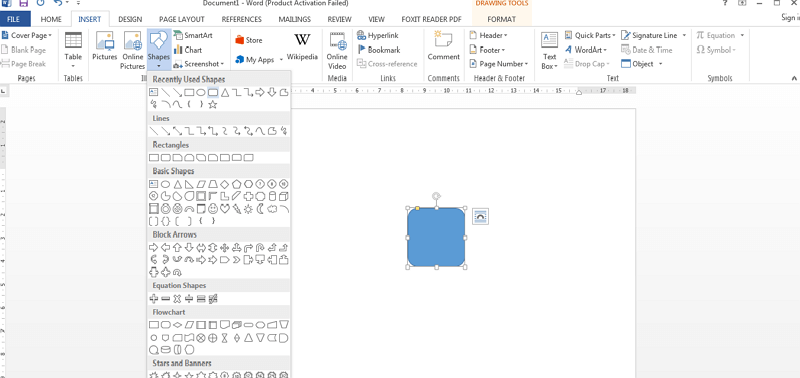
Step 3: Drag the text box inside the shape
If you want to write something inside the block diagram in word, then you need to drag a text box from the drawing tools. This option is only visible when you tap on the shape. Or double-click inside the shape.
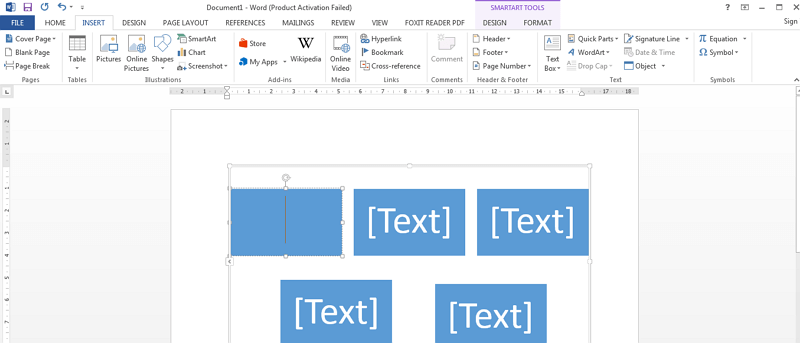
Step 4: Join the blocks
Click on the shapes option once again and select one of the lines. Tap on the block where a square will appear. Place the line on any of the sides of one block and use it to connect it to the other shape.
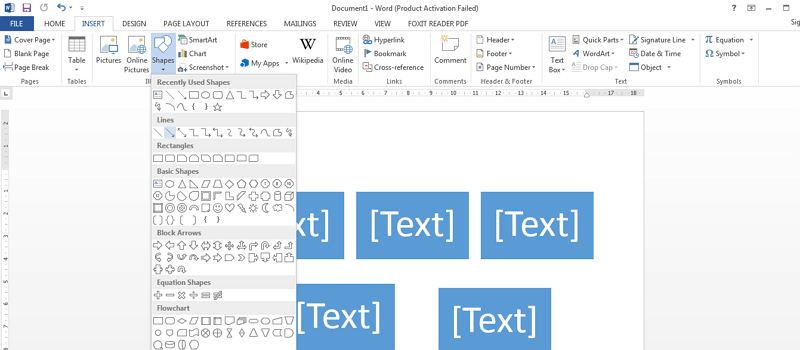
Step 5: Preview then Save your work
Using Print Preview, you can confirm how the end-product of your block diagram will look like. Make any changes possible. Once everything seems okay, save the file.
2. How to Create a Block Diagram Easier
Creating a block diagram in Word can be an overwhelming and time-consuming process since you need to add the blocks manually. You also need to drag the text boxes often into the shapes whenever you want to type something. Luckily, if you are looking for a better alternative on how to make block diagram in word, then the EdrawMax Online is the best option. It provides both online and software options. It is user-friendly and can be used by both beginners and professionals.
To create a block diagram in EdrwaMax Online, the user can follow these steps below:
Step 1: Register then Log In
EdrawMax Online is available online and no download is necessary. To work on it, the user needs to register first and complete the verification process. This only takes a few seconds of your time. Log in to your account to start using the tool.
Step 2: Begin Your Work
Under the classification section, click on Block Diagram to begin your work. The icon for the block diagrams is as shown in the image below:
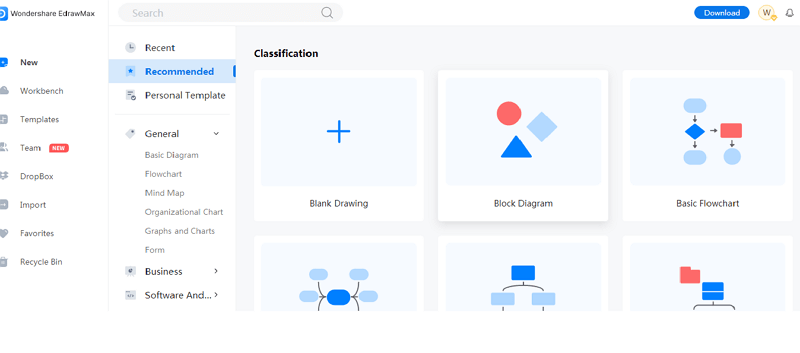
Step 3: Choose icon and Drag the Shapes
On the left side of the screen is a library pane with the shapes. You can choose to use basic, 2D, or 3D blocks drawings. Carefully, drag the shapes to the working area on the right side of the screen. Double-tap inside the shape to input the text.

Source:EdrawMax Online
Step 4: Use the Connectors to Join the Shapes
Tap on the edge of the blocks and use this to position any of the connectors above the screen. Note that you can change the direction of these lines as needed.
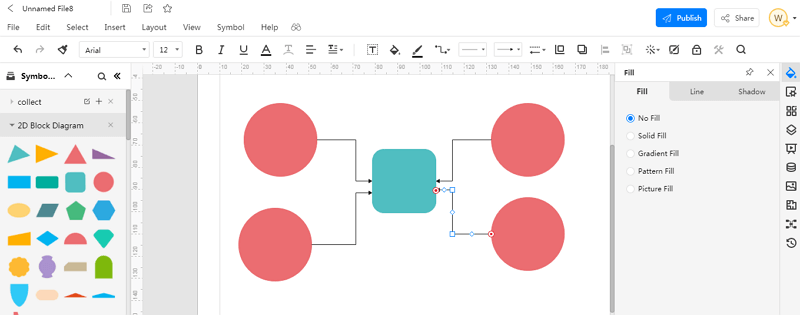
Source:EdrawMax Online
Step 5: Edit the Block Diagram
Check your finished illustration and edit according to your preference. Add and distribute patterns, colors, connectors, and labels whenever necessary. Ensure that all labels are placed appropriately to avoid any confusion.
Step 6: Save your Work
Once done, you can choose to save your file or export it. You can save it in EdrawMax cloud storage or other options like Dropbox or Google Drive.
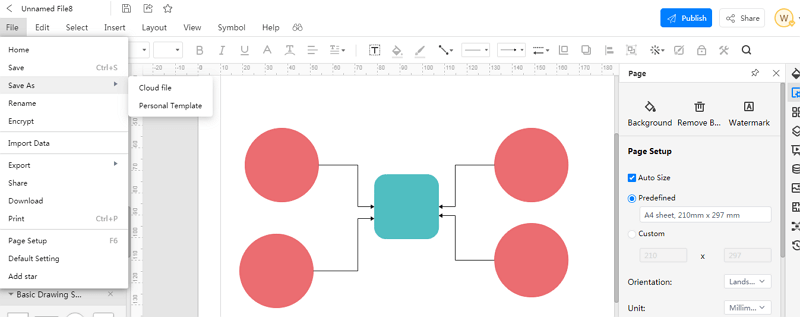
Source:EdrawMax Online
3. Block Diagram Templates
Sometimes, creating a block diagram in word from scratch can be a difficult and lengthy process. Fortunately, EdrawMax has block illustration templates, which you can edit to attain your desired diagram. Some of the examples available in this platform include:
Computer Block Diagram Template
A computer block diagram is an illustration showing how input devices like mice and keyboards, take data or information to a control unit or main memory, then transfers it to output devices like monitors or printers.
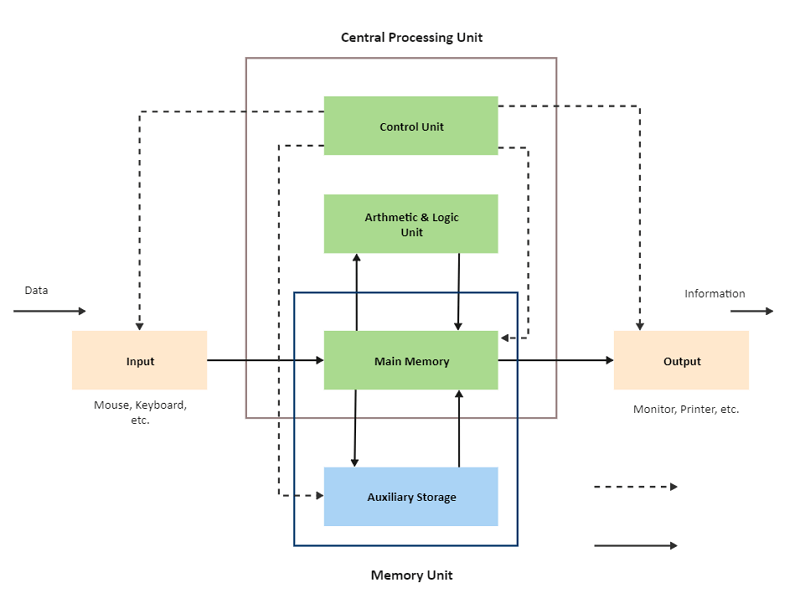
Source:EdrawMax Online
Main Function Block Diagram Template
The main function block diagram is another graphical illustration, which usually describes the functions of input and output variables. As a result, the main function is shown as a set of simple blocks, whereby the inputs and output blocks are connected by lines or arrows to showcase their relationships.
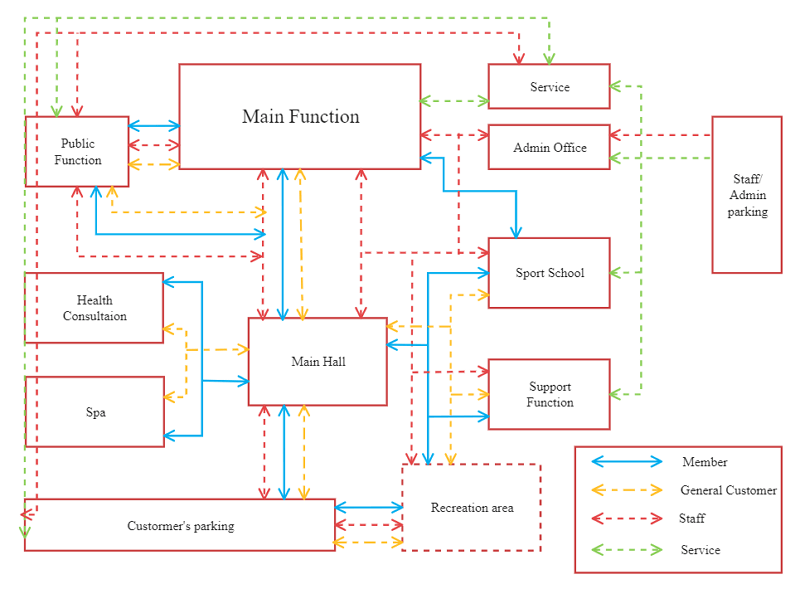
Source:EdrawMax Online
Control Block Diagram with Reference Input Template
A practical illustration used to represent a control system in a diagram format is what is referred to as a control block diagram. Usually, in this template, the element or components of the control system are represented by blocks. They are then connected using connectors to show the path of the signal flow or transfers.
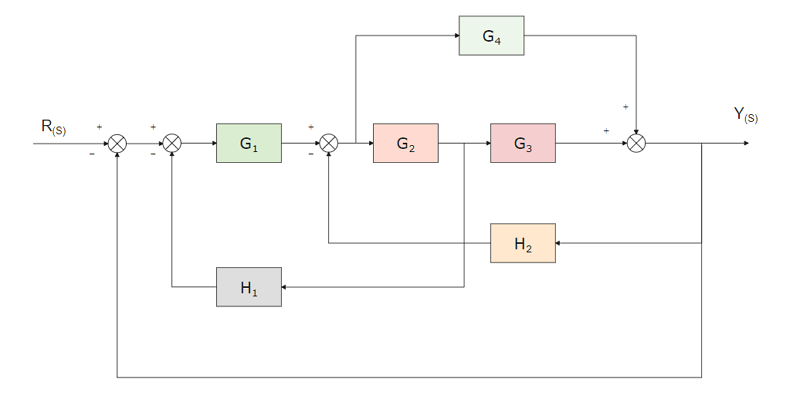
Source:EdrawMax Online
4. Online Block Diagram Maker
EdrawMax is one of the most preferred diagramming tools in the market for several reasons. For starters, creating block diagrams requires a user-friendly and versatile platform. This is what EdrawMax is all about. It is available online, which means no installation is necessary. This allows users to work at any time and place.
Moreover, all your projects can be saved on cloud storage, so you do not have to worry about the space in your device. Additionally, EdrawMax Online offers more than 280 diagram types. There are also plenty of powerful templates to make your work easier as well as your needs.

Why Choose EdrawMax Online
- Create over 280 diagram types
- Supports team collaboration
- Personal cloud & data protection
- Print, share and download
- Powerful template community
5. Key Takeaways
Block diagrams are a significant way in which software and hardware developers can use them to describe their systems and the processes involved. These graphical presentations make it easier to explain complicated algorithms of different parts of a component, which can be hard to understand when in text format. In short, creating a block diagram will help the user display the significant details of a system through precise and clear illustrations.
Therefore, knowing how to create block diagram in word can be useful to anyone with such a project. However, this can be a timely and exhausting process. But with EdrawMax Online, the online block diagram maker , making block diagrams can be easy even for newbies. The platform is helpful, easy to use, and offers tons of enhanced modern tools to simplify the process.




