How to Make A Checklist in Google Docs
1. How to Make A Checklist in Google Docs
Checklists are nowadays gaining popularity for being a tool to increase efficiency. If a person wants, they can use Google Docs to create a checklist. However, for that, they must know how to make a checklist on Google Docs. For that, they need to follow these steps:
Step 1: Open Google Docs
The user needs to plan out the items they require to include in their checklist before starting their work. Then they need to open a fresh doc in Google Docs.
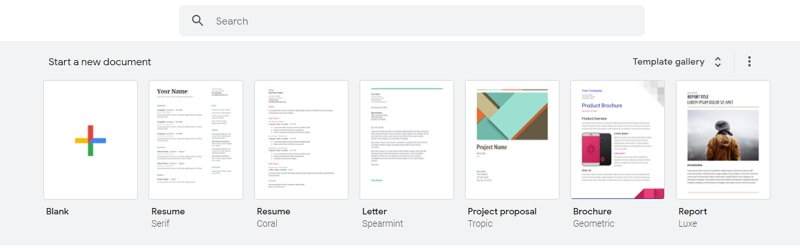
Step 2: Type the List
Now, the user needs to type out the tasks they want to list. They may write the details of the task or keywords of the work. They need to write one item in one line.
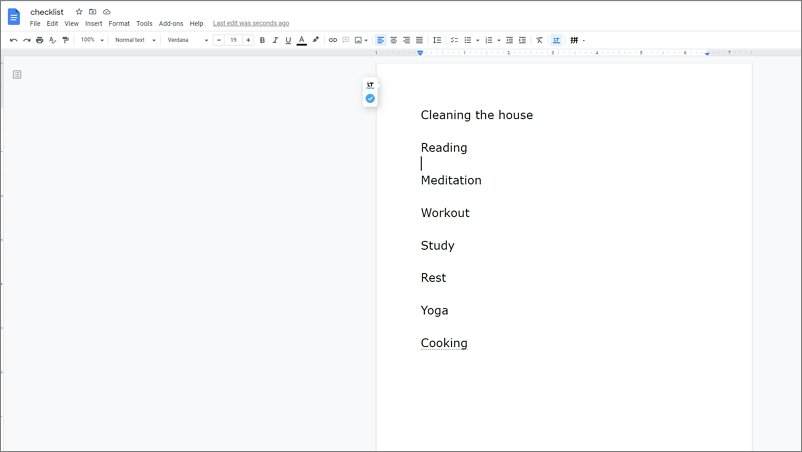
Step 3: Add Bullets for the Checklist
The user can click on the down arrow present at the right of the Bulleted lists of the top toolbar. Then they can choose the checkbox option from the menu. Otherwise, the users can click on the Format menu and select Lists from the top menu bar. From there, they can choose Bulleted lists and add a checkbox option.
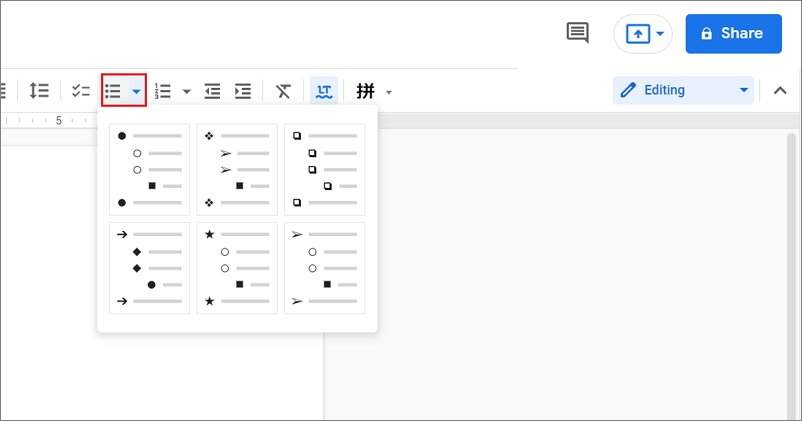
Step 4: Mark off the Checklist
After checkboxes appear at the front of each line, the user can mark off the checkboxes. The user needs to right-click on the checkbox to get a new pop-up window. From there, they can choose the tick mark. The empty checkboxes get replaced with checklists. They can follow the same process for as many items as they want.
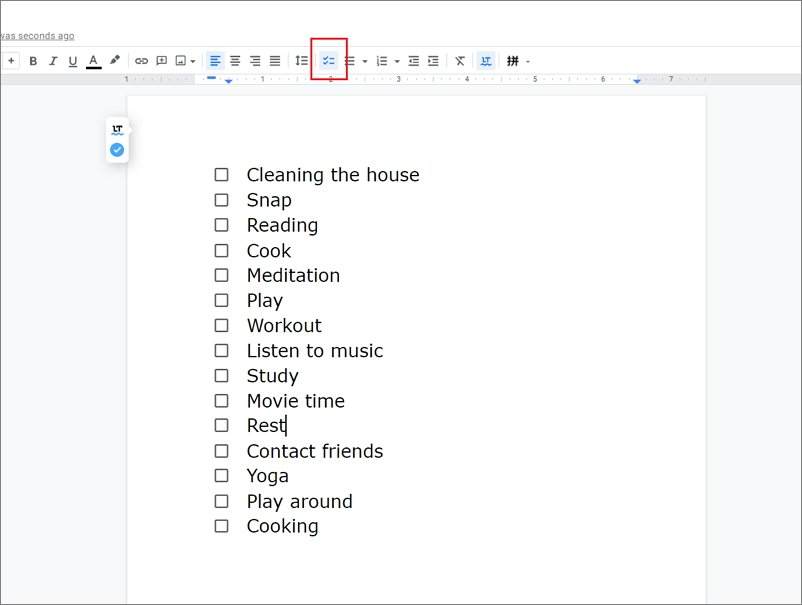
2. How to Make A Checklist Easier
Using online tools like Google Docs to create a checklist may be difficult and time-consuming. The process is manual, and therefore the user needs to know how to make a checklist in Google Docs before using Google Docs to create a checklist. The inexperienced user may get confused while working on the tool. They may fail to have a satisfactory result. To stay away from such issues, a user must take the help of the EdrawMax online tool. The tool is user-friendly and immensely efficient as a checklist creator. An individual can use it for making a checklist in some simple steps:
Step 1: Select Checklist Template
The user needs to find the [Project Management] option in the EdrawMax online application, then select [ Checklists] under this classification, as image shows.
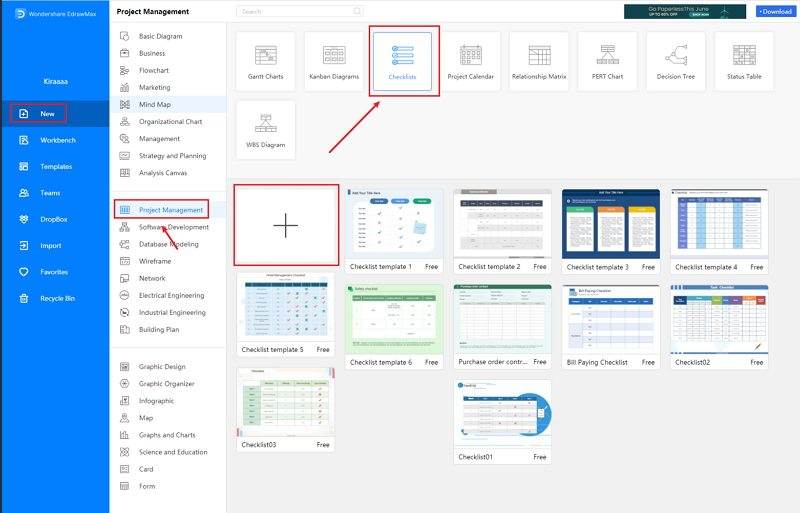
Step 2: Customize Your Checklist
A page opens with a Plus sign to start with a fresh template.Once the user has selected the template, they can smoothly modify them and add the required information. They can also create a checklist manually and enjoy their experience of working on the tool.
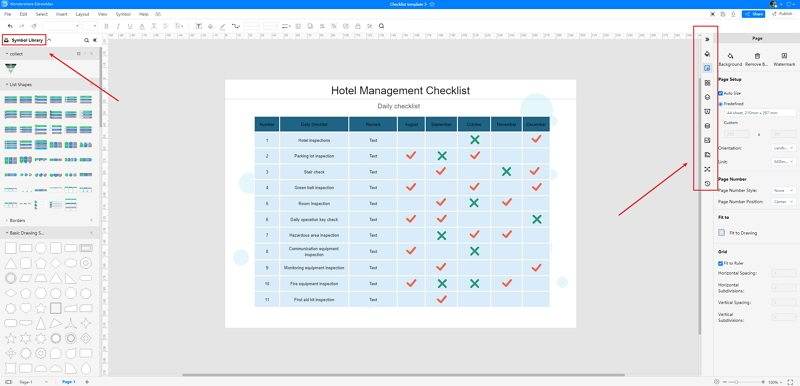
Step 3: Save and Share
When the user has finished working on their checklist, they can save the diagram in Google Docs format. They can share it with their team members or print it for individual use.
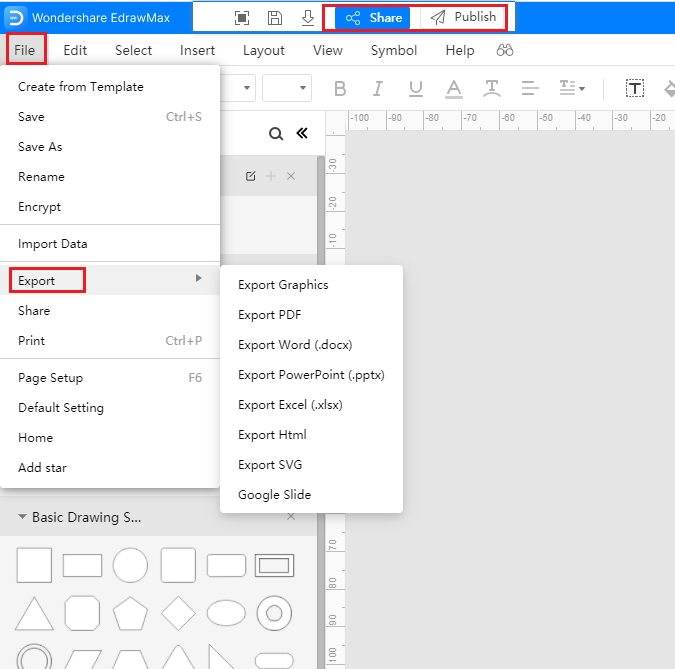
Source:EdrawMax Online
3. Checklist Google Docs Templates
Sometimes, it is really hard to follow the steps on how to make a checklist in Google Docs or on EdrawMax Online and create the perfect diagram. At this time, there are checklist examples from EdrawMax Template Gallery you can edit immediately, or for more references. The checklist exampels not only help people to understand a checklist and its classification deeper, but also assist to draw checklists without efforts.
Checklist Template Google Docs
As shown in the birthday party planner image, a party planner can save your time as the greatest advantage of enlisting a gathering organizer is that they already know how to design birthday parties.
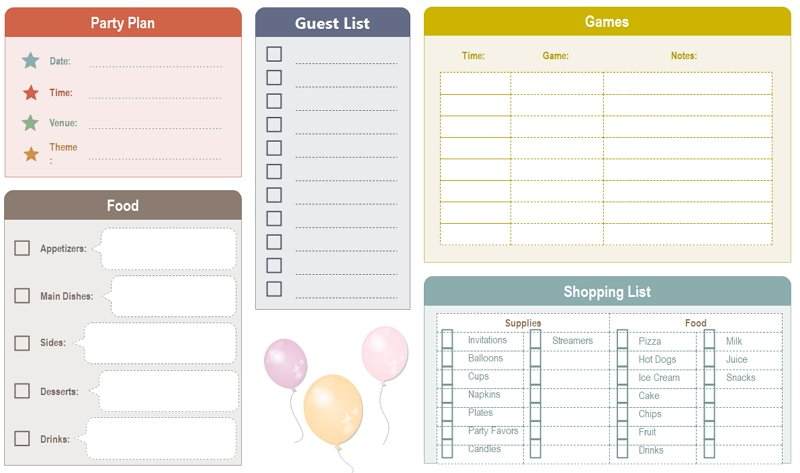
Source:EdrawMax Online
Daily Checklist Template
Whether one owns a party planning business or is just throwing an event for family and friends, a birthday party checklist will help you organize before the big day. Using a birthday party checklist and creating an event timeline are some of the many things one can do to make sure everything goes smoothly.
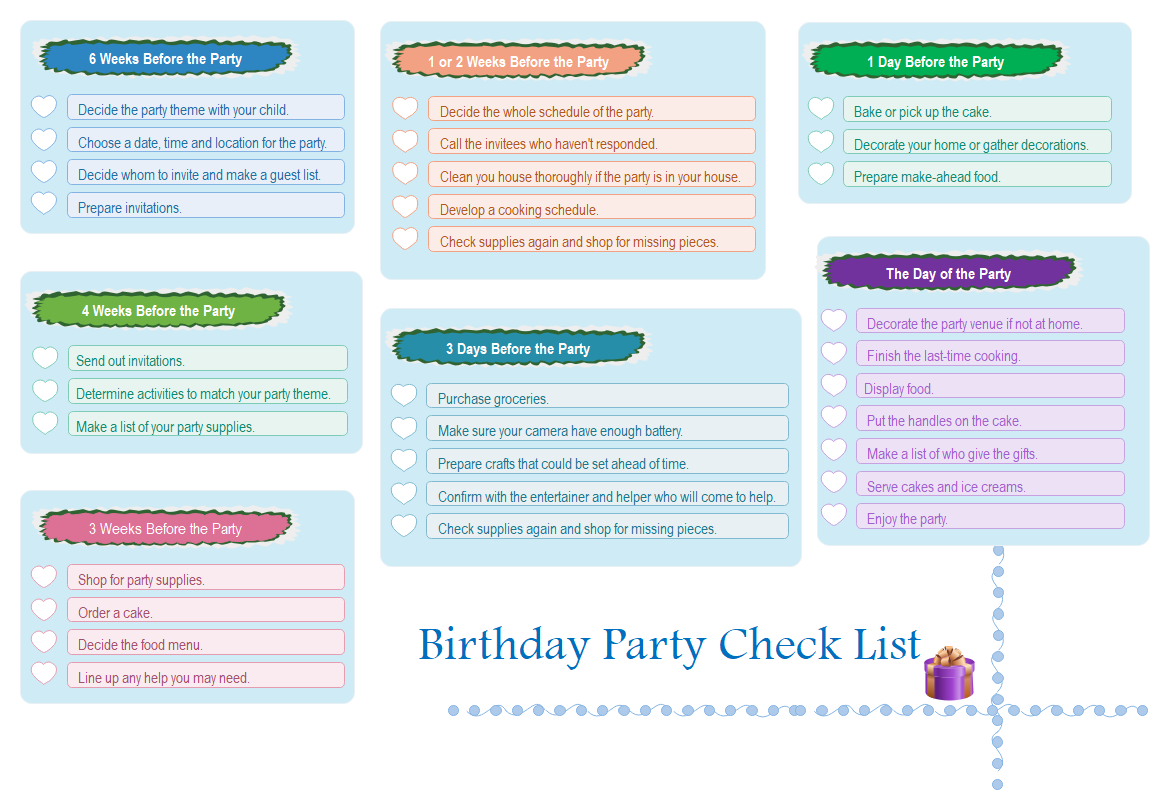
Source:EdrawMax Online
Project Checklist Template
This dinner menu planner can help the host to get ready for the feast. The planner has separate sections for beverages, appetizers, main dishes, side dishes, and desserts so that the host can individually plan and sort the whole menu for the feast without much trouble.
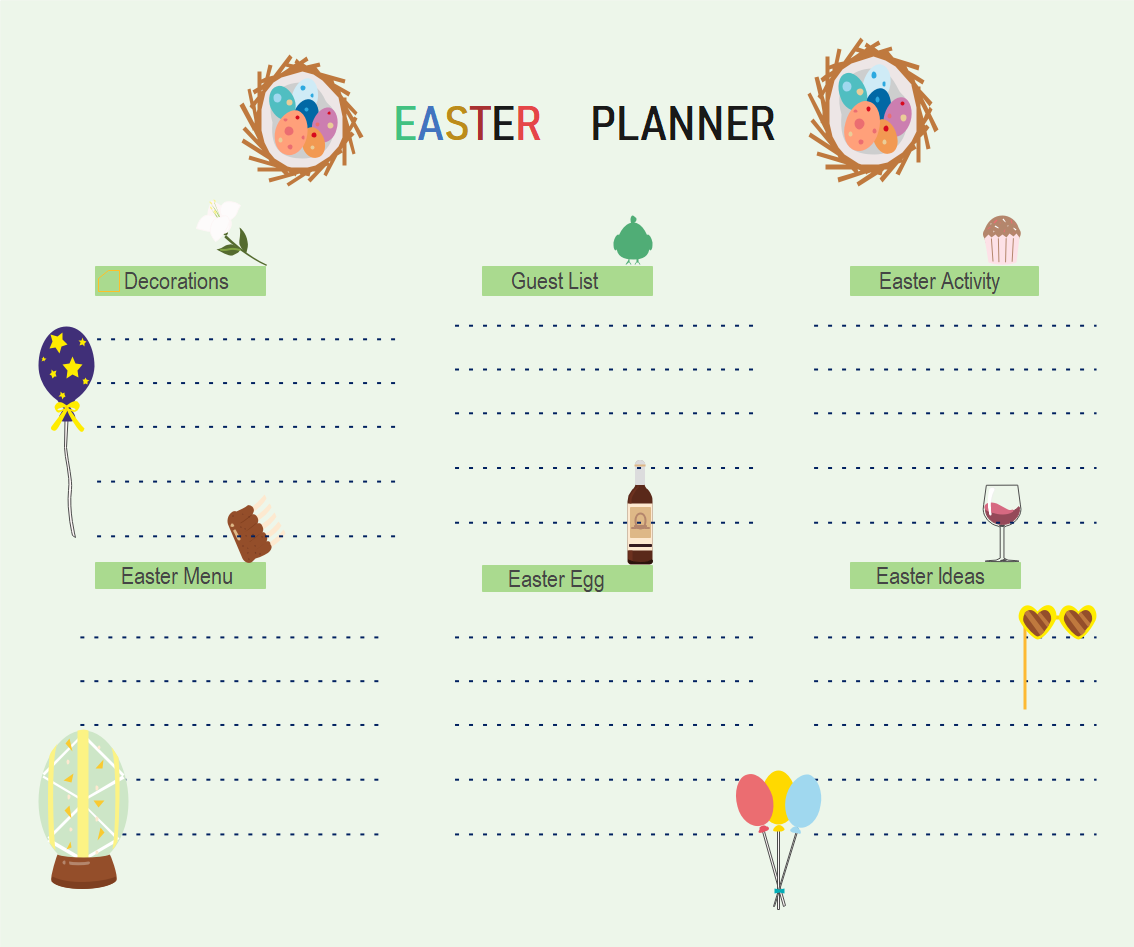
Source:EdrawMax Online
4. Online Checklist Maker
A checklist makes it easier to look at the work one needs to do. It, in turn, increases a user's success rate. Therefore many business companies, as well as individuals, prefer to maintain their checklist. For making a checklist, they may use tools like Google Docs, but the process is complicated. The user must know how to make a checklist in Google Docs they want to use Google Docs to create their checklist. Therefore, the user must try the EdrawMax Online tool. The tool has some distinct features which make it a trusted diagramming tool to many people.

Why Choose EdrawMax Online
- Create over 280 diagram types
- Supports team collaboration
- Personal cloud & data protection
- Print, share and download
- Powerful template community
5. Key Takeaways
Many individuals use checklists to increase their efficiency and increase the rate of success. They may use online tools like Google Docs to make their checklist. Thus it is necessary to learn how to make a checklist in Google Docs. The process is manual and time-consuming. Therefore, the users can switch to EdrawMax Online tool, which comes with editable templates. The user can easily edit them and add details to make their checklist.


